How do I add a running balance? (Reports)
GL Reports
Change how the report prints the account balance. You can print the account balance at the beginning or you can choose to include a running account balance. The running account balance will show the account balance for each transaction. If the date range includes a fiscal year-end, you can reset the account balance to zero at the beginning of a new fiscal year.
Report without a running balance
This is report does not show a running balance. The report shows the balance for the account.
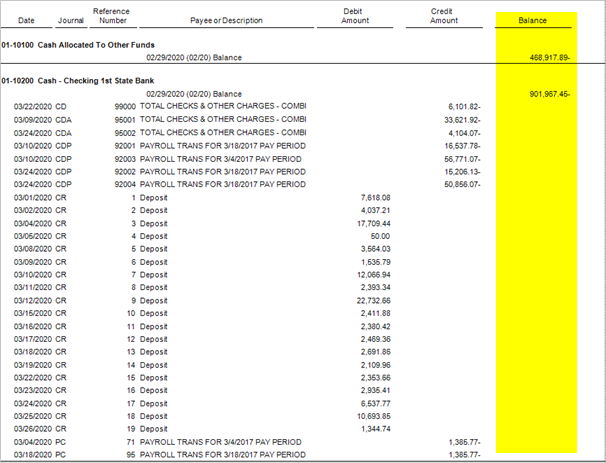
Report, no running balance
Report with a running balance
If you show a running balance, the Balance column will show the new balance for each transaction.
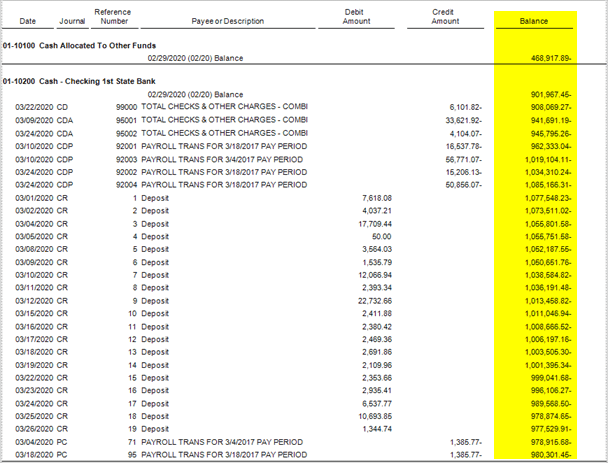
Report, showing running balance
Adding running balance
1. In the report, click to select the Additional Options tab.
2. Click to select the Print Running Balance checkbox.
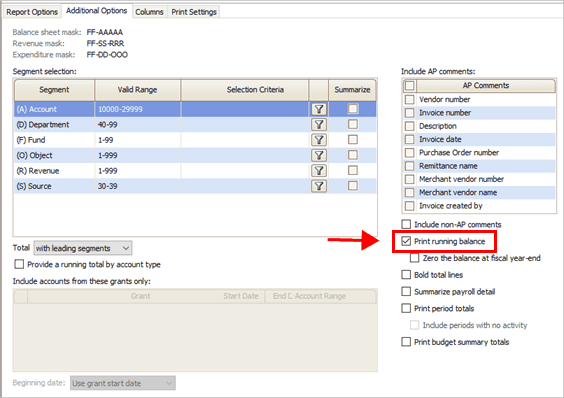
Print running balance checkbox
Reset the balance to zero at fiscal year-end
If the report range includes a fiscal year-end, you can set the report option to start the account balance at zero when the fiscal year begins.
Do this...
1. In the report, click to select the Additional Options tab.
2. Click to select the Print Running Balance checkbox.
3. Click to select the Zero the Balance at Fiscal Year-end Checkbox.
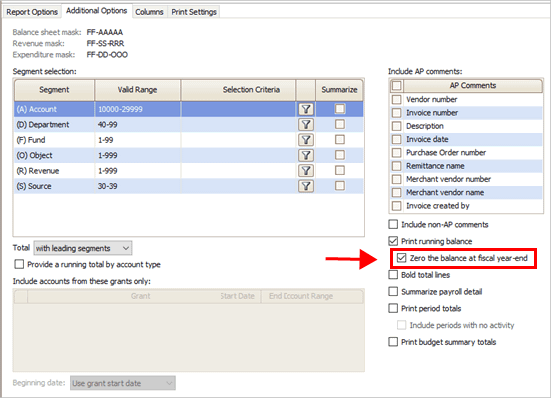
Zero the Balance at the Fiscal Year-end checkbox
202008, 2020Jun04
Copyright © 2020 Caselle, Incorporated. All rights reserved.