Budget Worksheet
Use the Budget Worksheet to print budget amounts that have been assigned to a specific period so you can figure out what the budget should be for the next budget level. You can use the Budget Worksheet to view the difference between the selected periods as a percentage.
Use the Budget Worksheet to report budget at selected levels. You can also calculate column amounts to show a variance or the difference as a percentage.
If you like to use spreadsheets for budgeting, you may export the budget worksheet. The export file is built in the same manner as the budget worksheet. The only difference is that you must assign a file name and indicate the export format.
Printing a Budget Worksheet
1. Open Connect General Ledger > Reports > Budget Worksheet.
2. Select a report title.
3. Fill in the report options.
Tip! Verify the appropriate year is selected for each field. Click the Fields tab and then select each field that displays in the selection pane on the left. The field properties will display on the Field Options tab. Check the year that is selected in the Year field. Make sure the budget year that you want to include on the report is selected.
4. Click Print (CTRL+P).
The report prints.
Exporting a Budget Worksheet
1. Open Connect General Ledger > Reports > Budget Worksheet.
2. Set up the report options as usual.
3. Click the Print Settings tab.
4. Click to select the checkbox titled Export.

5. Click the Save As/Export subtab.
6. Set up the section titled Export Options.
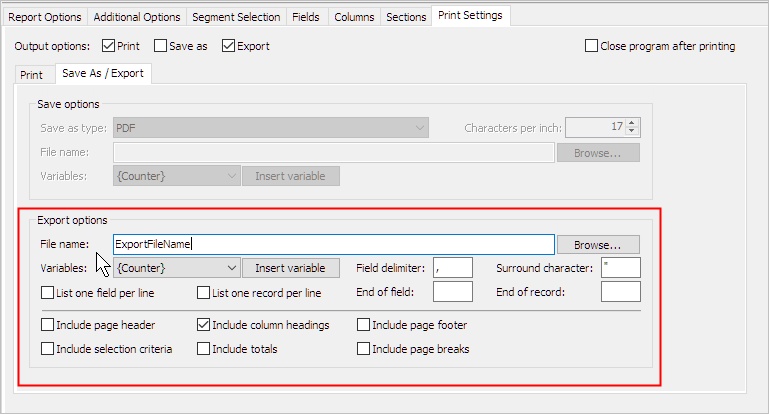
If you are creating an export file for Microsoft Excel, set the Field Delimiter to comma (,). Use the .csv file extension to name the export file. Microsoft Excel will recognize files with the .csv extension.
Options
Accounts to include
Use Accounts to Include to filter the accounts on the report. Use All to include all accounts in the General Ledger. Use With a Zero Balance to limit the account summary to show only accounts that have neither a positive or negative balance. Use With Balances to only include accounts that have a positive or negative balance. Use With Balances or Activity to include only accounts that have a balance and have transactions recorded during the report date range.
Which accounts do you wish to include?
Use the Accounts to Include drop-down list to select and apply a filter.
Include report-only type transactions
A report only transaction is recorded and will be updated to the General Ledger as a report only transaction.
Do you want include report only transactions?
Yes, I want to include report only transactions. Select the Include Report-Only Transactions checkbox.
No, I do not want to include report only transactions. Deselect the Include Report-Only Transactions checkbox.
Print amounts with actual sign
Use this option to print a plus (+) sign or minus (-) sign next to amounts. The system will use the account properties to determine which sign to print.
Do you want to print an amount followed by a plus (+) or minus (-) sign?
Yes, include the plus (+) or minus (-) sign. Click to select Print Amounts With Actual Sign.
No, print amounts only. Click to deselect Print Amounts With Actual Sign.
Print notes
An account note only prints when the option to Print Account Notes is selected, usually in a report. A budget note records notes for planning and projecting revenues, expenses, and capital expenditures for future fiscal periods.
Do you want to print account notes, budget notes, or both account and budget notes on the report?
Yes, print notes on the report. On the Additional Options tab, click to select Print Notes. Then, use the Print Notes drop-down list to select the location where the notes will print on the report. Use After Account to print notes immediately after the account information. Use End of Report to print notes as a separate section at the end of the report. Use In a Column to print notes next to the account information.
No, do not print notes on the report. On the Additional Options tab, click to deselect Print Notes.
Do you want to print account notes?
Yes, print account notes. Click to select Print Account Notes.
No, do not print account notes. Click to deselect Print Account Notes.
Do you want to print budget notes?
Yes, print budget notes. Click to select Print Budget Notes. Use the Year-end Periods field to select the budget year.
No, do not print budget notes. Click to deselect Print Budget Notes.
Print grand totals
A grand total is the sum of several groups of numbers. Use Print Grand Totals to print the grand totals on the report.
Do you want to print grand totals?
Yes, print grand totals. Click to select Print Grand Totals checkbox.
No, do not print grand totals. Click to deselect Print Grand Totals checkbox.
If you will print grand totals, which grand totals do you want to print?
Print grand totals by account type. Click to select By Account Type.
Print grand totals for revenue and expenditure accounts. Click to select With Revenue and Expenditure Totals.
Report dates
Report Dates is the report date range the report will use to filter transactions.
Do you want to use the current period as the report date range?
Yes, I want to use the current period. Continue to the next step.
No, I want to use a different period. Change the Report Date, or click Advanced Options.
Show only grant accounts
A grant account is an account that tracks the gift of money or funds given for a particular purpose.
Do you want to limit the report to grant accounts?
Yes, include only grant accounts. On the Additional Options tab, click to select Show Only Grant Accounts. Then, use the Grant Numbers field to fill in the grant numbers.
No, include regular accounts and exclude grant accounts. Click to deselect Show Only Grant Accounts.
Suppress date and time
The date and time stamp prints on each page of the report.
Do you want to print the date and time on each page?
Yes, print the date and time on each page. Click to deselect Suppress Date and Time.
No, do not print the date and time on each page. Click to select Suppress Date and Time.
Suppress page number
A page number is a sequential number that appears on a set of consecutive sheets of paper.
Do you want to print the report without page numbers?
Yes, print the report without page numbers. Use the Report Options tab to select Suppress Page Number.
No, print the report with page numbers. Use the Report Options tab to deselect Suppress Page Number.
Copyright © 2020 Caselle, Incorporated. All rights reserved.