Allocation Detail Ledger
Use the Allocation Detail Ledger is a report that lists a detail of allocations by account number.
Printing an Allocation Detail Ledger
1. Open Connect General Ledger > Reports > Allocation Detail Ledger.
2. Select a report title.
3. Fill in the report options.
4. Click Print (CTRL+P).
The report prints.
Options
Accounts to include
Use this option to filter the report information by account balance. Use All to include accounts with balances, with activity, or with a zero balance. Use With Balances to include accounts that have a positive or negative amount, but not accounts with a zero balance. Use With Balances or Activity to include accounts with a positive or negative balance, or accounts that are linked to activity reporting. Use With a Zero Balance to only include accounts that do not have a positive or negative balance.
Which accounts do you wish to include?
Use the Accounts to Include drop-down list to select an option.
Bold total lines
Use bold total lines to apply bold formatting to lines in the report that show totals.
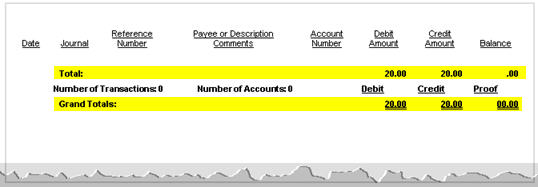
Do you want to print totals in bold type?
Yes, print totals in bold type. Click to select Bold Total Lines.
No, do not print totals in bold type. Click to deselect Bold Total Lines.
Cash allocation accounts
A cash allocation account is an account that receives payments for allocation.
Do you want to include cash allocation accounts?
Yes, include cash allocation accounts. Click to select Cash Allocation Accounts.
No, print the report without cash allocation accounts. Click to deselect Cash Allocation Accounts.
Include comments
A comment is a note explaining or illustrating the meaning or purpose of a transaction.
Do you want to print comments on the report?
Yes, print comments on the report. Click to select Include Comments. It's located on the Additional Options tab.
No, do not print comments on the report. Click to deselect Include Comments.
If comments will print on the report, you can add the following information to the comment section:
Vendor number
Invoice number
Description
Invoice date
Purchase order number
Include report-only type transactions
A report only transaction is recorded and will be updated to the General Ledger as a report only transaction.
Do you want include report only transactions?
Yes, I want to include report only transactions. Select the Include Report-Only Transactions checkbox.
No, I do not want to include report only transactions. Deselect the Include Report-Only Transactions checkbox.
Payables allocation account
An account payable is an amount owed to a supplier for goods or services purchased on credit; payment is due within a short time period, usually 30 days or less. An allocation account sets apart an amount for a specific purpose.
Do you want to include payables allocation accounts?
Yes, include payables allocation accounts. Click to select Payables Allocation Accounts.
No, do not include payables allocation accounts. Click to deselect Payables Allocation Accounts.
Print grand totals
A grand total is the sum of several groups of numbers. Use Print Grand Totals to print the grand totals on the report.
Do you want to print grand totals?
Yes, print grand totals. Click to select Print Grand Totals checkbox.
No, do not print grand totals. Click to deselect Print Grand Totals checkbox.
Print period totals
A period total is the sum of the amounts in the selected period. Use Print Period Totals to print a one-line summary for each transaction in the period. An asterisk (*), shown in the asterisk column, identifies the period totals. This option will not include inactive periods, a period that does not have any transactions.
Note: If you select the option to Print Period Totals AND Summarize Payroll Detail, this option will summarize the transactions that are linked to the Payroll (CDP) journal code for the account AND period.
Do you want to print period totals?
Yes, print period totals. Click to select Print Period Totals.
No, do not print period totals. Click to deselect Print Period Totals.
Print running balance
A running balance is the sum of the credits and debits in an account at a given time and date, like this

Do you want to print the running balance after each transaction?
Yes, print the running balance. Use the Additional Options tab to select the Print Running Balance checkbox.
No, do not print the running balance. Use the Additional Options tab to deselect the Print Running Balance checkbox.
Do you want to set the running balance to zero if the report range includes the fiscal year-end?
Yes, set the balance to zero at the fiscal year end. Click to select Zero the Balance at Fiscal Year-end.
No, continue the running balance without regard to the fiscal year-end. Click to deselect Zero the Balance at Fiscal Year-end.
Print summary totals only
Use Print Summary Totals Only to add up the transactions and print the total, without including any individual transactions, on the report. When this option is turned off, the individual transactions will print on the report.
Do you want to print summary totals or individual transactions?
I want to summarize transactions and print totals. Click to select Print Summary Totals Only.
I want to print individual transactions. Click to deselect Print Summary Totals Only.
Print transactions in date order
When you Print Transactions in Date Order, the report will sort by date, then by journal code, then by reference number, then by sequence number. When this option is NOT selected, the sorting order prints transactions by reference number.
Do you want to print transactions by the transaction date?
Yes, print transactions by date. Click to select Print Transactions in Date Order.
No, print transactions by reference number. Click to deselect Print Transactions in Date Order.
Report dates
Report Dates is the report date range the report will use to filter transactions.
Do you want to use the current period as the report date range?
Yes, I want to use the current period. Continue to the next step.
No, I want to use a different period. Change the Report Date, or click Advanced Options.
Summarize payroll detail
The payroll detail refers to the transactions in the Payroll (CDP) journal. Use Summarize Payroll Detail to total the transactions in the Payroll (CDP) journal for the selected date range and then print the totals on the report. When this option is not selected, the report will include all of the transactions in the Payroll (CDP) journal for the selected date range.
Note: If you select the option to Print Period Totals AND Summarize Payroll Detail, this option will summarize the transactions that are linked to the Payroll (CDP) journal code for the account AND period.
Do you want to summarize payroll detail as a single line on the report?
Yes, only print the totals for the Payroll (CDP) journal on the report. Click to select Summarize Payroll Detail.
No, include the transactions for the Payroll (CDP) journal. Click to deselect Summarize Payroll Detail.
Copyright © 2020 Caselle, Incorporated. All rights reserved.