Account Master List
Reports
The Account Master List prints a list of GL accounts in an easy to read format. You can use the report to quickly see details about the GL accounts, such as, the account number, account title, account type, and activiation/termination dates.
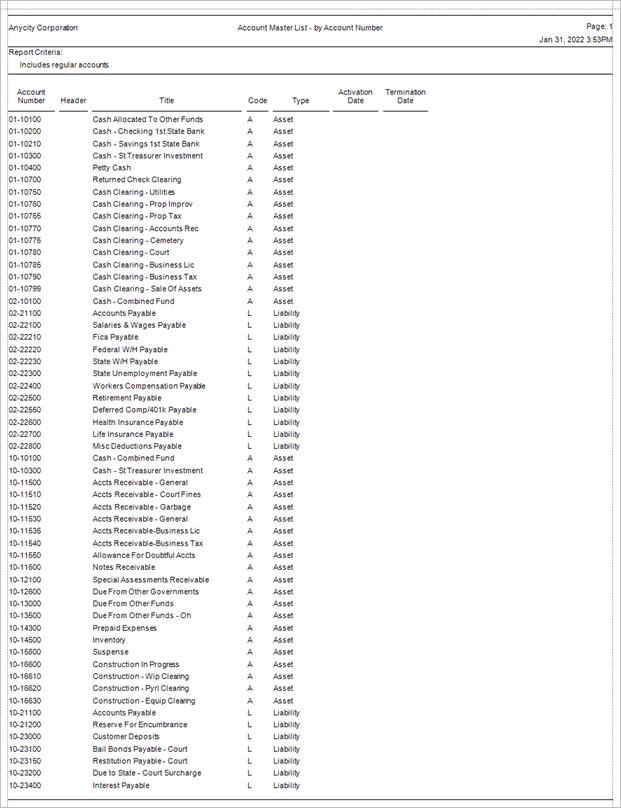
Account Master List by Account Number
You can also print the report with account headers so you can find the accounts in the account list.
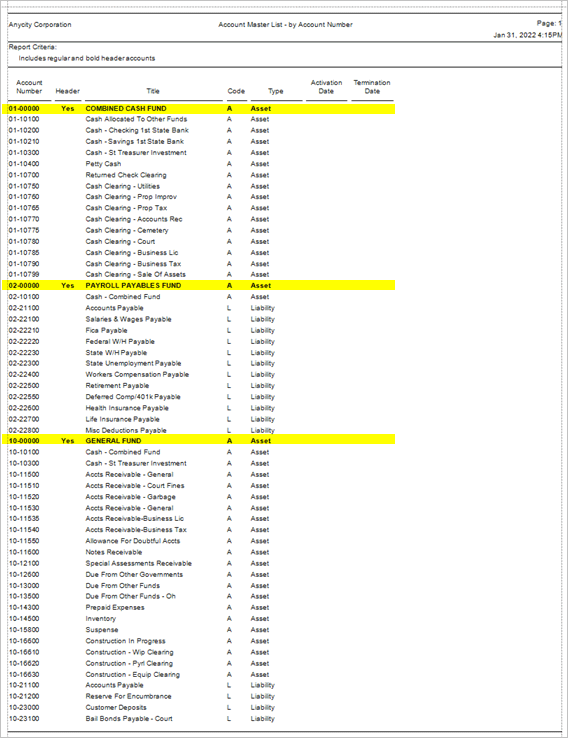
Account Master List by Account Number, with account headers
The Account Master List is similar to the Chart of Accounts Report. Both reports list GL accounts. But unlike the Chart of Accounts Report, the Account Master List will show accounts by account number and it will include the account header. The Chart of Accounts Report displays the title of the header account to name the account segments without including the header account number.
Printing account master list
1. Open Connect General Ledger > Reports > Account Master List.
2. Set up the report options.
Choose which accounts to include on the report. These three options allow you to include regular accounts, header accounts, and inactive accounts.
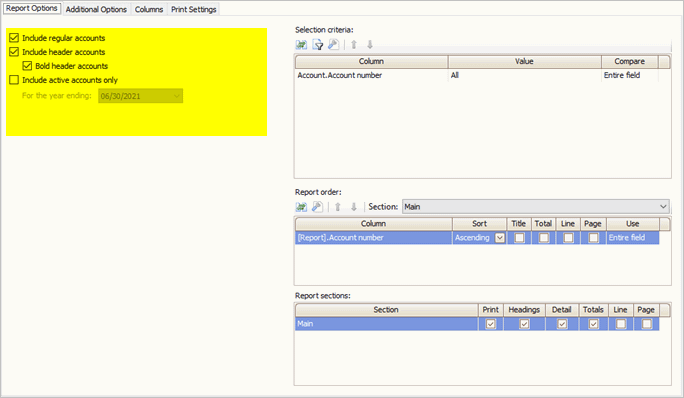
Report Options
Include regular accounts
A regular account is any account that is not a header account. A regular account includes active and terminated accounts.
Include header accounts
A header account is set up in the chart of accounts as a header account. Header accounts are not tied to transactions. You can choose to print the header account in bold type so it stands out from the rest of the accounts.
Include active accounts only
An active account is any account that does not have a termination date. When you choose this option, the report will only include accounts that have not been terminated in the selected year. If the account activation date is after the selected year or the termination date is before the selected year, then the account will be excluded when this report is selected.
3. Review the additional options.
In past reports, the options on the Additional Options tab were included on the Segment Selection tab. Use the Additional Options tab to perform the same tasks as you used to do using the Segement Selection tab. These tasks allow you to filter, summarze, total, and print a running total by account segment.
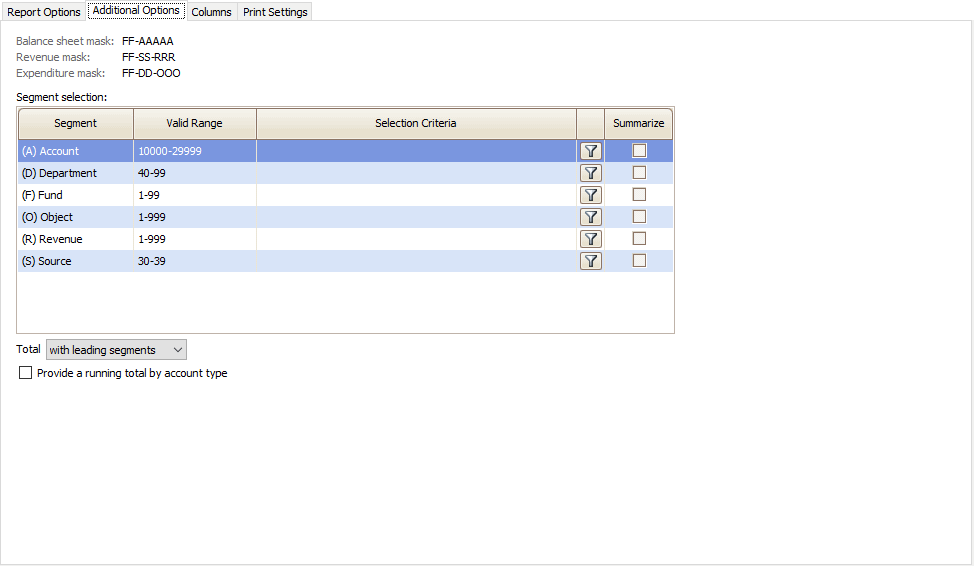
Additional Options
4. Click Print  (CTRL+P).
(CTRL+P).
202205, 2022Jan30
Copyright © 2025 Caselle, Incorporated. All rights reserved.