How do I print the bank reconciliation report?
Reconciliation Checklist
List transactions on the bank reconciliation.
Printing the Bank Reconciliation Report from the Reports menu
1. Open Connect Reports > Bank Reconciliation Report.
2. Set up the report options.
3. Click Print (CTRL+P).
The Bank Reconciliation Report prints.
Printing the Bank Reconciliation Report from the Reconcile Bank Accounts screen
1. From the Reconcile Bank Accounts screen, use the toolbar to click Print (CTRL+P).

Print button
2. Click Bank Reconciliation (CTRL+SHIFT+F6).
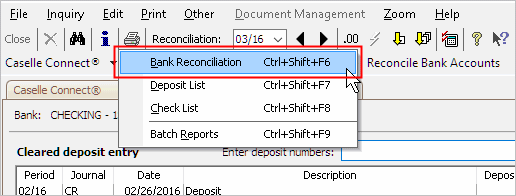
Bank Reconciliation
3. Verify the report dates are correct.
4. Find the section titled Banks and then select the accounts that you want to include in the reconciliation report.

Banks
5. Set up the checkbox titled Include Detail.
This step is optional. You can include outstanding deposits, outstanding checks, bank adjustments, and book adjustments in the report.
Do you want to include the transaction detail?
-
Yes, I want to include the transaction detail. Click to select the checkbox titled Include Detail.
-
Yes, I want to include the transaction detail and start printing each account on a new page. Click to select the checkbox titled Include Detail and then click to select the checkbox titled Start Detail On a New Page.
-
No, I do not want to include the transaction detail. Click to deselect the checkbox titled Include Detail.
6. Click Print (CTRL+P).
The Bank Reconciliation Report prints.
Copyright © 2025 Caselle, Incorporated. All rights reserved.