How do I stop old checks from showing on a bank reconciliation?
Create a journal entry for void checks and then clear it.
For example, Jane finds a check in bank reconciliation that has a date from two years ago.
This is a two-step process. First, you'll create a journal entry to record a check that is stale-dated or that should have been voided. And second, you'll clear the void check to stop it from showing up in bank reconciliation.
Important! Please refer to the state regulations for instructions on how to handle unclaimed property.
Step 1: Creating a journal entry for a void check
1. Open Connect General Ledger> Journals > Enter Journal Amounts.
The Enter Journal Amounts Options displays.
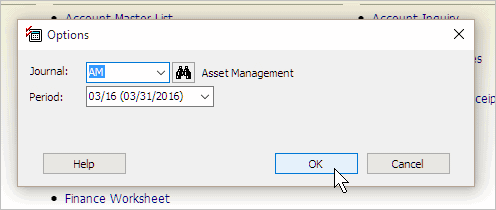
Options
2. Use the Journal menu to select the CD journal assigned to the bank that will be reconciled.
3. Use the Period menu to select the GL period to reconcile.
4. Click OK.
The Enter Journal Amounts form displays.
5. Click to select the field titled Reference, and then enter the check number.
6. Click to select the field titled Description, and then enter a reason for the journal entry.
Example: "Stale Check - John Smith" or "Void Check - John Smith"
7. Click to select the field titled Account, and then enter the GL account to use.
Example: -#######.##
8. Press Enter.
9. Click Close.
Connect asks, "Do you wish to create auto-offset transactions?"
10. Click Yes.
The journal entry for the void check is saved. The next step is to clear the original check AND then void the check in the bank reconciliation.
Updated 14Mar2018
Step 2: Clearing the void check
1. Open Connect General Ledger > Reconciliation > Reconcile Bank Accounts.
The Options form displays.
2. Select the bank and period to reconcile and then click OK.
The Reconcile Bank Accounts form displays.
3. Find the field titled Outstanding Checks and click the [...] button at the end of the field.
The Cleared Check Entry form displays a list of uncleared checks.
4. Find the original check number and clear the positive amount in the field titled Cleared Amount.
 \
\
Outstanding Checks
The Cleared Check Entry form displays.
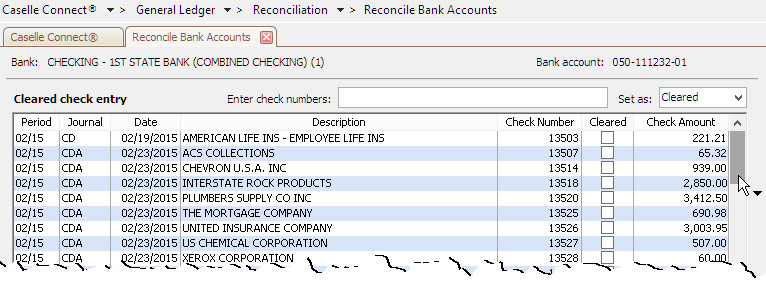
Cleared Check Entry
5. Find the void check and then enter a negative amount in the field titled Cleared Amount.
6. Click Accept.
7. Click Close.
You're done. The original check is cleared and voided in the bank reconciliation.
Updated 14Mar2018
Copyright © 2025 Caselle, Incorporated. All rights reserved.