How do I assign an approval process to a journal code?
Journal Codes
If your organization is using an approval process to approve journal amounts, you'll need to set up the journal code for approvals and assign it to an approval process. When a submitter submits budget amounts, the proposed budget amounts are sent to the approval process for approval.
Before you get started
Set up the approval process for approving journal amounts.
Assigning an approval process to a journal code
1. Open Connect General Ledger > Organization > Journal Codes.
2. Look up a journal code.
3. Find the section titled Approvals.
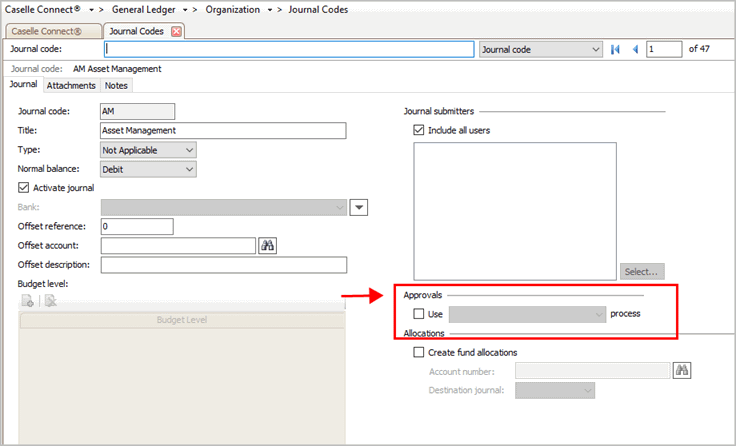
Approvals
4. Click to select the checkbox titled Use x Process.
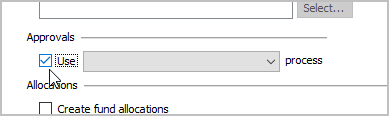
Use x Process checkbox
5. Use the Use x Process menu to select an approval process.
If the menu is empty, you need to set up an approval process.
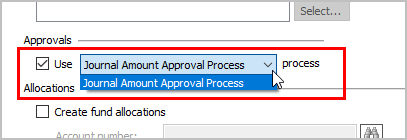
Use x Process menu
7. Click Save (CTRL+S).
The journal code is assigned to an approval process.
2018.08, 11Jul2018
Changing an approval process that's assigned to a journal code
When you make changes to an approval process that's tied to a journal code and then exit, save, or view a different journal code, Connect will ask if you want to update the approval process on pending transactions. A pending transaction is an amount that is assigned to the journal code that has been submitted to an approval process and the amount is waiting for approval.
The dialog box looks like this...
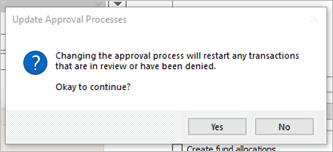
Update Approval Processes
Do you want to assign pending transactions to the new approval process?
Clicking Yes will assign the new approval process to pending transactions. A pending transaction is a transaction that has been assigned to the approval process but has not yet been approved.
Clicking No will keep pending transactions assigned to the old approval process.
What happens if I removed the approval process? Clicking Yes will remove the approval process from pending transactions and change the pending transaction status to approved. Clicking No will keep the pending transactions assigned to the old approval process.
2019.05, 2019Mar05
Copyright © 2025 Caselle, Incorporated. All rights reserved.