How do I use Calculator mode?
Enter Journal Amounts
Use Calculator mode to turn the Amount field on the Enter Journal Amounts screen into a working calculator. When you use Calculator mode you can add, subtract, multiply, and divide. Pressing Enter again will copy the calculated amount into the Amount field.
Contents
Switching to Calculator mode
When you're working in Enter Journal Amounts, you can switch from normal entry mode to Calculator mode by clicking the Calculator Mode (ALT+C, ALT+C) button on the toolbar.
Note: Press ALT+C twice to use the shortcut.

Calculator Mode button
When Calculator mode is active, the button has a blue outline and a mini-button displays on the Amount field, like this...

Enter Journal Amounts when Calculator mode is active
To turn off Calculator Mode, click the Calculator Mode (ALT+C, ALT+C) button again. The button displays without a blue outline and the mini-button disappears from the Amount field.
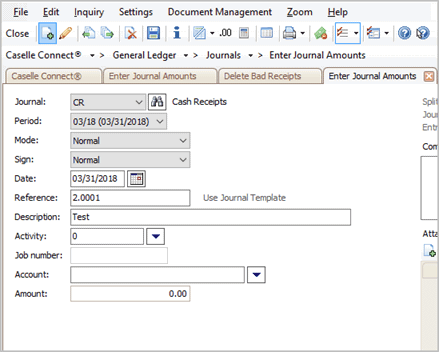
Enter Journal Amounts when Calculator mode is not active
Updated 21Aug2018
Changing my default entry mode to Calculator mode
Use Options to turn on Calculator mode. You can leave Enter Journal Amounts in Calculator mode or you can return to Options to switch it off.
Do this...
1. Open Connect General Ledger > Journals > Enter Journal Amounts.
2. Click Options (F12)  .
.
The Options form displays on the screen.
3. Click to select the checkbox titled Calculator Mode.
To turn off Calculator mode, remove the checkmark from the Calculator Mode checkbox.

Calculate mode checkbox
4. Click OK.
The Amount field is in Calculator mode. You can tell when you're in Calculator mode because the Calculator Mode button is highlighted on the toolbar and the mini-button displays on the Amount field.
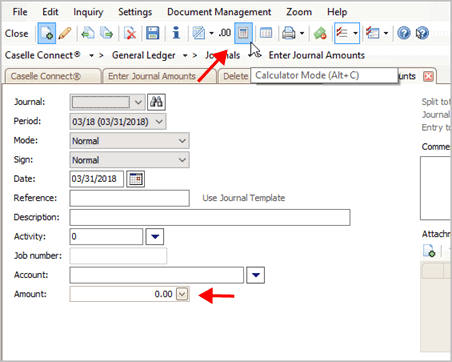
Enter Journal Amounts in Calculator Mode
Updated 06Aug2018
Using the Amount field as a calculator
1. Open Connect General Ledger > Journals > Enter Journal Amounts.
If Enter Journal Amounts is already open, skip this step.
2. At the Amount field, click the Amount
menu  .
.
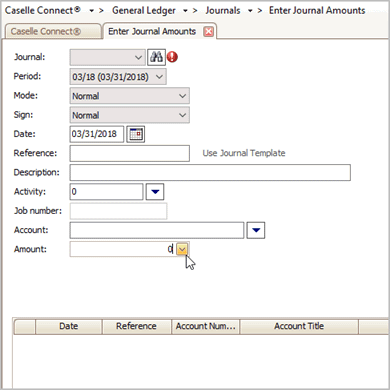
Amount menu
The calculator displays on the screen.

Calculator
3. Use the calculator to add, subtract, multiply, and divide.
The highlighted section records what you've entered. Pressing the equal (=) sign will show the calculated amount in the highlighted section and in the Amount field.
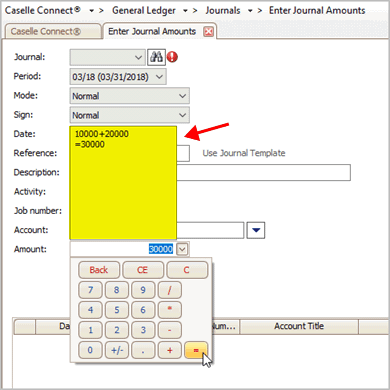
Calculator display
Updated 21Aug2018
Copyright © 2025 Caselle, Incorporated. All rights reserved.