How do I set up an authorization password to delete journal entries?
Enter Journal Amounts
You can set up an authorization password for deleting journal entries. If you set up an authorization password, only users who have the authorization password can delete journal entries. When the user deletes a journal entry, Connect will prompt the user to enter the authorization password.
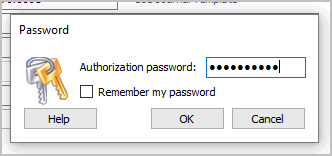
Password
If you choose not to use an authorization password, any user who can enter journal entries can also delete journal entries.
Contents
Adding an authorization password
Prevent users who can enter journal amounts from deleting journal amounts. If you set up an authorization password, only users who enter the authorization password can delete journal entries.
Do this...
1. Open Connect General Ledger > Organization > Organization.
2. Click to select the Passwords tab.
3. Enter the Authorization Password.
4. Click Save (CTRL+S).
The authorization password is saved. Give the authorization password to the users who can delete journal entries.
Updated 11Sep2018
Allowing/Denying user access to Enter Journal Amounts
Changing the user rights in System Management to allow or deny user access to the Enter Journal Amounts routine. Deleting journal entries is controlled by the Authorization password.
Do this...
1. Open Connect System Management > Security > Setup/Modify User Rights.
2. Look up a user. s
3. Use the section titled Rights to navigate to General Ledger > Journals > Tasks > Enter Journal Amounts.

Setup/Modify User Rights in System Management to explicitly allow access
What do you want to do?
Allow user access to Enter Journal Amounts. Click to select the checkbox in the column titled Explicitly Allow.
Deny user access to Enter Journal Amounts. Click to select the checkbox in the column titled Explicitly Deny.
4. Click Save (CTRL+S).
The user rights have been updated.
Updated 11Sep2018
Allowing/Denying user access to Modify Journal Amounts
Changing the user rights in System Management to allow or deny user access to the Modify Journal Amounts routine. This includes the user rights to edit or delete journal amounts.
Do this...
1. Open Connect System Management > Security > Setup/Modify User Rights.
2. Look up a user.
3. Use the section titled Rights to navigate to General Ledger > Journals > Tasks > Modify Journal Amounts.
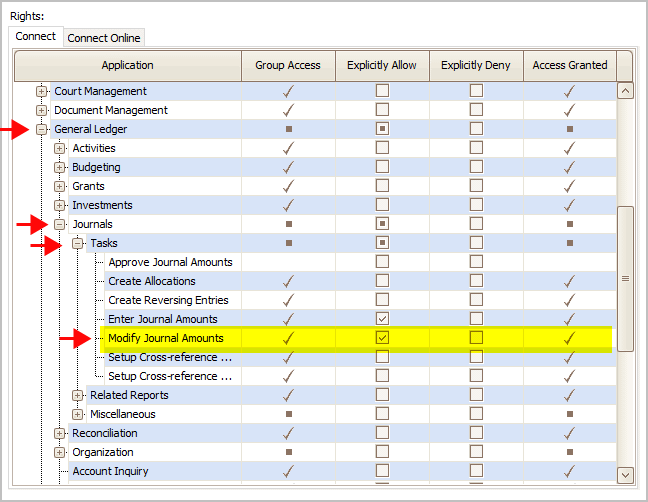
Setup/Modify User Rights in System Management to explicitly allow access
What do you want to do?
Allow user access to Modify Journal Amounts. Click to select the checkbox in the column titled Explicitly Allow.
Deny user access to Modify Journal Amounts. Click to select the checkbox in the column titled Explicitly Deny.
4. Click Save (CTRL+S).
The user rights have been updated.
Updated 20Sep2018
Copyright © 2025 Caselle, Incorporated. All rights reserved.