
Create a journal entry for an NSF check.
In some instances, a bank may process an NSF check near the end of the month. Even though the NSF check is processed as an NSF check by the bank and the NSF check is included on the bank statement, you haven't received the paperwork from the bank for the NSF check. If you're reconciling a bank account with an NSF check showing up on the bank statement, you'll need to enter a journal entry to record the NSF check before you can finish reconciling the bank account.
In this Topic Hide
1. Open Connect General Ledger > Journals > Enter Journal Amounts.
The Options form displays.
2. Set up the Options.

Select CD as the Journal.
This is where you'll record your NSF checks and bank fees because they are transactions that reduce your checking account balance.
Select the current month as the Period.
You always want to record the NSF check in the current month that you're reconciling.
Click OK to continue.
The Enter Journal Amounts form displays.
3. Enter the Date.
Use the date recorded on the NSF check as the transaction date.
4. Enter the Reference.
This is the next available reference number.
5. Enter a Description.
Example: NSF Check - [Source]
6. Enter the Account.
The GL account for NSF checks really depends on how your organization handles NSF checks. For example, if you're recording an NSF check for a utility payment and you plan on doing a payment adjustment in Utility Billing, you would use the Utility Cash Clearing account.
Other organizations have a separate account for returned checks where they record the NSF check while they wait for the check owner to pay the NSF check amount. When they receive the NSF check amount, they take it out of the Returned Check Clearing account.
7. Enter the Amount.
This is the NSF check amount. You'll want to enter it as a positive amount.
8. Press Enter to save the transaction.
The NSF check is recorded in the CD journal.
9. Click Close.
A Journals Out of Balance warning displays on the screen.
10. Click Yes to automatically create an offset transaction.
The NSF check is recorded in the CD journal and the offset transaction is created in the Cash journal. Now, you can clear the NSF check in bank reconciliation.
Published 23Aug2017
After you enter an journal entry for an NSF check, you can return to bank reconciliation to
Do this...
1. Open Connect General Ledger > Reconciliation > Reconcile Bank Accounts.
2. Open the bank reconciliation with the NSF check.
3. Click Outstanding Checks.
You will have a check listed as an outstanding check for the NSF check that you just recorded.
4. Click to select the checkbox to clear the check.
5. Click Accept.
The Proof on the Reconcile Bank Accounts screen will reflect the cleared NSF check.
Published 23Aug2017
You can use Redisplay to view journal entries for NSF checks.
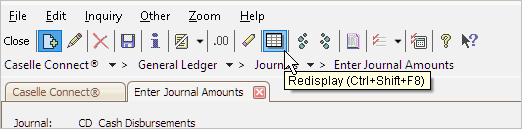
Published 23Aug2017
If you record a journal entry for an NSF check to the Utility Cash Clearing account, then you will also need to enter a payment adjustment in Utility Management to reverse the original payment.
Do this...
1. Open Connect Utility Management > Customers > Enter Payment Adjustments.
2. Enter a payment adjustment for the amount of the NSF check.
When you save the payment adjustment, the customer's balance will increase by the NSF check amount. The customer's next billing statement will show the updated balance.
Published 23Aug2017\