
Check journal entries posted by Caselle subsystems.
There are two ways to verify journal entries created by Caselle subsystems. You can use Journal Inquiry to view the posted amounts in the General Ledger app, or you can print the posted amounts as a report.
In this Topic Hide
This is a list of Caselle applications and the journal codes that these applications usually use to post transactions. The journal codes may be different for your organization.
Application |
Journal Code |
Accounts Payable |
AP, CDA, EN |
Accounts Receivable |
AR |
Check on Demand |
CDC or CD |
Cash Receipting |
CR |
Payroll |
PB, PC, CDP, CDPT (transmittals) |
Utility Management |
UM |
1. Open Connect General Ledger > Journal Inquiry.
2. Enter the Journal Code.
Use field titled Journal Code to enter the name of the journal code that you want to review.

Journal Inquiry
3. Click the Detail tab.

Journal Inquiry - Detail tab
4. Verify the transactions that have been posted from the subsystem for the current month.
If transactions are missing from the journal, see the help topic titled How do I update transactions from a subsystem?
5. Now, you're ready to check the transactions in the next journal.
6. Click Close when you've finished checking the journals.
Updated 20Sep2018
1. Open Connect General Ledger > Reports > Journals.
2. Set up the Report Dates to select the date range with the transactions that you want to review.
3. Set up the Selection Criteria.
Double-click the All next to the Journal Code. Journal code field.

Selection Criteria - ALL value
The Values form displays.
Use the field titled Enter Value to enter the journal codes, and then click OK.

Values - Enter Value field
The journal codes display in the Selection Criteria, like this...
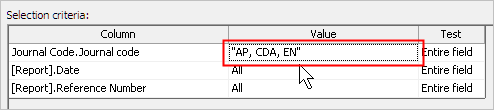
Selection Criteria - Values field
4. Click Print (CTRL+P).
The report prints transactions for the selected date range and journal codes.
5. Review the report.
Have the transactions from the subsystem posted to the journal?
Yes, the transactions have been posted. You're done.
No, the transactions have not been updated. Use the routine titled Update General Ledger to post the missing transactions to the General Ledger. See the help topic titled How do I update transactions from a subsystem?
Updated 20Sep2018