How do I set up an online budget? (Connect Online)
Connect Online
You set up an online budget when you want users to use Connect Online to enter and review new budget amounts. A submitter is a user who enters a budget amounts. A reviewer is a user who reviews the budget amounts and approves, changes, or denys the requested amount. Neither the submitter or reviewer need access to Connect General Ledger to use Connect Online. They can use any internet browser on a computer, tablet, or smart phone to log in to Connect Online to perform online budget tasks.
Any user who has access to Organization in General Ledger can set up an online budget. If you run into trouble, call customer support for assistance at (800) 221-9851.
The first time you set up an online budget, you will need to follow this process.

Contents
- Before you get started
- Step 1. Set up departments with users who will submit or review online budgets
- Step 2. Set up users who will submit or review online budgets
- Setting up a submitter
- Setting up a reviewer
- Step 3. Set up an online budget approval process
- First, set up the approval groups in the online approval process. (Optional)
- Second, set up the approval step(s) in the online budget approval process
- Third, set up an approval process for approving online budgets
- Step 4. Set up an online budget
Before you get started
-
Set up Connect Online to deliver email and notifications for online budgets. You can skip this step if you do not want to use email and notifications. To set up Connect Online to allow email notifications, see How do I set up online notifications?
-
Grant user rights to users who will use Connect Online to submit or review online budgets. You will need an application or IT administrator to complete this task. More
Step 1. Set up departments with users who will submit or review online budgets

Add the users who will submit an online budget for each department to the budget submitter list. Only users who have been added to the budget submitter list will be able to use Connect Online to receive notifications and enter budget amounts.
Do this...
1. Open Connect General Ledger > Organization > Departments.
2. Look up a department that will submit an online budget.
3. Select the accounts that will be displayed for entering budget amounts.
You can filter the accounts that are displayed in Connect Online for submitting and reviewing an online budget. Users from the department will only be able to view the accounts that are listed in the Accounts for Budget Requests.
For example, City ABC wants to use an online budget to enter budget amounts for the electric department. The electric department accounts include 5300000 to 5399999, so City ABC sets up the department properties to show accounts "5300000"-"5399999". When a user from the electric department enters budget amounts, the user will only see the accounts for the electric department and the user will not see the accounts for other departments.
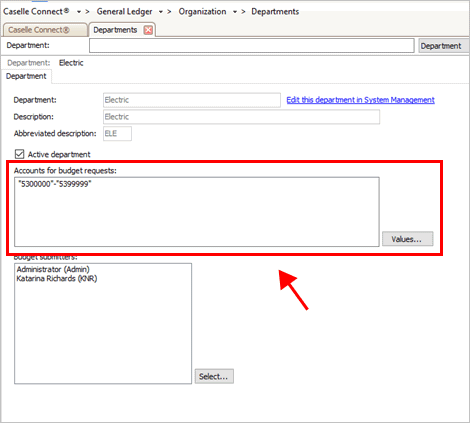
Accounts for budget reports
4. Add the users who will submit an online budget to the Budget Submitters list.
This list is for users who will submit budget amounts. Do not include users who will review and approve an online budget. Adding the reviewers to this list will cause the online budget process to stop working.

Budget submitters
Why is a user missing from the list? When you click the Select button, the selection list includes all of the users who have been set up and saved in the User table (GL > Organization > Users).
5. Click Save  (CTRL+S).
(CTRL+S).
Repeat these steps to set up the submitters for the next department.
Step 2. Set up users who will submit or review online budgets

Set up a user as a submitter or reviewer. A submitter is a user who will submit or propose an online budget. A reviewer is a user who is set up as an approver to review an online budget that has been submitted for review. Depending on the approval step settings in an online budget approval process, a reviewer may update a submitted budget, request additional information, and approve or deny a budget.
Verify users who will submit or review online budgets are
-
set up as an active user,
-
with the option selected to receive notifications for Connect Online, and
-
assigned to the departments that they will be submitting online budgets (sibmitter only).
Can I set up a user as a submitter and reviewer? Setting up a user as a submitter and reviewer is not recommended. If you're using an approval process to approve online budgets, using the same user as a submitter and reviewer circumvents the reason for using an approval process.
Setting up a submitter
1. Open Connect General Ledger > Organization > Users.
What if the user is missing an email or mobile number? When the user information displays in gray text instead of black text, it means the user is set up in the master user table. To update the user information in the master user table, click the link titled Edit This User In System Management.
2. Click to select the Receive Connect Notifications checkbox.

Receive Connect Online notifications checkbox
3. Click to select the Active User checkbox.
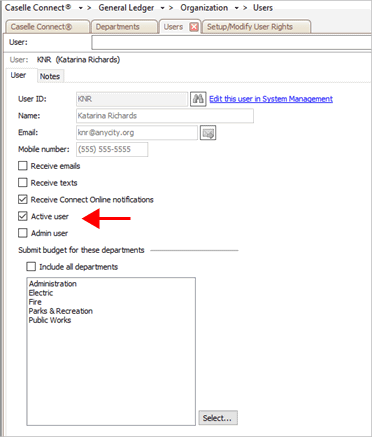
Active user checkbox
4. Add the departments that will use Connect Online to submit an online budget.
Adding a department to this list will give the user access to the tools in Connect Online for receiving online budget notifications and using Connect Online to enter budget amounts.
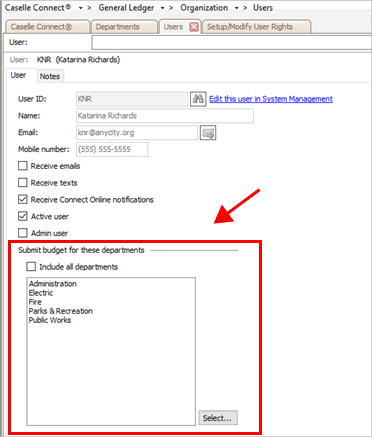
Submit budget for these departments
Remember... you can set up a user as a submitter or reviewer but not both.
5. Click Save  (CTRL+S).
(CTRL+S).
The user is set up to submit an online budget.
Setting up a reviewer
1. Open Connect General Ledger > Organization > Users.
What if the user is missing an email or mobile number? When the user information displays in gray text instead of black text, it means the user is set up in the master user table. To update the user information in the master user table, click the link titled Edit This User In System Management.
2. Click to select the Receive Connect Notifications checkbox.

Receive Connect Online notifications checkbox
3. Click to select the Active User checkbox.

Active user checkbox
4. Skip the section titled Submit Budget for These Departments.

Submit budget for these departments
Remember... you can set up a user as a submitter or reviewer but not both.
5. Click Save  (CTRL+S).
(CTRL+S).
The user is set up to review an online budget.
Step 3. Set up an online budget approval process

An online budget approval process is required to use an online budget. The online budget approval process will route an online budget to the approver or approval group who is assigned to the first step in the approval process. The approver will review the budget amounts that have been submitted. If everything looks good, the approver approves the online budget and it will move to the next step in the approval process.
Here are a couple of examples of an an online budget approval process.
1 Step Approval Process
The easiest approval process to set up has one approval step. Even if you don't want to use an approval process, you'll need to set up at least one approval step to use Connect Online for online budgets.

2 Step Approval Process
In this example, there are two steps in the approval process. You can set up as many approval steps as you need to suit your organization's needs; however, we recommend the simplest approval process that will meet your organization's requirements for approving a budget.

First, set up the approval groups in the online approval process. (Optional)
You can assign an approval step to an approval group or a user. Using an approval group will assign the online budget to any user who is assigned to the approval group. If one user is unavailable, then another user from the approval group can approve the online budget.
What if I will not use approval groups? Skip this step if you will not use approval groups to set up an online budget approval process. It's optional. You can assign a user to an approval step instead of using an approval group.

Approval Groups - Managers
Users
Add the users who can review and approve an online budget that's assigned to this approval group. The online budget will only be assigned to the users from the department that owns the online budget.
Second, set up the approval step(s) in the online budget approval process
Get a pencil and paper to diagram the approval process your organization will use for online budgets. You should include the approval step(s), who will approve the online budget at each approval step, and what happens after the approval step is finished.
![]()
Sketch of a two-step approval process
Here's an example of an approval step that will require a manager's approval. To get started, open Connect General Ledger > Organization > Approval Steps.

Approval Step - Managers
Assigned to group or Assigned to
You can assign an approval step to an approval group or a user. Do not assign the approval step to a submitter, a user who is set up to submit online budgets. Using an approval group will assign the online budget to any user who is assigned to the approval group. If one user is unavailable, then another user from the approval group can approve the online budget.
Departments
The departments that are included in this list will have access to use this approval step. Include every department that will use Connect Online to submit and review an online budget.
Send recurring notifications every x days
When a task is assigned to this approval step, use this option to send an email or text notification to the user(s) who are assigned to the approval step. To receive notifications, the user's email and mobile number must be saved with the user record in System Management > Security. More
Third, set up an approval process for approving online budgets
Link the online budget approval process to the approval step(s) and user or approval group (if you're using an approval group).
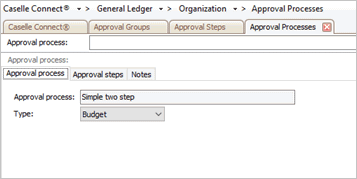
Approval Processes - Simple Two Step
Approval process
Enter the name of the approval process for online budgets.
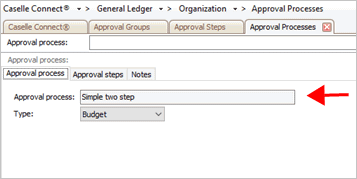
Approval Processes - Approval process
Select Budget. When you set up an online budget, only the approval processes for budget will be included in the selection menu.

Approval Processes - Type
Approval steps
To add an approval step, click to select the Approval Steps tab and then click Add Approval Steps  . The Selection window will show the approval steps that have been set up. Select the approval step that you will use for online budgets. If your organization is using more than one approval step, repeat this process to add the next approval step.
. The Selection window will show the approval steps that have been set up. Select the approval step that you will use for online budgets. If your organization is using more than one approval step, repeat this process to add the next approval step.
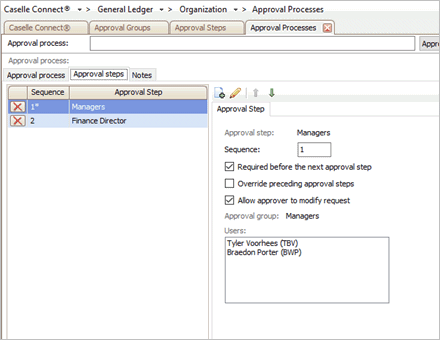
Approval Processes - Approval Steps
Sequence
In the online budget approval process, the sequence number designates the position of an approval step within an approval process. Step 1 is sequence 1. Step 2 is sequence 2. And so on.
Required before the next approval step
If the online budget approval process uses more than one approval step, you have the option of requiring approval at the approval step before the online budget moves to the next approval step. In the example, an online budget is assigned to Approval Step 1: Managers. The online budget cannot move to Approval Step 2: Finance Director until someone from the Managers approval group, in this instance, that would be Tyler V. or Braedon P., approves the online budget.
Override preceding approval steps
If the online budget approval process uses more than one approval step, you can allow the online budget to move to the final approval step in the approval process.
Allow approver to modify request
To allow an approver to make changes to an online budget, click to select the checkbox. When an approver uses Connect Online to review an online budget, they will also have the option of changing budget amounts and entering budget notes.
Approval group
Shows the name of the approval group that is tied to the approval step. If the approval step is tied to a user, then this field will be blank.
Users
-
If the approval step is tied to an approval group, this box shows a list of the users who are assigned to the approval group. To update the users who are included in the approval group, open Organization > Approval Groups.
-
If the approval step is tied to a user, the user name displays in this box. To change the user who is assigned to the approval step, click Modify the Selected Approval Step
 or open Organization > Approval Steps.
or open Organization > Approval Steps.
Step 4. Set up an online budget

An online budget is the budget the submitter and reviewer will see when they submit or review a budget in Connect Online. You can make as many online budgets as you want, select which columns to display in Connect Online, and choose when the online budget is active, you can, in effect, control every aspect of the online budget process.
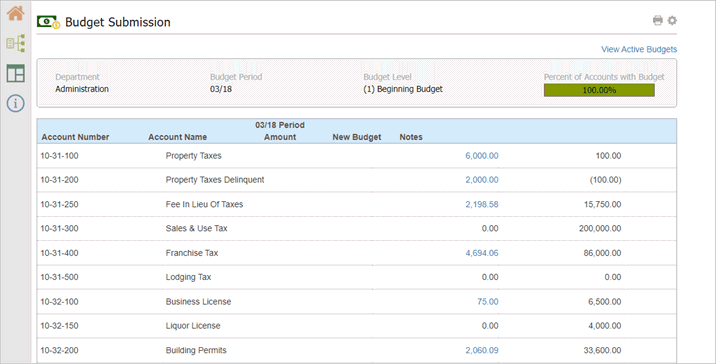
Budget Submission page in Connect Online
What if I need help setting up my online budget? Call a customer support at (800) 228-9851.
Do this...
1. Open Connect General Ledger > Organization > Organization.
2. Click to select the Connect Online tab.

Connect Online tab
3. Click Add a New Budget  .
.

Add a New Budget button
4. Set up the online budget options.
Connect uses the options that you select on the Budget Setup tab to format the content that displays in the Budget Submission page in Connect Online.
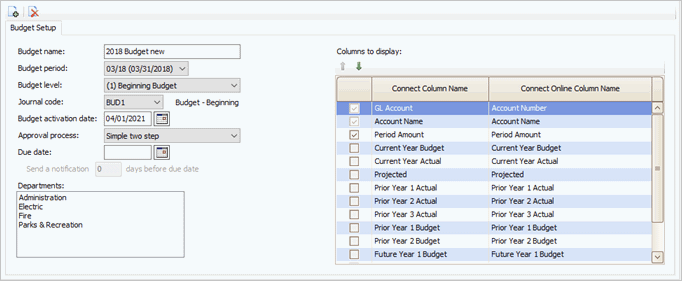
Budget setup options
Budget name
This is the name that displays in the online budget notification.
Budget period
Select the budget period for the online budget.
Budget level
Select the budget level to enter budget amounts for the online budget. Example: (1) Beginning Budget
Journal code
Select the journal code to record the budget amounts for the online budget. Example: BUD1, Budget - Beginning
Budget activation date
Enter the date when a submitter can start entering budget amounts. The online budget will not be accessible before the activation date.
Approval process
Select an approval process for reviewing online budgets. Only approval processes that have been set up for budgets will be included in the menu. More
Why does the Approval Process show Multiple? The Approval Process shows Multiple instead of an approval process name when there's more than one department using the approval process that is assigned to an online budget.
Due date
Enter a due date for finishing an online budget. The online budget cannot be viewed, edited, or reviewed after the due date.
Send a notification x days before due date
If you entered a due date, you can set up a notification to remind users who are assigned to the online budget the window to complete their online budget tasks because the due date is a few days away. To receive notifications, the user must have an email, mobile number, or both in the user record (Organization > Users). More
Departments
Select the departments who can submit budget amounts to the online budget. Only the users who are set up as a submitter for the department can enter budget amounts. More
Columns to display
Select the columns to display on the Budget Submission page in Connect Online. The recommended columns are Prior Year Actual Budget, Current Year Actual Budget, Current Year Actual, GL Account, and Account Name.
5. Click Save  (CTRL+S).
(CTRL+S).
The online budget is set up and saved.
Great job! You have set up a new online budget that's ready for use. When the online budget activation date occurs, your submitters will be able to enter budget amounts using the Budget Submission page in Connect Online.
202105, 2021Jun29
Copyright © 2020 Caselle, Incorporated. All rights reserved.