How do I change my default options? (Budget Worksheet Amounts)
Default options
Set up my default settings for entering budget worksheet amounts.
Setting the default action on my Print button
Assign the default action to the Print button. When you click the Print button, you can print the transactions that display in the grid or you can print the budget journals report. Even though a default action is assigned to the Print button, you can use the Print mini-button to select either option from the Print menu.
To learn more about the Print button options, see also How do I print budget worksheet? and How do I print Budget Journals report?
Do this...
1. Open Connect General Ledger > Budgeting > Enter Budget Worksheet Amounts.
2. Click Options (F12)  .
.
3. Use the Default Print Options list to select an option.

Default print options list
What do you want to assign to the Print button?
I want to print the transaction grid. Use the Default Print Options list to select Print Grid.
I want to print the budget journals report. Use the Default Print Options list to select Print Budget Journals.
4. Click OK.
The default print option is saved.
Changing my budget journals definition for printing reports
Select the report definition that Connect will use to print the Budget Journals report when you print the report from the Enter Budget Worksheet Amounts view.
Do this...
1. Open Connect General Ledger > Budgeting > Enter Budget Worksheet Amounts.
2. Click Options (F12)  .
.
3. Use the Budget Journals Definition list to select a report definition.
How do I set up a new report definition? Go to the Budget Journals report, set up the report, and then click Save. Follow the instructions that display on the screen to save the new report definition. You may need to exit and relaunch the Enter Budget Worksheet Amounts view to update the Budget Journal Definitions list in the Options window.

Budget Journals Definition list
4. Click OK.
The default report definition is saved.
Selecting the number of comments to display
Clicking the Comment History button on the Enter Budget Amounts view allows you to view different entries that have been created for other accounts. You can select an entry to copy it to the current account. You can use the default option to set the number of comments that will be displayed in the Comment History list.
Do this...
1. Open Connect General Ledger > Budgeting > Enter Budget Worksheet Amounts.
2. Click Options (F12)  .
.
3. Use the Comment History to Display box to enter a number (1 - 90).
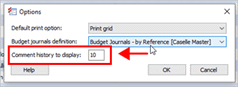
Comment history to display box
4. Click OK.
The default number of comments to display is saved.
202005, 2020Mar25
Copyright © 2020 Caselle, Incorporated. All rights reserved.