How do I copy period actuals to next year budget?
Budgets
Copy actual amounts from a specific period to the same period in the following year. For example, you can use this routine to use the current year actual as the beginning point when you budget on a monthly basis. An actual amount is the dollar amount that is recorded on a transaction. A budgeted amount is the dollar amount that is recorded as a projected amount.
Note: If you want to copy actual amounts to period 14, use Copy Actual Amounts to a Single Period instead of using Copy Period Actuals to Next Year Budget.
Before you get started
-
Watch a video to learn how to use Copy Period Actuals to Next Year Budget.
Copying period actuals to next year budget
1. Open Connect General Ledger > Budgeting > Copy Period Actuals to Next Year Budget.
2. Copy period actuals from the selected periods.
Select the beginning period and ending period to select period actuals.
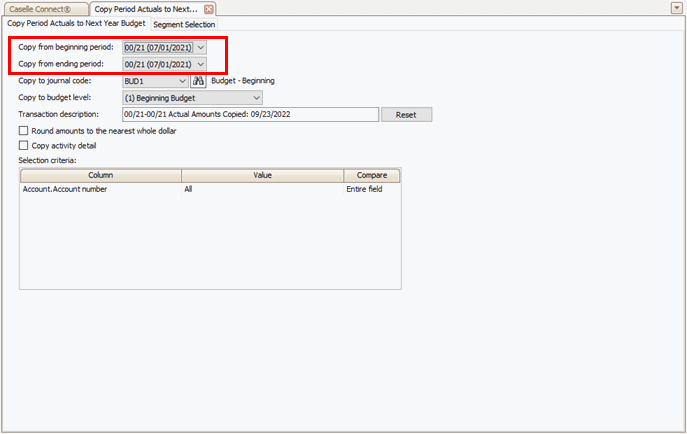
Copy from period range
Copy from beginning period
Select the first period in the period range.
Copy from ending period
Select the last period in the period range.
3. Paste actual amounts to the next year budget.
This is the location where you will paste the acual amounts.
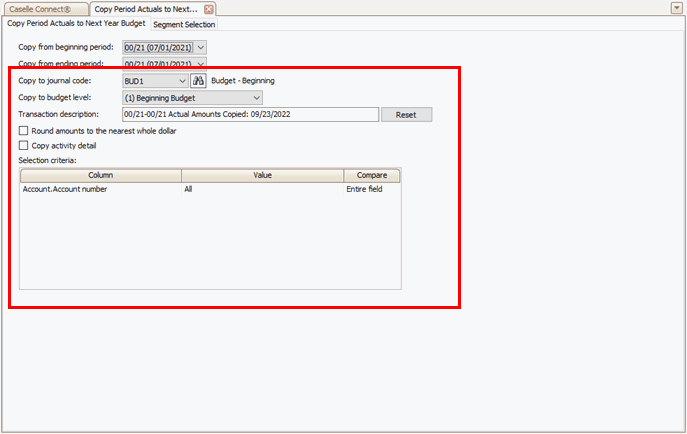
Copy to options
Copy to journal code
Select the budget journal code where you will paste the copied actual amounts.
Copy to budget level
Select the budget level for the copied actual amounts.
Transaction description
Enter the transaction description to add to the copied actual amounts.
Round amounts to the nearest whole dollar
Select this checkbox to round the copied actual amounts to the nearest whole dollar.
Copy activity detail
Select the checkbox to create activity budget transactions for the copied actual amounts.
Selection criteria
Filter the period amounts by account number, account title, or any other field you can select from the account table.
4. Click GO  (CTRL+G).
(CTRL+G).
Reviewing period actuals copied to next year budget
You can use Account Inquiry or Enter Budget Amounts to review the period actuals that were copied to next year budget.
Using Account Inquiry
You can use Account Inquiry to review the new budget transactions. Open Account Inquiry and navigate to the Single Account tab.
Using Enter Budget Amounts
You can use the Redisplay transaction grid to review the new transactions created by running the Copy Period Actuals to Next Year Budget routine.
202211, 2022Sep23
Copy period actuals to next year budget
1. Open Connect General Ledger > Budgeting > Copy Period Actuals to Next Year Budget.
2. Enter the Copy from Beginning Period and Copy from Ending Period.
This routine will copy amounts from the selected period to the Copy to Period. Use Copy From Beginning Period to select a first period in the period range. Use Copy From Ending Period to select the last period in the period range.
3. Select a Journal Code.
This journal code is the name of the budgeting journal that will receive the copied amounts.
4. Select a Budget Level.
A budget level is a level in a budget that you can use to label and track amounts through the budgeting process. Use the Budget Level field to select a budget level.
5. Enter a Transaction Description.
A transaction description is the description the routine will record in the Description field on the budget entry.
6. Click GO (CTRL+G).
The period actuals have been copied to the next year's budget.
Reviewing period actuals copied to next year budget using Account Inquiry
When you use Copy Period Actuals to Next Year Budget, you can use Account Inquiry to review the new budget transactions. Open Account Inquiry and navigate to the Single Account tab.
Reviewing period actuals copied to next year budget using Enter Budget Amounts
1. Open Connect General Ledger > Budgeting > Enter Budget Amounts.
2. When the Enter Budget Amount Options form displays on the screen, set up the form as usual but change the Period to select Multiple Periods.
You'll have the chance to save your options before the Enter Budget Amounts screen displays.
3. When the Enter Budget Amounts screen displays, click Redisplay.
You can use the Redisplay transaction grid to review the new transactions created by running the Copy Period Actuals to Next Year Budget routine.
Copyright © 2025 Caselle, Incorporated. All rights reserved.