How do I copy budget amounts to a single period?
Budgets
Use Copy Budget Amounts to a Single Period to copy budget amounts from a specific period range into a single period. This routine can (1) Copy Period 14 amounts to Period 0/YY. or (2) Copy your current year's budget to next year's budget.
Before you get started
-
Watch a video to learn how to use Copy Budget Amounts to a Single Period.
Copying budget amounts from period 14 to a period 0/YY
1. Open Connect General Ledger > Budgeting > Copy Budget Amounts to a Single Period.
2. Copy budget amounts from the selected periods.
Select the 14/YY as the beginning and 14/YY as the ending period for the period range. The routine will copy the transactions from period 14/YY.
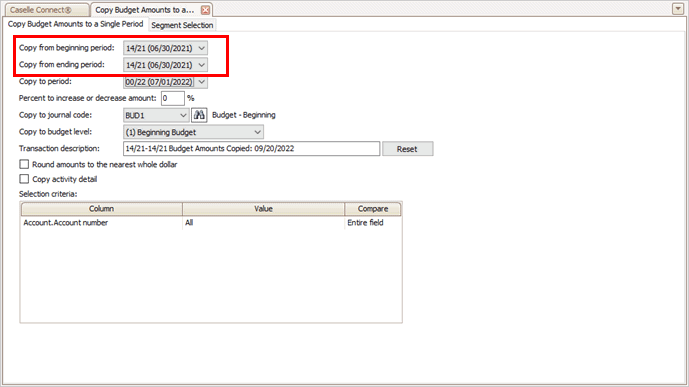
Copy from period range
Copy from beginning period
Select the 14/YY as the first period in the period range.
Copy from ending period
Select the 14/YY as the last period in the period range.
3. Paste budget amounts from period 14/YY to the period 0/YY.
This is the location where you will paste the budget amounts.
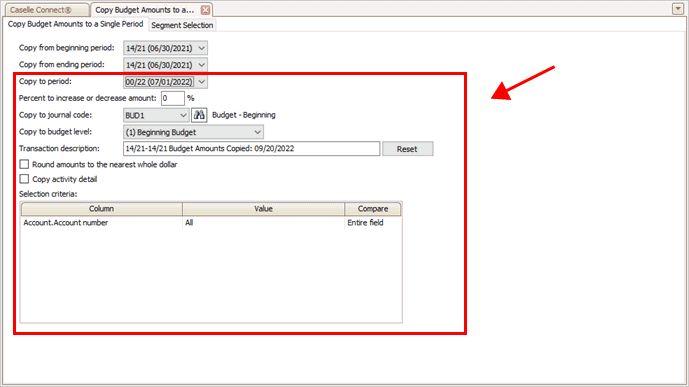
Copy to options
Copy to period
Select the 0/YY as the destination period.
Percent to increase or decrease amount
Use 0 to copy the budget amounts to the destination period. To increase the budget amount by a percentage, enter a positive number. To decrease the budget amount by a percentage, enter a negative number. Key the minus sign and then enter a number.
Copy to journal code
Select the budget journal code where you will paste the copied budget amounts.
Copy to budget level
Select the budget level for the copied budget amounts.
Transaction description
Enter the transaction description to add to the copied budget amounts.
Round amounts to the nearest whole dollar
Select this checkbox to round the copied budget amounts to the nearest whole dollar.
Copy activity detail
Select the checkbox to create activity budget transactions for the copied budget amounts.
Selection criteria
Filter the period amounts by account number, account title, or any other field you can select from the account table.
4. Click GO  (CTRL+G).
(CTRL+G).
Copying budget amounts from period 14/YY in the current year to period 14/YY in the next year
1. Open Connect General Ledger > Budgeting > Copy Budget Amounts to a Single Period.
2. Copy budget amounts from the selected periods.
Select the 14/YY as the beginning and 14/YY as the ending period for the period range. Where YY is the current year. The routine will copy the transactions from period 14/YY.
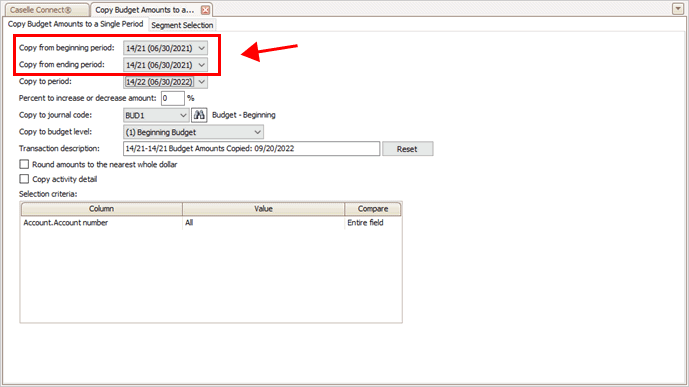
Copy from period range
Copy from beginning period
Select the 14/YY as the first period in the period range.
Copy from ending period
Select the 14/YY as the last period in the period range.
3. Paste budget amounts from period 14/YY in the current year to the period 0/YY in the future year.
This is the location where you will paste the budget amounts. In this instance, YY is the future year.
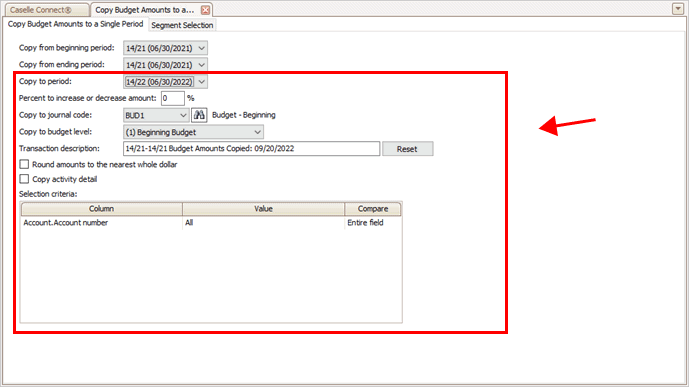
Copy to options
Copy to period
Select the 0/YY as the destination period. Remember, YY is the future year.
Percent to increase or decrease amount
Use 0 to copy the budget amounts to the destination period. To increase the budget amount by a percentage, enter a positive number. To decrease the budget amount by a percentage, enter a negative number. Key the minus sign and then enter a number.
Copy to journal code
Select the budget journal code where you will paste the copied budget amounts.
Copy to budget level
Select the budget level for the copied budget amounts.
Transaction description
Enter the transaction description to add to the copied budget amounts.
Round amounts to the nearest whole dollar
Select this checkbox to round the copied budget amounts to the nearest whole dollar.
Copy activity detail
Select the checkbox to create activity budget transactions for the copied budget amounts.
Selection criteria
Filter the period amounts by account number, account title, or any other field you can select from the account table.
4. Click GO  (CTRL+G).
(CTRL+G).
Copying budget amounts to a single period
1. Open Connect General Ledger > Budgeting > Copy Budget Amounts to a Single Period.
2. Copy budget amounts from the selected periods.
Select the beginning and ending period for the period range. The routine will copy the transactions from the selected periods to the selected period in the selected journal code for the selected budget level.
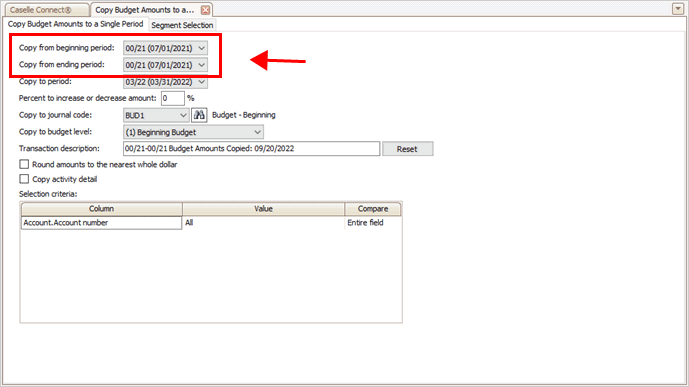
Copy from period range
Copy from beginning period
Select the first period in the period range.
Copy from ending period
Select the last period in the period range.
3. Paste budget amounts to the selected period.
This is the location where you will paste the budget amounts.
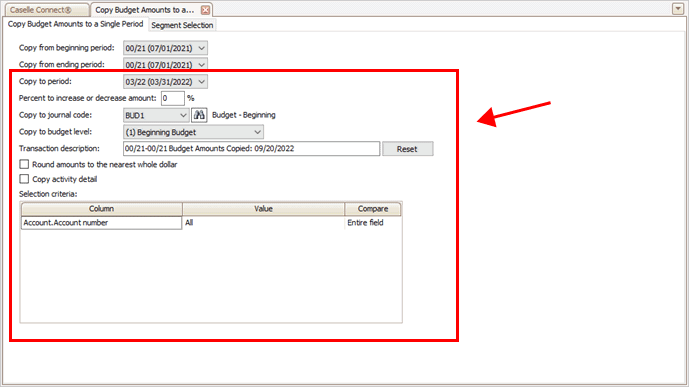
Copy to options
Copy to period
Select the destination period.
Percent to increase or decrease amount
Use 0 to copy the budget amounts to the destination period. To increase the budget amount by a percentage, enter a positive number. To decrease the budget amount by a percentage, enter a negative number. Key the minus sign and then enter a number.
Copy to journal code
Select the budget journal code where you will paste the copied budget amounts.
Copy to budget level
Select the budget level for the copied budget amounts.
Transaction description
Enter the transaction description to add to the copied budget amounts.
Round amounts to the nearest whole dollar
Select this checkbox to round the copied budget amounts to the nearest whole dollar.
Copy activity detail
Select the checkbox to create activity budget transactions for the copied budget amounts.
Selection criteria
Filter the period amounts by account number, account title, or any other field you can select from the account table.
4. Click GO  (CTRL+G).
(CTRL+G).
Reviewing copied budget amounts
After you copy abudget amounts to a single period, you can use Account Inquiry to verify the new budget transactions. The new budget transactions are on the Budget tab in Account Inquiry.
202211, 2022Sep20
Copying budget amounts to a single period
1. Open Connect General Ledger > Budgeting > Copy Budget Amounts to a Single Period.
2. Fill in the options on the form. Use the sections in this help topic to fill in each field. The fields are listed in alphabetical order.
3. Click GO (CTRL+G).
The budget amounts are copied to a single period.
Reviewing budget amounts copied to a single period
When you use Copy Budget Amounts to a Single Period, you can use Account Inquiry to review the new budget transactions. Open Account Inquiry and navigate to the Budget tab > Budget Transactions subtab.
Copyright © 2025 Caselle, Incorporated. All rights reserved.