How do I copy actual amounts to a single period?
Budgets
This is a budget routine that allows you to quickly preload a beginning budget. This routine will look at the transactions from the prior year, so you will know what was spent in the prior year, and then it will copy those amounts into the budget for the future year. Use Copy Actual Amounts to a Single Period to copy actual amounts from a specific period range to a single period. A popular use for this routine is to copy your current year’s actual amounts to next year’s budget so you can use the current year’s amounts as a starting point for the following year.
You can increase or decrease the amounts by a percentage.
Copying actual amounts to a single period
1. Open Connect General Ledger > Budgeting > Copy Actual Amounts to a Single Period.
2. Copy actual amounts from the selected periods.
Select the beginning and ending period for the period range. The routine will copy the transactions from the selected periods to the selected period in the selected journal code for the selected budget level.
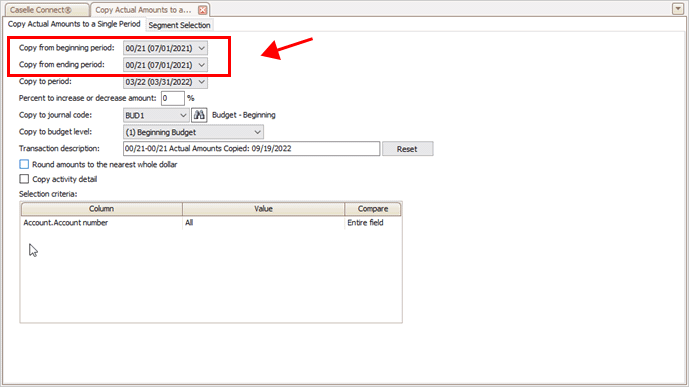
Copy from period range
Copy from beginning period
Select the first period in the period range.
Copy from ending period
Select the last period in the period range.
3. Paste actual amounts to the selected periods.
This is the location where you will paste the actual amounts.
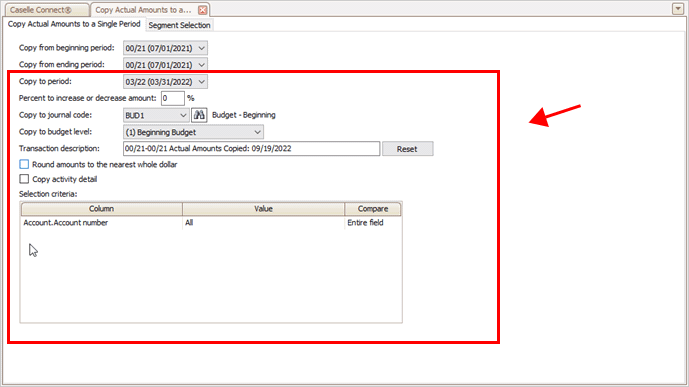
Copy to options
Copy to period
Select the destination period.
Percent to increase or decrease amount
Use 0 to copy the actual amounts to the destination period. To increase the actual amount by a percentage, enter a positive number. To decrease the actual amount by a percentage, enter a negative number. Key the minus sign and then enter a number.
Copy to journal code
Select the budget journal code where you will paste the copied actual amounts.
Copy to budget level
Select the budget level for the copied actual amounts.
Transaction description
Enter the transaction description to add to the copied actual amounts.
Round amounts to the nearest whole dollar
Select this checkbox to round the copied actual amounts to the nearest whole dollar.
Copy activity detail
Select the checkbox to create activity budget transactions for the copied actual amounts.
Selection criteria
Filter the period amounts by account number, account title, or any other field you can select from the account table.
4. Click GO  (CTRL+G).
(CTRL+G).
202211, 2022Sep20
Copying actual amounts to a single period
1. Open Connect General Ledger > Budgeting > Copy Actual Amounts to a Single Period.
2. Enter the Copy from Beginning Period and Copy from Ending Period.
This routine will copy amounts from the selected period to the Copy to Period. Use Copy From Beginning Period to select a first period in the period range. Use Copy From Ending Period to select the last period in the period range.
3. Select the Copy to Period.
The copy to period is the period that will receive the copied amounts.
4. Enter the % to Increase or Decrease Amount.
Use % to Increase or Decrease Amount to copy the budget amounts from the selected period and then adjust the budgeted amounts by a percentage. For example, Jane can use this option to increase the prior budget amounts by 5%.
5. Select the Journal Code.
This journal code is the name of the budgeting journal that will receive the copied amounts.
6. Select the Budget Level.
This budget level is the budget where the copied amounts will be pasted.
7. Enter the Transaction Description.
A transaction description is the description the routine will record in the Description field on the budget entry.
8. Click GO (CTRL+G).
The actual amounts are copied to a single period.
Copying activity detail
Use Copy Activity Detail to create a budget entry for each activity based on the current actual or budget transactions assigned to the activity.
Copyright © 2020 Caselle, Incorporated. All rights reserved.