How do I view transaction detail? (Activities)
Activity Inquiry
Filtering transactions
Use the Filter to search for a transaction value.
Do this...
1. Open Connect General Ledger > Activity Inquiry.
2. Click to select the Detail tab.
3. Find the column that includes the values that you would like to search, and then click the mini-filter button next to the column header name.
The mini-filter button is the small button that appears in the upper-right corner when you hoover the mouse over the column header. It looks like this...
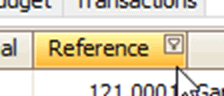
Mini-filter button on the Reference column
The mini-filter button is included on every column in the header row.
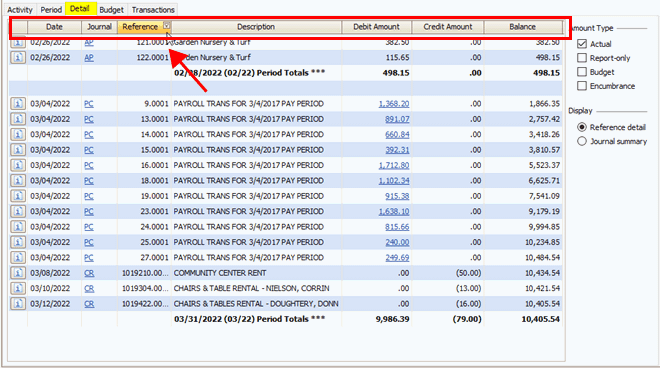
Activity Inquiry, Detail tab - Header row
4. Enter a value and then click Close.
A window will show the filter options for the selected column. For example, a column with numbers may look like this... where you can enter a search value or select a value from a list of values included in the column.
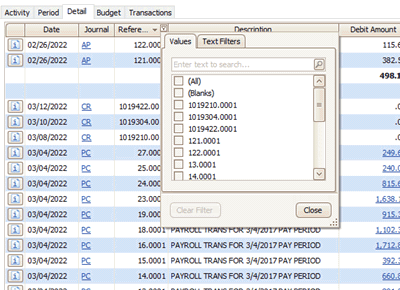
Mini-filter window
To use an operator in the search value, click to select the Text Filters tab.
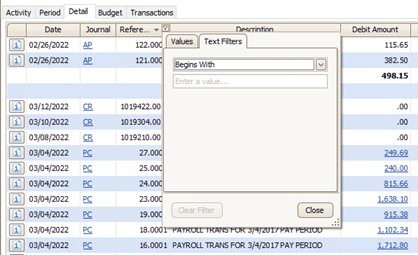
5. Select the checkbox next to an item to include it on the Detail tab.
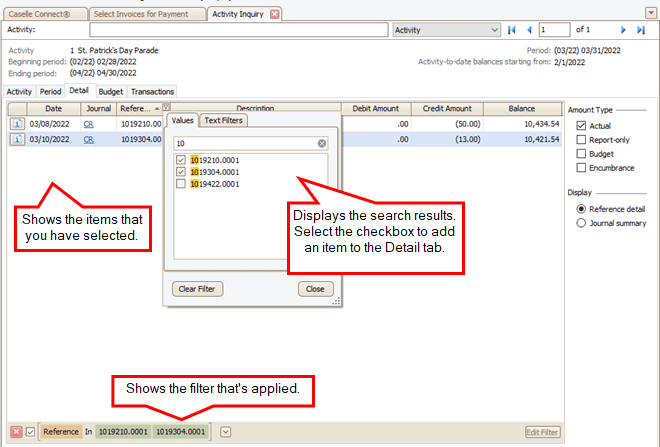
Activity Inquiry, Detail tab
202208, 2022Jun16
Using drill-down capability to view transaction detail
You can use the drill-down to view more information on the following tabs: Detail, Budget Transaction, and Transaction.
Do this...
1. Open Connect General Ledger > Activity Inquiry.
2. Navigate to the Detail tab.
Fields that look like a hyperlink have drill-down capability.
3. Click on a hyperlink to view transaction detail.
2019.05, 2019Mar05
Copyright © 2025 Caselle, Incorporated. All rights reserved.