How do I print a payment register?
Payment Register
Print the Payment Register to view the payment type, check number, payment amount, total paid against the amount due, and change returned.
Watch a video
-
Learn how to use the payment register and receipt register (10m05s). See examples of printing, saving as PDF, and exporting to spreadsheet. (version 2018.08 or later)
Printing a payment register
1. Open Connect Cash Receipting > Reports > Payment Register.
2. Select a Definition.
3. Set up the Report Dates.
How do I change the report date range?
How do I change the date type?
4. Set up the section titled Users.
Filter the report by user.
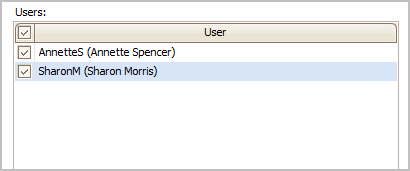
Users
5. Set up the Additional Options.
You can also filter the report by payment type and workspace.
Payment types
Filter the report by payment types.

Additional Options - Selecting payment types
Workspaces
Filter the report by workspace.

Additional Options - Selecting workspaces
6. Set up the Selection Criteria, Report Order, and Report Sections.
What is the selection criteria?
How do I add/remove fields to a selection criteria?
How do I define values in a selection criteria?
7. Click Print (CTRL+P).
Can I save a report as an Excel, PDF, RTF, or TXT file?
How do I email a report saved as a PDF?
How do I save a report as a PDF?
The report prints.
Updated 28Jun2018
Copyright © 2025 Caselle, Incorporated. All rights reserved.