How do I delete payment detail?
Payments
The payment detail is the extra information that is saved in addition to the transaction type and amount. Use Delete Payment Detail to remove the payment detail after sufficient time has elapsed and you do not need to keep the payment detail as history. This routine will subtract the value in the Keep Payment Detail [ _ ] Days (in Organization > Organization ) from the current date. Only payment detail with a transaction date that occurs before the calculated date will be deleted. You should run this routine on a regular schedule to maintain system performance. If you choose to keep more than a few months of history the extra history may affect system performance.
Before you get started
-
Back up the Cash Receipting database. See the help topic titled How do I back up a database?
-
Verify the period to keep payment detail. Go to Cash Receipting > Organization > Organization and check the number of days stored in the Keep Payment Detail x Days field.
Deleting payment detail
1. Connect Cash Receipting > Payments > Delete Payment Detail.
2. Enter the Delete Receipts Prior to MM/DD/YYYY.
Connect subtracts the number of days to keep payment detail (Organization) from the current date. Running this routine will delete payment detail with a transaction date that occurs before the calculated date.
The section titled Application Information shows you the number of days to keep payment detail. The section titled Receipts Being Deleted lists the number of receipts that will be deleted when you run this routine.
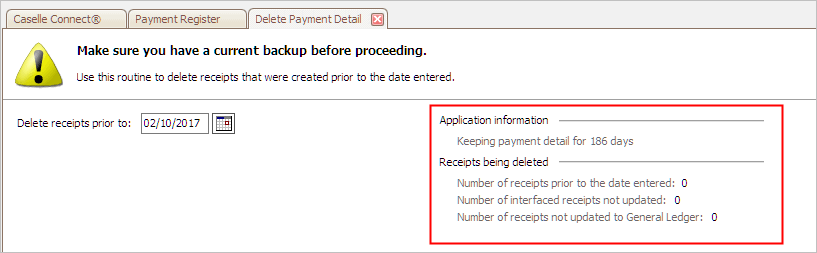
Application information and Receipts being deleted
Number of Receipts Prior to the Date Entered: These receipts have a transaction date that occurs before the Delete Receipts Prior To date.
Number of Interfaced Receipts Not Updated: These receipts have a transaction date that occurs before the Delete Receipts Prior To date but they have not been updated to an interfaced application. This number should be zero before you run this routine. To update receipts, see the help topic titled How do I post payments to interfaced applications?
Number of Receipts Not Updated to General Ledger: These receipts have a transaction date that occurs before the Delete Receipts Prior To date but they have not been updated to General Ledger. This number should be zero before you run this routine. To update receipts to General Ledger, see the help topic titled How do I update the General Ledger?
3. Click GO (CTRL+G).
The payment detail is deleted.
2019.11
Keeping payment detail
The system calculates this date for you. You can calculate the date by subtracting the value in the Keep Payment Detail [ _ ] Days (in Organization > Organization ) from the current date. Only payment detail with a transaction date that occurs before the calculated date will be deleted.
Do you want to use the date the system calculated?
-
Yes, use the default date. Continue to the next step.
-
No, let me change the date. Use the Delete Transactions Prior To field to enter a MM/DD/YYYY. You need to choose a date that occurs before the date that was calculated by the system.
Setting my default report for unupdated payments
If you run the routine and Connect finds unupdated payments, you can link the routine to a default report definition that will print a list of unupdated payments.
Do this...
1. Open Connect Cash Receipting > Payments > Delete Payment Detail.
2. Click Options (F12).
The Options window displays.
3. Use the Unupdated Payments Report Definition to select the default report definition for printing the unupdated payments.

Unupdated payments report definition
4. Click OK.
The default report definition for unupdated payments is saved.
2019.11, 2019Aug09
Setting my default report for unupdated receipts
If Connect finds unupdated receipts when you run the routine, you can set the default report definition that will print a list of unupdated receipts.
Do this...
1. Open Connect Cash Receipting > Payments > Delete Payment Detail.
2. Click Options (F12).
The Options window displays.
3. Use the GL Reconciliation Report Definition to select the default report definition for printing the unupdated amounts.
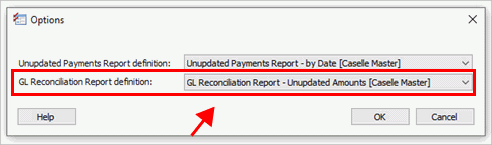
GL reconciliation report definition
4. Click OK.
The default report definition for unupdated payments is saved.
2019.11, 2019Aug09
Changing my default setting for keeping payment detail
The number of days this routine uses to delete receipts is stored in the Organization table. This is the number that displays in the section titled Application Information. You cannot change the number of days to keep payment detail in the Delete Payment Detail routine without changing the number of days to keep payment detail in the Organization table.
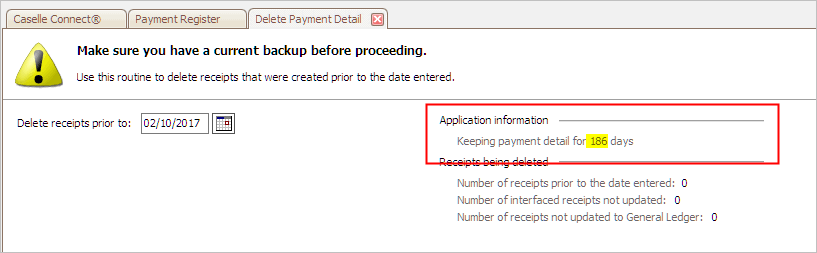
Keeping payment detail for ### days
Do this...
1. Open Connect Cash Receipting > Organization > Organization.
2. Click to select the field titled Keep Payment Detail [ _ ] Days.

Keep payment detail ### days in Organization
3. Enter the number of days to keep the payment detail.
4. Click Save (CTRL+S).
The number of days to keep the payment detail is saved.
2019.11, 2019Aug09
Copyright © 2025 Caselle, Incorporated. All rights reserved.