How do I set up a payment type for electronic checks (eChecks)?
Payment Types
Set up a payment type for processing electronic checks. An electronic check, also known as an eCheck, is commonly used to make online and recurring payments. The eCheck lets a customer or business make an electronic payment from their checking account without writing a paper check.
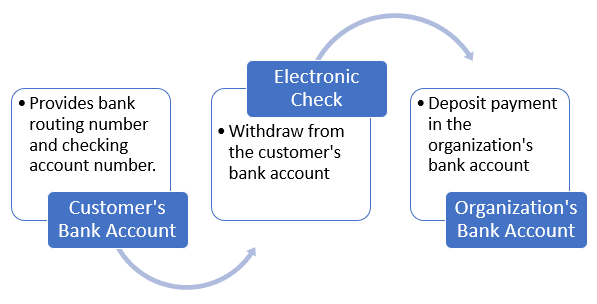
Electronic checks have some benefits
-
Usually take less time to process than writing a check or processing a credit card payment.
-
Reduces the waiting time, or "float", for a paper check to arrive by mail.
To process an electronic check, the customer will need their bank routing number, checking account number, and the name that's listed on the account.
Supported providers for processing electronic checks
-
Caselle eCheck - Powered by Zift
-
Point & Pay - eCheck
-
Xpress Bill Pay - eCheck
Requirements
-
Caselle Payment Import/Online Payments. You will need to purchase this add-on to use the Cash Receipting application with electronic check processing software from a third-party vendor. This add-on will format the electronic check information for the third-party vendor so you can send and receive electronic check information.
-
Third-party application for processing credit card payments. Choose a vendor to process electronic check payments and then work with them to set up a merchant account. You will need credentials from the vendor to set up the payment type and enter the user name and password for accessing the vendor merchant portal.
Before you get started
-
Set up credit card validation in Organziation > Passwords tab. Connect will use the credit card validation information to access the vendor merchant portal. [More]
Adding a payment type for electronic checks
1. Open Connect Cash Receipting > Organization > Payment Types.
2. Click New  (CTRL+N).
(CTRL+N).
3. Set up the payment type options.
Remember, you need to set up the credit card validation credentials in Organization before you use the payment type to process an electronic check.
Payment code
Assign a payment code that isn't assigned to another payment type.
Description
Enter a payment type description for the electronic check. It may be helpful to include the credit card vendor name if you're using more than one credit card processing service. Example: Electronic Check - Caselle, Electronic Check - Point & Pay
Priority
Enter a priority number. Remember, Connect will use the payment code to place the payment types in order in the payment type menu that users will see when they enter a payment. If more than one payment type is assigned to the same priority number, they will be sorted in alphabetical order (A-Z).
Bank
Enter the bank account for transactions created by the electronic check payment.
GL combined deposit
Select a code. If your organization doesn't combine deposits for different payment types, choose A. Using A will place everything in the same deposit.
Payment provider
Select the vendor who will process the electronic check.
Payment type options
Set up the remaining checkboxes with the options you would like to use for accepting electronic check payments. Some options are not available for use with electronic checks.
Use this payment type to give change
Open cash drawer after receipt is finished
Allow new payments
Click to select this checkbox. Checking this option will add the electronic check payment type to the payment types menu that the user will use to select a payment type.
4. Click Save ![]() (CTRL+S).
(CTRL+S).
Using Caselle eCheck - Powered by Zift
Caselle has partnered with Zift to offer a seamless electronic check processing experience. Using the Caselle eCheck - Powered by Zift options has it's beneifts. When you enter a payment and select the Caselle eCheck - Powered by Zift payment type, the electronic check processing steps happen in the Enter Payments view. You can process the electronic check transactions without leaving the Enter Payments view in the Cash Receipting application.
The Caselle eCheck - Powered by Zift option is available in the 2023.05 release.
Verifying electronic check payments
Print the payment register for the electronic check payment type. (Reports > Payment Register)
202305, 2023Mar02
Copyright © 2025 Caselle, Incorporated. All rights reserved.