How do I print comments on a receipt? (Categories)
Categories
When you enter a receipt and you add a note to it, you can set up the receipt options to print the note that you added to the receipt to the notes that will be saved with the transaction. The notes that are saved with the transaction will be updated with the receipt when the receipt is updated to the respective subsystem. You can look at the notes on a receipt when you look up the payment in the subsystem.
Watch a video
-
Learn how to set up a category to print additional copies and append comments on a receipt. Watch a video (01m53s)
Printing comments on receipts
1. Open Connect Cash Receipting > Organization > Categories.
2. Look up a category.
3. Find the section titled Add Receipt Information to the Payment Comment on the Category tab.
4. Click to select the Comments checkbox.
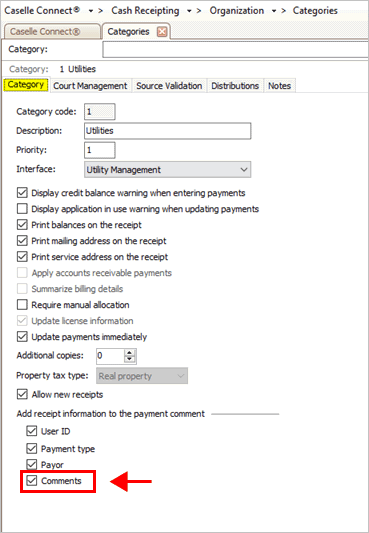
Comments checkbox
5. Click Save (CTRL+S).
The category is set up to print comments on the receipt.
2019.11, 2019Sep12
Copyright © 2020 Caselle, Incorporated. All rights reserved.