How do I delete history?
Clean up the Check on Demand database.
In Connect applications, History refers to transactions that are created when a user performs an action. For example, printing a check, closing a job, terminating an account, shutting off service are all tasks that will create a transaction. The application creates the transaction and saves it to the hard drive on your PC.
Why do I need to delete history?
Over time to much history can lead to slower performance, which in turn can make it more difficult to access files. In order to maintain optimal performance, you should clear history when it has outlived its usefulness.
How do I clear history?
At the appropriate time, run Organization > Delete History. The routine uses the default settings for retaining history to prevent you from deleting new transactions.
Which transactions will this routine delete?
This routine deletes transactions for purchase orders, invoices, checks, and requisitions with transaction dates that occur on or before the Delete History date.
Watch a video
Check on Demand Refresher Training (50m43s) at time marker 01m59s.
Updated 19Oct2018
Step 1: Back up database
Before proceeding, back up the current files. Always make a back up of the database BEFORE running routines that modify or delete transactions. See the help topic titled How do I back up a database?
Updated 22Jan2018
Step 2: Delete history
1. Open Check on Demand > Organization > Delete History.
2. Set up the checkbox titled Delete All Checks Prior To and then enter the Check Date.
Use this option to delete check transactions that have a check date that occurs on or before the check date shown here.
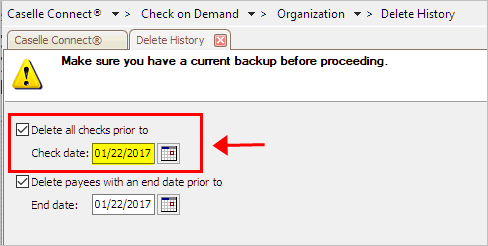
Delete All Checks Prior To Check Date in Delete History
3. Set up the Delete Payees With an End Date Prior To and then enter the End Date.
Use this option to delete payee records with an end date that occurs on or before the end date recorded here. To add an end date to a payee, see the section titled Changing Payee Status to Inactive.
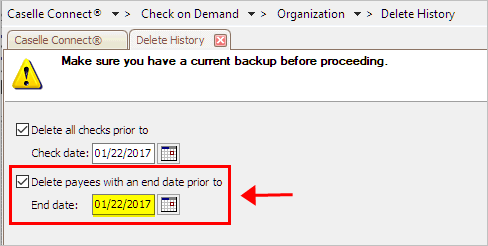
Delete Payees With an End Date Prior To End Date in Delete History
4. Click GO (CTRL+G).
The history is deleted.
Updated 22Jan2018
Copyright © 2025 Caselle, Incorporated. All rights reserved.