How do I enter a check for a new payee?
Enter Checks
Look in Check on Demand to enter a check for a payee who is not set up in Connect applications. If the payee is set up in any one of the Connect applications that interface to Check on Demand, you do not need to set up the payee in Check on Demand.
Watch a video
Learn how to enter a check for a new payee (1m28s)
Updated 19Jun2018
Entering a check for a new payee
1. Open Connect Check on Demand > Checks > Enter Checks.
2. Set up the options as needed.
3. Select Check on Demand as the Look In.

Look In
4. Enter the payee name, address, and contact information.
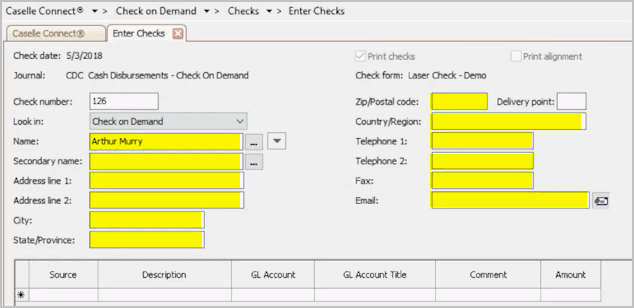
Payee name, address, and contact information
5. Enter the check detail.
Use the Description to explain the reason for the payment. Use GL Account to assign the check to an account (you can Search this field). Use Amount to enter the check amount.
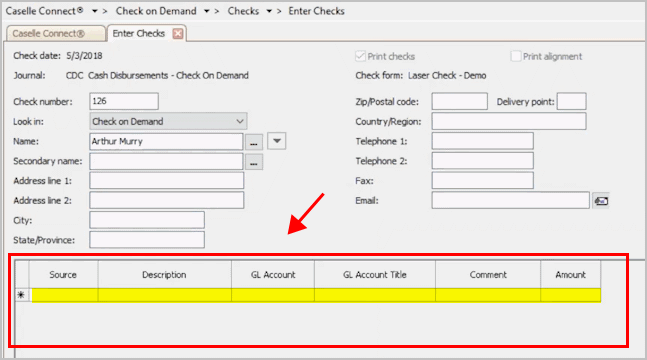
Check detail
When you're done filling in the information, another blank row displays in the grid. If you have more than one line item, you can enter it here.
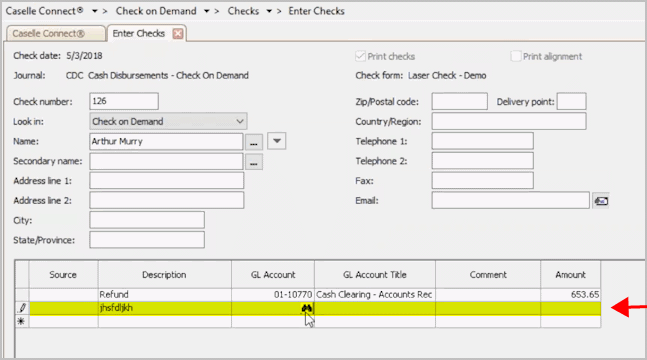
Check detail
6. When you're finished entering the check information, click Save (CTRL+S).
Updated 19Jun2018
Copyright © 2025 Caselle, Incorporated. All rights reserved.