Transaction Register
Reports
Print a report to review transaction information for a date range. You can also filter transactions by code.
Watch a video
Learn how to use the transaction register to review, for example, the people who were cited for a code. [MP4]
Updates
-
2018.08 or later. New report columns: Code Action, Code Case Status, Code Cross Reference Codes, Code Disposition Type, Code Driver License Status, Code Offense Type, and Code Warrant Status. [MP4]
Printing Transaction Register
1. Open Connect Court Management > Reports > Transaction Register.
2. Select a Definition.
3. Set up the Report Dates.
How do I change the report date range?
How do I change the date type?
4. Set up the Codes.
You can select the codes to include on the report. Use the Search field to look up a code and click Find or scroll down the list of codes to find the codes.

Codes
When you type in a value, Connect will show all of the codes that have the search value in the code number.
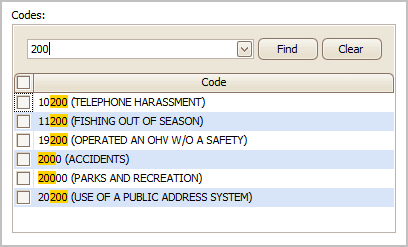
Codes that include the search value
Select the checkbox next to a code to include it.
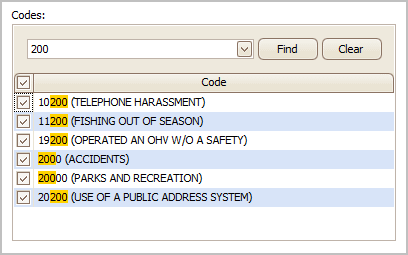
Codes that will be included on the report
If you need to select another code, you can clear the search field. Clearing the search field will not deselect the codes that have already been selected.
5. Set up the Selection Criteria, Report Order, and Report Sections.
How do I set up the Selection Criteria?
How do I set up the Report Order?
6. Click Print (CTRL+P).
The transaction register prints.
Updated 08Jun2018
Using drill-down to view more information
Copyright © 2025 Caselle, Incorporated. All rights reserved.