How do I add a schedule to a user?
Users
Add a user's working days and times so the user and users who can schedule appointments can see when there's time for a new appointment. To add a new user, see How do I add a new user?
Setting up working hours
1. Open Connect Court Management > Organization > Users.
2. Click to select the Schedule tab.

Schedule tab
3. Enter the working hours.
Use working hours to enter the days and times when the user is available to schedule appointments. After you set up a working schedule, you will be able to appointments and meetings that occur outside of the user's working hours, however, you will receive a warning message.
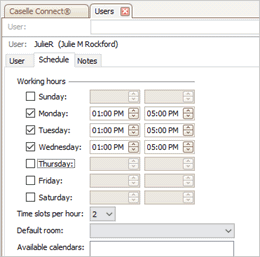
Working hours
4. Use the Time Slots per Hour box to enter the number of available appointments in a single hour.
You can schedule up to six appointments per hour. Enter a number 1 to 6: (1) One 60 minute appointment; (2) Two 30 minute appointments; (3) Three 20 minute appointments; (4) Four 15 minute appointments; (5) Five 12 minute appointments; or (6) Six 10 minute appointments.
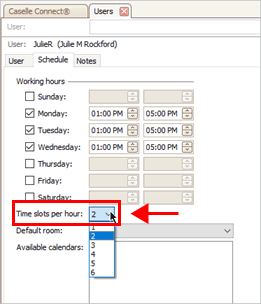
Time slots per hour box
5. Use the Default Room box to assign
The default room is the room where the user will usually complete their appointments. The default room that you select in the User properties will display in the Room field in the Scheduling application when you select the user's name. You can change the assigned room to a different room when you set up the appointment. To add a room to the list, see How do I add/remove a room?

Default room box
Tip! When you set up a User ID for a judge, set the default room for the judge. The clerks who are scheduling appointments for the judge's schedule can search for open appointments by room.
6. Set up the Available Calendars.
Add or remove calendars for schedule types from other users. Click the Select button and then use the Selection window to move the user name to the Selected Items list. To add a calendar for a schedule type, see How do I add/remove a schedule type?
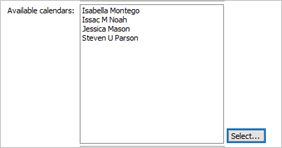
Available calendars box
7. Use the Default Calendar box to select the user's default calendar.
Assign a default calendar to the user. New appointments will be assigned to the default calendar.

Default calendar box
8. Click Save  (CTRL+S).
(CTRL+S).
The working schedule is saved.
202105, 2020Nov20
Copyright © 2025 Caselle, Incorporated. All rights reserved.