How do I set up a case?
In Court Management, a case tracks a citation as it moves through the court process from the date when the violation took place to the final judgment.
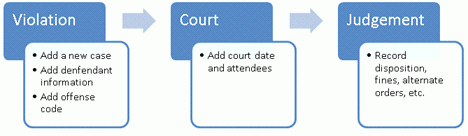
Use Setup New Cases to add a new case to the database. If you need to add information or make changes to case that has already been set up, use Modify Existing Cases instead.
Watch a video
Learn how to set up a new case. [MP4]
Set up a new case
Create a new record for a case.
Do this...
1. Open Court Management > Cases > Setup New Cases.
2. Fill in the options on the form. Use the sections in this help topic to fill in each field. The fields are listed in alphabetical order.
3. Click Save (CTRL+S).
The case is saved.
Set up the general and case defaults
Use Options (F12) to set up the program's default properties. These properties give you a way to change how information is displayed and choose the default settings.
You can change the
-
Print options
-
Tab to display when Setup/Modify Case is launched
-
Print forms for new cases
-
Additional fields for the Case tab and Vehicle tab
-
Skip fields
-
Required fields
-
Default values for Agency, Case Status, Citation Type, Judge, and License Plate State
How do I change the default values?
1. Click Options (F12).
2. Click the General tab or Case tab.
3. Enter the default values for each field. Use the sections in this help topic to fill in each field. The fields are listed in alphabetical order.
Options
Action
A follow-up action refers to a task or event that results from a previous action. You can set up a follow-up action on an offense or disposition.
What action do you wish to perform on the follow-up date?
Use the Action drop-down list to select a follow-up action.
How do I add a new follow-up action to the drop-down list?
Open Connect Court Management > Organization > Action Codes. Click New (CTRL+N). Click here for detailed instructions.
Additional fields
Additional fields include fields that have been added to the code to gather extra information that you need to enter the code. After you press Enter to enter the Follow-up Date, the Additional Fields dialog box will display on the screen.
If you need to make changes to the information recorded in the Additional Fields, click Additional Fields [...] to display the Additional Fields dialog.
If the code has additional fields that need to be filled in, click the Additional Fields button to display the fields that need to be completed on the screen.
![]()
On the other hand, if the code is not set up with additional fields, the Additional Fields button is not available. The text is light gray instead of black.
![]()
The Additional Fields button is located on the following tabs:
-
Offenses tab
-
Dispositions tab
-
Payments tab
-
Trusts tab
-
Warrants tab
How can I add additional fields to a code?
1. Open Connect Court Management > Organization > Codes.
2. Look up the code.
3. Then, navigate to the Additional Transaction Fields tab.
4. Click Select Additional Fields and move the field names to the Selected Additional Fields list.
What if the additional field is not available? You can add fields to the selection list by setting up a new user-defined field. Use the options on the User-defined tab in Organization > Organization.
5. Click OK.
Agency
The agency is the organization that issued the citation or summons.
How do I change the default agency?
1. Click Options (F12).
2. Click the Case tab.
3. Use the Agency drop-down list to select a different option.
Aliases
An alias is an assumed or additional name used by an individual.
Alternate order
An alternate order refers to a non-monetary condition or conditions imposed by the judge. Use the options on the Alternate Order tab to record alternate orders issued to the defendant by the judge.
All cases
Use the options on the Defendant tab > All Cases subtab to view all of the cases that have been created for the defendant.
Amount
Use Amount to enter an amount. The amount type depends on the tab that you are using to enter information.
Offenses tab
Enter the offense amount.
Payments tab
Enter the payment amount.
Contract tab
Enter the total amount of the contract.
Trust tab
Enter the total amount of the trust.
Appointments
Click ![]() to view appointments that are scheduled for the defendant. Use the options on the Appointments dialog to change the appointment status to completed, deleted, or pending.
to view appointments that are scheduled for the defendant. Use the options on the Appointments dialog to change the appointment status to completed, deleted, or pending.
Birth date
A birth date is the date when the individual was born. Enter the date of the defendant's birth. Example: MM/DD/YYYY
Case additional fields
If some of the fields that you need are missing from the Case tab in Setup New Case or Modify Existing Cases, you can add the missing fields to the Case tab > Case subtab area. You can also use the Additional Fields area to group together the fields that you use the most often.
How do I add an additional field?
1. Click Options (F12).
2. Click the Case tab.
3. Find the Case Additional Fields field and click Select.
4. Use the options on the Selection form to move the field title to the Selected Items list. Click OK.
Case number
The case number is a unique number assigned to a case. You can use it to look up and report case information.
Case number format
A number format is a series of symbols that represents a pattern for formatting case numbers. You can use a unique number format to mask the case numbers for each case. For example, using a number format to differentiate between different types of cases can make it easier for users to quickly identify differences between cases.
Example: TYY-#####
Use these symbols to create a mask:
-
Use yy to represent a two-digit year.
-
Use YYYY to represent a four-digit year.
-
Use MM to represent a two-digit month.
-
Use # to represent a number that will auto-increment.
-
Use a period (.), dash (-), or forward slash (/) to separate segments. Note: The application uses literal values for all other characters.
Examples:
|
Number Format |
Previous Case Information |
New Case Number |
|
yy-###### |
Date: 2013 |
13-01002 |
|
YYYY.MM.#### |
Date: 5/20/2013 |
2013.05.3421 |
|
SCyy-##### |
Date: 2013 |
SC13-00451 |
Case status
The case status is the state or condition of the case; use it to track the case's progress.
How do I change the default case status?
1. Click Options (F12).
2. Click the Case tab.
3. Use the Case Status drop-down list to select a different option.
Charges grid
A charge refers to the official accusation that is presented by the issuing or arresting agency. The charges grid summarizes the charges for the defendant and displays them in the grid at the top of the Dispositions tab and Payments tab with their corresponding plea, disposition, and fine amount.
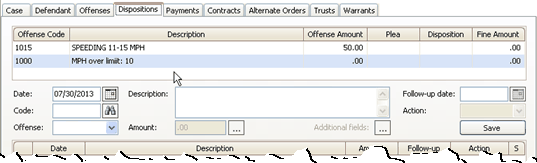
The charges grid displays on the following tabs:
-
Disposition tab
-
Payments tab
Citation number
The citation number is a unique number assigned to a case. You can use it to look up and report case information. If there are multiple citation numbers, use a comma (,) to separate each citation number.
Citation type
A citation type defines the summons for the related citation, for example, misdemeanor, ordinance, parking, traffic, violation. Use Citation Types to record the different types of citations, define the citation properties.
How do I change the default citation type?
1. Click Options (F12).
2. Click the Case tab.
3. Use the Citation Type drop-down list to select a different option.
Close case warnings
A case is closed when a user assigns a closed status to the case. You can set up warning messages to display on the screen when a user closes a case to remind the user to complete certain tasks.
You can set up warning messages when a user closes a case with unfinished items, such as:
-
Follow-ups that have not been completed.
-
Offense charges that need to be disposed.
-
Alternate orders that need to be disposed.
-
Outstanding trusts.
-
Outstanding warrants.
-
Warrants with a pending status.
-
Driver licenses with a pending status.
-
A case balance that is greater than or less than zero.
Do you want to search the case for outstanding items?(See the previous list.)
-
Yes, search the case for outstanding items. Click Options (F12). Click the Close Warnings tab. Click to select the checkbox next to a warning message to activate it. Selecting a checkbox will not prevent the user from closing a case with outstanding items.
-
No, do not search the case for outstanding items. Click Options (F12). Click the Close Warnings tab. Click to deselect the checkbox next to a warning message to deactivate it.
Contracts
A contract is a formal agreement to fulfill an obligation, such as an unpaid balance. Use the Contracts tab to view the contracts that are set up for the defendant.
Code
The code is a series of numbers or characters the application uses to make it easier to enter offenses, violations, dispositions, comments, and so on. For example, 1000 (Speeding Violation), 18656 (Failure to Obey Rules of the Road), OF (Original Offense), OS (Offense Surcharge, PARK (Parking Ticket), etc.
How do I set the default setup code?
1. Click Options (F12).
2. Click the Offenses tab.
3. Enter default code for offenses.
What is a code restriction level?
When you enter a code in Setup New Case or Modify Existing Case, the system will check the restriction level that has been assigned to your User ID against the restriction level assigned to the code. If the User ID is not assigned to a restriction level that is greater than the code's restriction level, the system will not allow you to enter the code.
Another user with a restriction level that is greater than the restriction level assigned to the code can authorize the code for you. When you receive the prompt to use "another user with a higher access level", click Yes. Then, have the user login to the application.

How do I change the restriction level assigned to me?
The restriction level assigned to you is stored in the User table. Open Connect Court Management > Organization > User. Use the Lookup bar to look up the user ID. Then, edit the number in the Restriction Level field.
Date
The Date is the date the system will use to record the transaction. In Edit mode, the routine displays the transactions that were created on the entered date in the transaction grid.
When you open a case, the application will use the system date as the default date. If you choose to change the default date, the application will use the new date to fill in the Date field until you replace the new date a different date.
Default additional fields, skip fields, and required fields
Use Options (F12) to add or remove additional fields, skip fields, and required fields from the entry screen.
Additional fields refers to fields that you can add to the Case tab or Vehicle tab.
Skip fields allows you to select the path the cursor will use to move through the fields that appear on the entry screen. You can stop at the fields that you use all of the time and skip the fields that are used less frequently. Either setting will not prevent a user from clicking on a field to enter a value.
On the other hand, a required field is a field in which the user must enter a value before the system will save the record.

How do I add additional fields to the Case/Vehicle tab?
1. Click Options (F12).
2. Click the Case tab.
3. Where do you want to add the additional fields?
Add fields to the Case tab. Click Select next to Case Additional Fields. Use the Selection form to move the field title to the Selected Items list. Click OK.
Add fields to the Vehicle tab. Click Select next to Vehicle Additional Fields. Use the Selection form to move the field title to the Selected Items list. Click OK.
How do I skip fields?
1. Click Options (F12).
2. Click the Case/Offenses/Defendant/Payment tab.
3. Find the Skip Fields field and click Select.
4. Use the options on the Selection form to move the field title to the Selected Items list. Click OK.
How do I require a field?
1. Click Options (F12).
2. Click the Case tab.
3. Find the Required Fields field and click Select.
4. Use the options on the Selection form to move the field title to the Selected Items list. Click OK.
Default agency, case status, citation type, judge, and license plate state fields
Use the default case fields to select the default value for the following fields:
-
Agency
-
Case status
-
Citation type
-
Judge
-
License plate state
How do I change the default field value?
1. Click Options (F12).
2. Click the Case tab.

3. Use the drop-down list to select the default field value.
What if the field value is not included in the drop-down list?
That means that you need to add the field value to the appropriate Organization table. This list shows the location of each table in the Court Management application. Go to the table to add the new default value, then return to the Options form to select it. You may need to exit and relaunch the Options form to update the values in the drop-down list.
-
Agency: Organization > Agency
-
Case status: Organization > Statuses
-
Citation type: Organization > Citation Types
-
Judge: Organization > Users (The Is a Judge checkbox must be selected.)
-
License plate state: Enter a two-character state code or the entire state name as the default value. This value is stored in the Options form.
Default offense code and skip fields
An offense code is a title assigned to an offense or violation. You can set up the options to display a default code value in the Code field that displays on the Offenses tab.
Skip fields allows you to select the path the cursor will use to move through the fields that appear on the entry screen. You can stop at the fields that you use all of the time and skip the fields that are used less frequently. Either setting will not prevent a user from clicking on a field to enter a value.
How do I change the default offense code?
1. Click Options (F12).
2. Click the Offenses tab.
3. Use the Default Code field to enter the default offense code.
How do I skip fields?
1. Click Options (F12).
2. Click the Offenses tab.
3. Find the Skip Fields field and click Select.
4. Use the options on the Selection form to move the field title to the Selected Items list. Click OK.
Defendant
A defendant is a person who has been charged with a criminal offense. Use the options on the Defendant tab to record the defendant's contact information and personal description.
Defendant contact information
The defendant contact information is the address, telephone number, and email address.
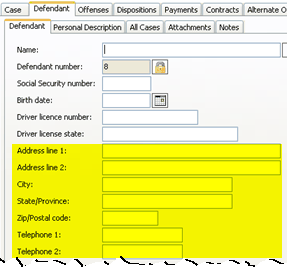
Defendant number
The defendant number is a unique number assigned to a defendant. You can use it to look up and report defendant information.
Defending attorney
The defending attorney represents a defendant during trial.
Description
A description is a word or phrase that describes the character or features of the record.
Dispositions
A disposition is the final settlement, the outcome or final judgment, of a case. Use the options on the Dispositions tab to record the dispositions issued on the defendant's case.
Examples of dispositions:
-
Suspended
-
Fine
-
Dismissed
-
Guilty Finding
-
Guilty by Default
Distinguishing marks
A distinguishing mark is a conspicuous symbol that separates the physical appearance of one individual from another. Examples include birthmarks and tatoos.
Driver license number and state
A driver license is an official document that states that a person may operate a motorized vehicle. A driver license number is a unique number that is assigned to the driver license. The state is the state issuing the driver license.
Eye color
Eye color is the color of the defendant's eyes. Example: Brown, Green, Blue, Gray, or Hazel.
Follow-up actions
A follow-up action refers to a task or event that results from a previous action.
Examples:
-
Follow-up actions for letters and forms. Linking a follow-up action to letter or form will add a task to the Follow-up List (a report). The task will prompt the user printing the Follow-up List to print the letter or form.
-
Follow-up actions for electronic reporting. Adding a follow-up action to a code for drivers license reporting will link the code to Electronic Reporting.
How do I view follow-up actions?
Click Follow-up Actions ![]() on the toolbar.
on the toolbar.

The Follow-up Actions dialog will display the follow-up actions for the current case number.

How do I change a follow-up action status?
Click Follow-up Actions ![]() on the toolbar. Then, use the menu button to display the options menu.
on the toolbar. Then, use the menu button to display the options menu.

Next, use the options in the change the follow-up action status to completed, deleted, or pending.
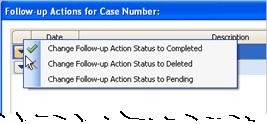 ..
..
Follow-up date
The follow-up date is the date when the follow-up action will occur.
Gender
The gender refers to the sex of the defendant.
Hair color
Hair color is the color of the defendant's hair. Example: Brown, Blonde, White, Gray, Red, or Black.
Height and weight
The defendant's height is the distance from the bottom of the feet to the top of the head; usually in inches or centimeters. The defendant's weight is amount that the defendant weighs; typically in pounds or kilograms.
Input date
The Input Date is the date the system will use to record the transaction.
Judge
A judge is a senior official in a court of law.
How do I change the default judge?
1. Click Options (F12).
2. Click the Case tab.
3. Use the Judge drop-down list to select a different option.
License plate number, state, and expiration
A license plate number is an official series of numbers of letters that identify a vehicle. The license plate state is the state issuing the license place. The license plate expiration is the date after which the license plate is no longer valid.
How do I change the default license plate state?
1. Click Options (F12).
2. Click the Case tab.
3. Use the License Plate State drop-down list to select a different option.
Location
Location refers to the address where the citation was issued or where the violation occurred.
Name
A name is a word or phrase that constitutes the distinctive designation of a person.
Offenses
An offense is a crime or punishable violation of law of any type or magnitude. Use the options on the Offenses tab to record the defendant's offenses.
Note: The default offense code is usually not a violation code. It is usually a code that will initiate tracking. For example, a court may use DATE or a Schedule Code Type to make sure the case is included on the court docket. Another court uses a follow-up action to print a reminder letter if bail is not forfeited.
How do I change the default offense code?
1. Click Options (F12).
2. Click the Offenses tab.
3. Use the Default Code drop-down list to select a different option.
Officer
An officer is an individual who is charged with police duties. Use Officer to enter the name of the officer that issued the citation.
Payments
A payment is compensation that is given in return for an outstanding balance. Use the options on the Payments tab to enter payments received from the defendant.
Personal description
A personal description records the physical characteristics and distinctive marks of a defendant. For example, gender, race, hair color, height, and weight are typically included.
Plaintiff
A plaintiff is the person or organization that is initiating a case.
Print forms after a new case is set up
After you finish and save a new case, you can set up the default options to print letters, forms, envelopes, and labels. First you need to set up the form layout. The form layout tells the report where and how to print information such as text, titles, fields, and variables on the report.
Do this...
1. Open Connect Court Management > Cases > Setup New Case/Modify Existing Cases.
2. Click Options (F12).
3. What do you want to do?
-
I want to save and print forms. On the General tab, click to select Print Forms After a New Case Is Set Up. Continue to the next step.
-
I only want to save; do not print forms. On the General tab, click to deselect Print Forms After a New Case Is Set Up. You're done.
4. Use the options on the Forms subtab to add the letter, forms, envelopes, and labels that will print when the case is saved. Click the Select button to choose the form name.
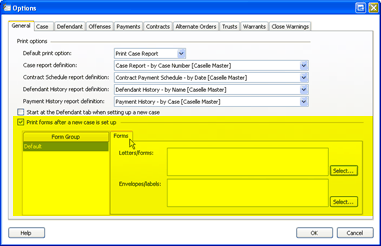
Print options
Click Print ![]() (CTRL+P) to print the case report or contract schedule. When the Print Options dialog displays, select the report that you wish to print.
(CTRL+P) to print the case report or contract schedule. When the Print Options dialog displays, select the report that you wish to print.
-
A Case Report uses a report definition to print the case information and detail.
-
A Contract Schedule uses a report definition to print the payment schedule and account properties.
-
A Defendant History prints the defendant's name, address, personal description, and related cases.
-
A Payment History prints the transactions for payments and payment adjustments.
How do I change the default report?
1. Click Options (F12).
2. Click the General tab.
3. Use the Default Print Option drop-down list to select the report that is selected in the Print Options form when you click the Print button.
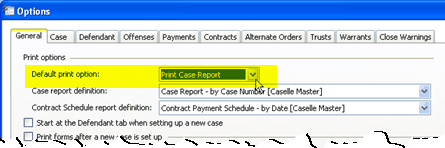
How do I change the report definition for the case report and contract schedule?
1. Click Options (F12).
2. Click the General tab.

3. What do you want to do?
-
I want to change the case report definition. Use the Case Report Definition drop-down list to select a different report definition.
-
I want to change the contract schedule report definition. Use the Contract Schedule Report Definition drop-down list to select a different report definition.
Prosecuting attorney
The prosecuting attorney represents the party filing the complaint.
Race
The race is a category of human beings that share certain distinctive physical traits.
Required fields
A Required field is a field in which the user must enter a value before the system will save the record. Use Options (F12) to select the fields that must be filled in before the record is saved.
How do I change the required fields?
1. Click Options (F12).
2. Click the Case tab.
3. Find the Required Fields field and click Select.
4. Use the options on the Selection form to move the field title to the Selected Items list. Click OK.
Social Security number
A Social Security number is a unique number assigned to each individual that can work legally in the United States.
What is the Social Security number?
Use the Social Security Number field to enter a nine-digit number. Do not key dashes. Example: 555555555
Skip fields
When you press the Enter key on an entry form, the cursor will move to the next field on the form. If you do not want the cursor to stop at a field, use Skip Fields to skip the field and place the cursor in the next field.
Note: Pressing the Tab key will not skip fields.
How do I skip fields?
1. Click Options (F12).
2. Click the Case tab.
3. Find the Skip Fields field and click Select.
4. Use the options on the Selection form to move the field title to the Selected Items list. Click OK.
Start at the Defendant tab when setting up a new case
When you launch Setup New Case or Modify Existing Case, where do you want to start entering information first? You can either begin with the case information or defendant information. Use the Options (F12) to select the default tab to display when you enter or modify a case. Once the Setup New Case/Modify Existing Case is open, you can navigate freely between tabs. Choosing a default tab will not lock you into a set order for filling in the case information.
Do this...
1. Open Connect Court Management > Cases > Setup New Case or Modify Existing Case.
2. Click Options (F12).
3. What tab do you wish to display on launch?
-
I want to start on the Case tab. On the General tab, deselect Start at the Defendant Tab When Setting Up a New Case.
-
I want to start on the Defendant tab. On the General tab, select Start at the Defendant Tab When Setting Up a New Case.
Transaction grid
In New mode, this grid displays the transactions that have been created during the current session.
In Edit mode, the transaction grid displays the transactions that were created on the Input date. Use the grid to select a transaction, by clicking on it, to edit it.
A transaction grid displays on the following tabs:
-
Offense tab
-
Disposition tab
-
Payments tab
When you add a new transaction to the Offense tab, Disposition tab, or Payments tab, the transaction grid will be updated with the new information.
What if the transaction grid does not automatically refresh?
Click Refresh Data (CTRL+R) ![]() to update the transaction with the latest information.
to update the transaction with the latest information.
What can I do with the transaction grid?
Use the options on the transaction grid to view the transaction history. You can select a sequence and click the menu button ![]() to display the transaction menu. Use the options on the menu to adjust a sequence, display additional information, or update the follow-up status.
to display the transaction menu. Use the options on the menu to adjust a sequence, display additional information, or update the follow-up status.

Transaction sequence numbers
Transaction sequence numbers begin at 100 on a new case and increment by 100; for example, 100, 200, 300, 400... When you insert a sequence, the system assigns #50 as the new sequence number, where # represents the first number in the transaction sequence number.
Trusts
A cash trust is an amount that is left in the care or guardianship of another, while a bond trust is a legal document that records the bond amount and terms. Use the options on the Trust tab to record cash or bond trusts posted by the defendant.
Vehicle additional fields
If some of the fields that you need are missing from the Vehicle tab in Setup New Case or Modify Existing Cases, you can add the missing fields to the Case tab > Vehicle subtab area. You can also use the Additional Fields area to group together the fields that you use the most often.
How do I add an additional field?
1. Click Options (F12).
2. Click the Case tab.
3. Find the Vehicle Additional Fields field and click Select.
4. Use the options on the Selection form to move the field title to the Selected Items list. Click OK.
Vehicle year, color, make, and model
A vehicle is a broad category that includes passenger vehicles, commercial vehicles, and off-highway vehicles.
The vehicle year is the production year. The vehicle color is the color of the exterior. The make and model refer to the manufacturer and product description.
VIN
VIN (Vehicle Identification Number) is a series of numbers and letters assigned to a motor vehicle.
Violation date
The violation date is the date when the law was broken.
Warrants
A warrant is a court order that directs a law enforcement officer to arrest and bring a person before the judge. Use the options on the Warrant tab to record warrants issued for the defendant by the judge.
Copyright © 2025 Caselle, Incorporated. All rights reserved.