How do I amend/reduce a disposition?
Use these steps to record a disposition on a case where an offense is being amended or reduced to another offense or a lesser offense.
Step 1: Update the offense information
Begin by updating the offense information. Add the lesser charge as a new offense.
Do this...
1. Open Connect Court Management > Cases > Enter Dispositions.
2. Use the Lookup bar to enter the case number. Press Enter.
3. Click the Offenses tab.
4. Use the current date as the transaction date.
5. Enter the code for the new offense, reduced offense, or amended offense in the defendant's sentence.
6. Use the default values that display in the remaining fields to record the offense.
The Amount field displays the recommended bail amount that will be displayed in the Amount field on the Dispositions tab.
7. Leave the Enter Dispositions form open.
The offense information is updated.
Step 2: Dismiss the original offense
Use the options on the Dispositions tab to dismiss the original offense.
Do this...
1. If you closed the Enter Dispositions form, reopen it and look up the case number.
2. Click the Dispositions tab.
3. Use the current date as the transaction date.
4. Enter DISMAMD (or substitute the code the organization uses to dismiss an offense) in the Code field. Use the Offense field to tie the dismissal code to the original offense.
5. Use the default values that display in the remaining fields to record the Description, Follow-up Date, and Action.
6. The Amount field should display 0 (zero).
If the Amount field displays a different amount,
click ![]() and select Modify
Sequence.
and select Modify
Sequence.
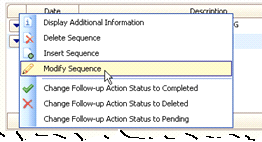
7. Click the Save
button ![]() to save
your changes.
to save
your changes.
The original offense is dismissed.
Step 3: Enter a sentencing code to reduce/amend the offense
You can use the REDUCE or AMEND code; both codes perform the same function in the application. It's up to you to determine which code best suits your organization's requirements.
Do this...
1. If you closed the Enter Dispositions form, reopen it and look up the case number.
2. Click the Dispositions tab.
3. Use the current date as the transaction date.
4. Enter REDUCE or AMEND (AMD) (or substitute the code the organization uses to dismiss or amend) in the Code field.
5. Enter the new offense code in the Offense field.
6. Use the default text that displays as the Description.
7. Use the Amount field to enter the amount the defendant is sentenced to pay.
8. Accept the default values in the Follow-up Date and Action.
9. When the dialog displays, enter the offense code for the original offense that was filed.
You're done.
Copyright © 2025 Caselle, Incorporated. All rights reserved.