How do I merge properties?
Properties
Merge one or more properties into a single property. Use merge to combine data from two existing records into a single record. For example, Jane wants to merge Property 1 and Property 2. She realizes that she set up an extra property record that belongs to the same address as Property 1. When she runs this routine, the system will copy the data from Property 2, append the copied information onto Property 1, and then delete Property 2.
When you run this routine, Connect will merge the property information as well as the history tied to the property records.
What's new?
-
Merging a property will also assign the flood zone from the merge to property to the merged property. [MP4] (2023.11)
Merging properties
1. Open Connect Community Development > Properties > Split/Merge Properties.
2. Enter the Date.
This is the date the system will use to record the transaction.
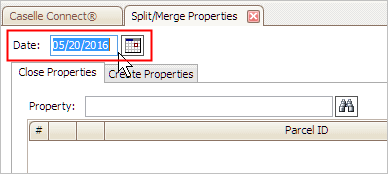
3. Enter the Property.
You'll want to enter each property that will be merged into a single property.

4. Press Enter.
The property displays in the table.

5. Repeat steps 3 and 4 to add all of the properties to merge together
.
6. Click to select the Create Properties tab.
Use the options on this tab to create the new property.

7. Set up the new property information.

Parcel ID
Use the Parcel ID field to enter the parcel ID on the merged property.
Property address
Use the Property Address field to enter the property address on the merged property.
8. Set up the merged property options in Connect applications that will use the new property.
Connect shares property records with Community Development, Property Improvements, and Property Tax Collection. When you split or merge a property record, you can use these options to update the new property record(s) to the selected applications.
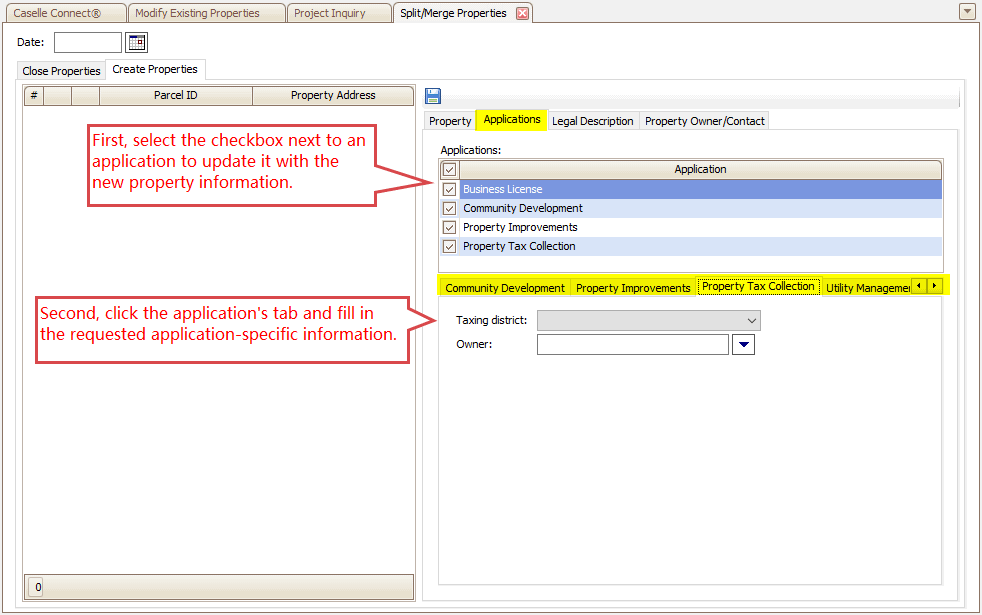
Split/Merge Properties, Create Properties - Applications tab
Applications
Click to select the checkbox next to the application name to update it.
Application-specific fields
Click the tab labeled with the application's name. If the tab is blank, there are no fields to fill in. If the tab has fields on it, there is another field in the application that needs information before the property records can be updated.
9. Click the Legal Description tab.
A legal description is a written explanation that describes a specific piece of real property. For each property, fill in the legal description.

Split/Merge Properties, Create Properties - Legal Description tab
Brief legal description
Enter an abbreviated legal description.
Legal description
Click on the Legal Description field and enter a description of the real property. To start a new line, press CTRL + space bar.
10. Click the Property Owner/Contact tab.
Enter the contact information for the property owner. This is the contact information that will be updated to other Connect applications that reference the property.
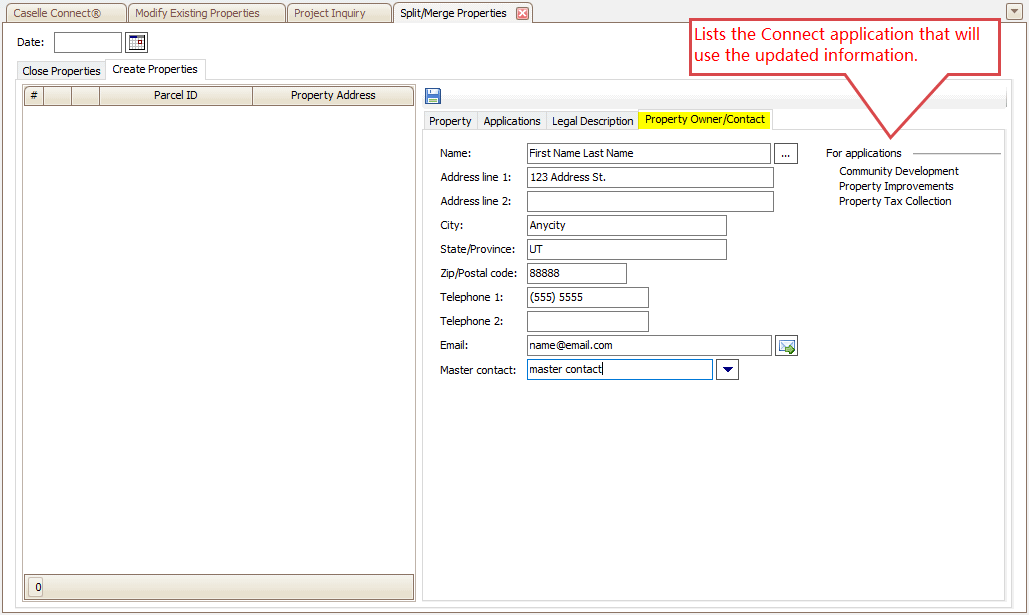
Split/Merge Properties, Create Properties - Property Owner/Contact tab
11. Click Save  (CTRL+S).
(CTRL+S).
The properties are merged and the new property is saved.
202311, 20223May02
Copyright © 2025 Caselle, Incorporated. All rights reserved.