How do I format the permit number mask?
Add a mask to format permit numbers assigned to a specific permit type.
Set up a mask to format a permit number so you can use the formatted permit number to quickly tell which permit type is assigned to a permit. For example, City XYZ uses FR-yy-#### to format fire permits, HR-yy-#### to format historic residential buildings, S-yy-#### to format sign permits, SV-yy-#### to format street vendor permits, and YS-yy-#### to format yard sale permits. When clerks or inspectors look at a permit number, they can use the first two characters to identify the permit type: FR-yy-####
Watch a video
Learn how to use the dd and * variables to format the permit number. Watch a video (01m43s)
Example: Number Mask
Number format |
When the user enters... |
the system use the number format to save the entry like this... |
yy-#### |
120001 |
12-0001 |
yyyymm### |
201201001 |
201201001 |
yyyymmm |
... |
2020MAR |
T-yy-### |
T120001 |
T-12-001 |
yyyy.mm.dd |
20200310 |
2020.03.10 |
yyyy.mm.dd* |
20200310 |
2020.03.10A, 2020.03.10B, 2020.03.10C, ... |
Adding a mask to format a permit number
1. Open Connect Community Development > Organization > Permit Types.
2. Use the field titled Permit Type to enter a permit type name. Press Enter.
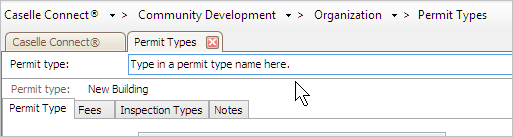
Permit type box
3. Use the Permit Number Format box to enter the permit number mask.
This is the mask that will be used to format the permit number that are assigned to this permit type.

Permit number format box
Use these symbols to format the permit number mask.
Use yy to represent a two-digit year (01 to 99).
Use yyyy to represent a four-digit year (0001 to 9999).
Use mm to represent a two-digit month (01 to 12).
Use mmm to represent a three-character month (JAN, FEB, MAR, APR, and so on.)
Use dd to represent a two-digit day (01 to 31).
Use # to represent a number that will auto-increment.
Use a period (.), dash (-), or forward slash (/) to separate segments.
Use an asterisk (*) to insert a character (A-Z).
5. Click Save (CTRL+S).
Connect will use the mask to format permit numbers assigned to this permit type.
202005, 2020Mar10
Adding an auto-incrementing character to a mask
Using an asterisk (*) as part of your permit number mask will insert a character (A-Z), starting with the letter A, that will increment automatically as part of your permit number. In the first permit number, the * is the letter A. In the second permit number, Connect replaces the * with B, in the third permit the * becomes C, and so on. When the * is Z, Connect will begin again with the letter A.
Example: ####A, ####B, ####C, ####D, ####E, and so on.
Guidelines
You can place the asterisk in any position in the permit number mask.
You can use the asterisk with other symbols.
202005, 2020Mar10