How do I complete an inspection? (Connect Online)
Connect Online Community Development
Change the assigned status to completed. When all of the inspection items assigned to an inspection are passed, you can complete the inspection.
Note: Completing an inspection will change the status on all of the inspection items to passed.
Completing an inspection
1. Open My Dashboard.
2. Use the Applications menu to select Inspection List.
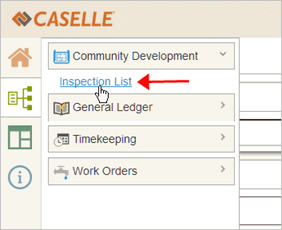
Applications menu
The Inspections page displays.
3. Select an inspection to work on.
See the help topic titled How do I work on an inspection?
4. Change the Status to Completed.

Inspection Status
5. Enter the Notes.
This step is optional. Add any additional notes to the completed inspection.

Inspection Notes
6. Click Save.
The inspection item is completed. Connect removes the completed inspection from your queue.
06Mar2018
Copyright © 2025 Caselle, Incorporated. All rights reserved.