How do I filter inspections? (Connect Online)
Overview
Sort inspections by inspector and inspection item. You can also sort the data for unassigned permit and project inspections and appointment date.
Watch a video
-
See how online inspections work in the 2018.08 release (1m14s)
Filtering inspections by inspector
1. Open My Dashboard.
2. Use the Applications menu to navigate to Inspection List.
3. Click Settings  .
.
For additional instructions, see the help topic titled How do I open Inspection Settings?
4. Use the Inspectors menu to select an inspector.
The menu shows the users who are set up as inspectors in Community Development. To add an inspector to the list, see the help topic titled How do I add/remove an inspector?
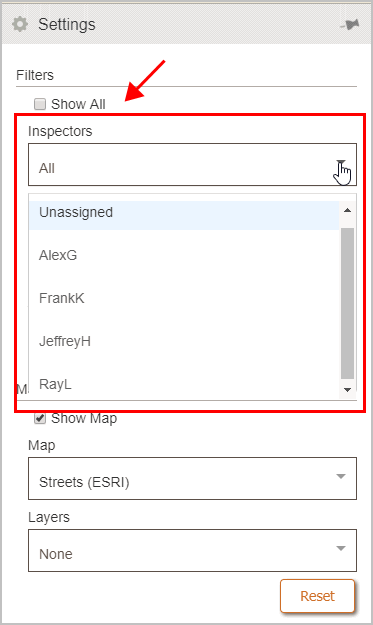
Inspectors
Updated 05Jun2018
Viewing unassigned permit and project inspections
1. Open My Dashboard.
2. Use the Applications menu to navigate to Inspection List.
3. Click Settings  .
.
For additional instructions, see the help topic titled How do I open Inspection Settings?
4. Click to select the checkbox titled Show Unassigned Permit & Project Inspections.
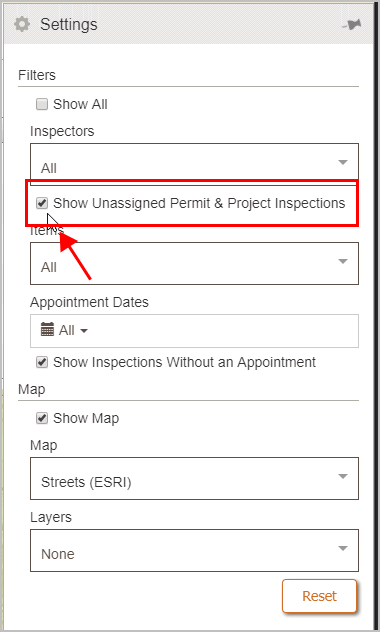
Show Unassigned Permit & Project Inspections
Updated 05Jun2018
Filtering inspections by inspection item
1. Open My Dashboard.
2. Use the Applications menu to navigate to Inspection List.
3. Click Settings  .
.
For additional instructions, see the help topic titled How do I open Inspection Settings?
4. Use the Items menu to select an inspection item.

Items
You can select one or more inspection items. The inspection items that have been selected will be displayed in the Items field, like this...
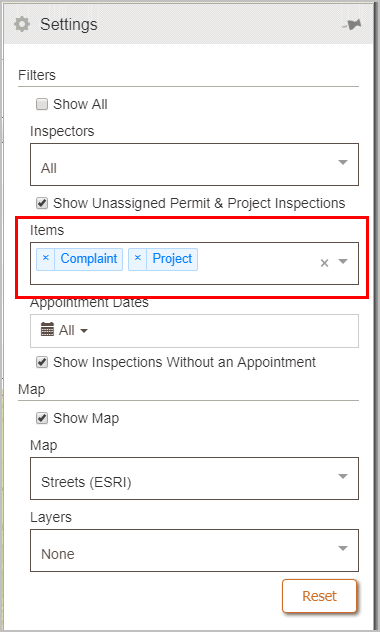
Items showing selected inspection items
To remove an inspection item, click the x.
05Jun2018
Filtering inspections by appointment date
1. Open My Dashboard.
2. Use the Applications menu to navigate to Inspection List.
3. Click Settings  .
.
For additional instructions, see the help topic titled How do I open Inspection Settings?
4. Use the Appointment Dates field to choose a date range.

Appointment Dates
5. Click Apply.
The inspection list displays inspections with appointments for the selected date or date range.
04Jun2018
Showing inspections without an appointment
1. Open My Dashboard.
2. Use the Applications menu to navigate to Inspection List.
3. Click Settings  .
.
For additional instructions, see the help topic titled How do I open Inspection Settings?
4. Click to select the checkbox titled Show Inspections Without an Appointment.

Show Inspections Without an Appointment
5Jun2018
Copyright © 2025 Caselle, Incorporated. All rights reserved.