How do I suppress alert messages in Inquiry?
Inquiry
If an alert message is set up on a customer account, the alert message will display on the screen when you enter payments, launch Inquiry, and when you use Cash Receipting to enter a payment.
Watch a video
Business Tax Return FAQs Webinar (At time marker 14m07s)
Suppressing alert messages
1. Open Connect Business Tax Collection > Organization > Inquiry.
2. Click Options (F12).
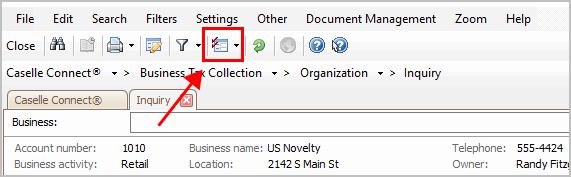
Inquiry - Options button
The Inquiry Options form displays on the screen.
3. To disable alert messages set on businesses, click to remove the checkmark from the Show Business Alert Message checkbox.
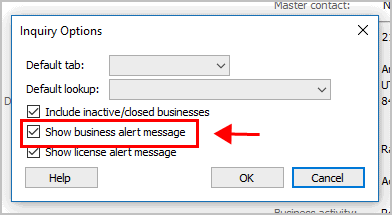
Show business alert message
4. To disable alert messages set on a license, click to remove the checkmark from the Show License Alert Message checkbox.

Show license alert message
5. Click OK.
The alert messages that you have selected will not display in Inquiry.
Updated 02Jul2018
Copyright © 2025 Caselle, Incorporated. All rights reserved.