How do I print grid details?
Print transactions from Inquiry.
Send what you see in the transaction grid in Inquiry to the printer. You can print the transaction grid on the following tabs:
Tax Returns - Summary tab
Tax Returns - Details tab
Tax Transactions tab.
For example, Jane looks up the tax returns for US Novelty in Inquiry. She discovers that it might be easier to finish her task if she could review the information in print.

Jane click the Print button and selects the option to Print Grid.

The report preview pane shows the transactions that displayed in the transactions grid. Jane clicks the Print button in the Preview toolbar to send the report to the printer.
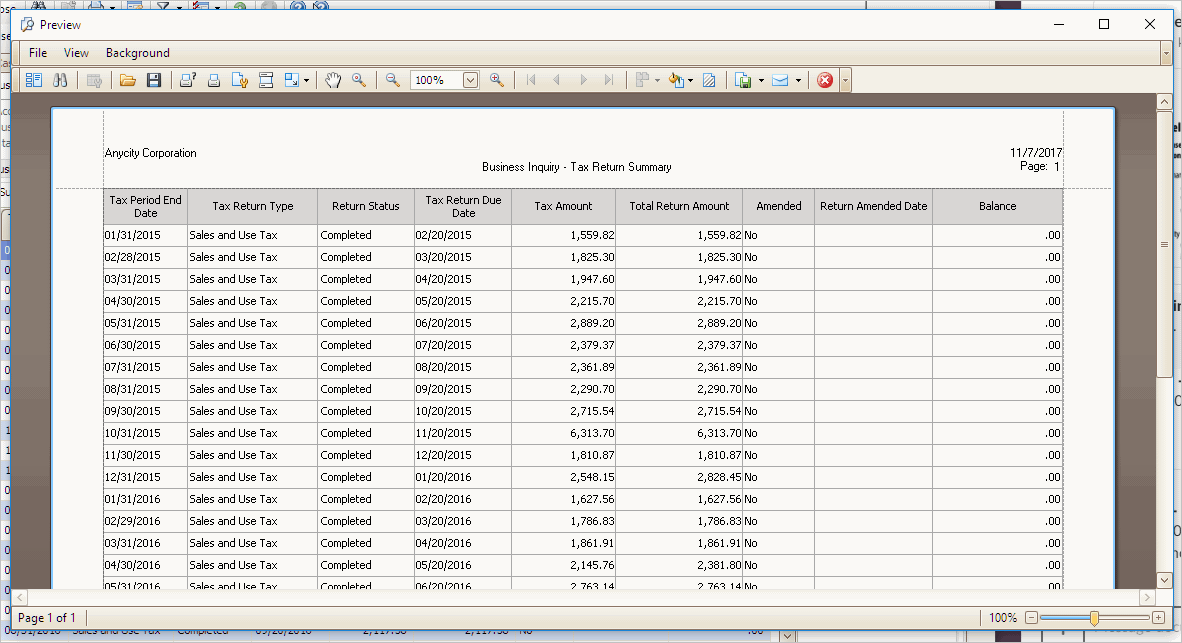
Watch a video
Updated 06Feb2018
Printing tax returns summary from Inquiry
1. Open Connect Business Tax Collection > Inquiry.
2. Navigate to the Tax Returns tab > Summary tab.
3. Click Print (CTRL+P) or click the Print button on the toolbar and then select Print Grid.
Published 07Nov2017
Printing tax returns details
1. Open Connect Business Tax Collection > Inquiry.
2. Navigate to the Tax Returns tab > Detail tab.
3. Click Print (CTRL+P) or click the Print button on the toolbar and then select Print Grid.
Published 07Nov2017
Printing tax transactions
1. Open Connect Business Tax Collection > Inquiry.
2. Navigate to the Tax Transactions tab.
3. Click Print (CTRL+P) or click the Print button on the toolbar and then select Print Grid.
Published 07Nov2017
Copyright © 2025 Caselle, Incorporated. All rights reserved.