How do I enter a payment adjustment?
Payments
A payment adjustment is a transaction that corrects or modifies the amount or details of a payment entry.
Use a payment adjustment to
Refund an overpayment
Reverse a payment
Correct information on a prior payment entry
Guidelines for entering an overpayment:
Key the minus (-) sign to enter a credit.
Create allocations that are also credit if the amount is a credit.
Note: Deleting a payment adjustment transaction will also delete any associated payment applied records.
Watch a video
Fixing a payment that was applied to the wrong return. Business Tax Return FAQs Webinar (At time marker 27m53s)
Learning about overpayments: Business Tax Return FAQs Webinar (At time marker 49m15s)
Refunding an overpayment: Business Tax Return FAQs Webinar (At time marker 54m22s)
Reversing a payment
Use this option to reverse a payment and apply it to another account.
Do this...
1. Open Connect Business Tax Collection > Businesses > Enter Payment Adjustments.
The current date is the default date. If you use today's date to adjust a payment, you should also use today's date to re-enter the payment.
What if the date I want to use is from a closed period?
In an ideal world, you want to use the same date in the same month so when you update the General Ledger there is no amount that is changing the General Ledger because the amounts will net to a zero value. Business Tax Return FAQs Webinar (At time marker 31m40s)
2. Enter a Business.
3. Select Reverse Payment as the Action.
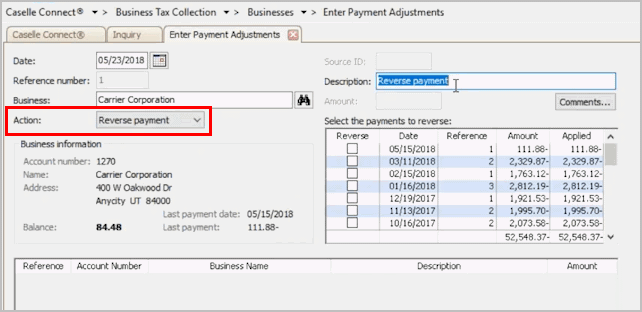
Action
4. Enter a Description.
You can use the default description or you can replace the default description with a new description that will help you remember why the payment was reversed when you review transactions. You can also use the Comments button to add a more detailed explanation to the transaction.
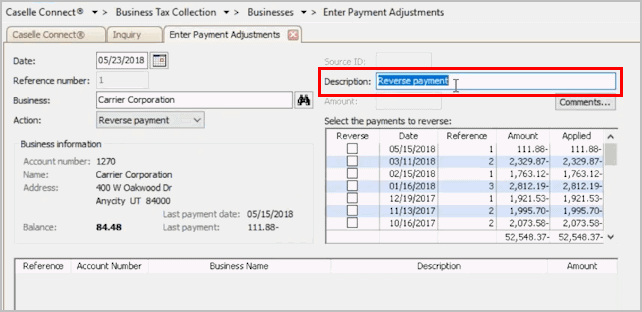
Description
5. Use the section titled Select the Payments to Reverse to select a payment.
To select a payment, select the checkbox next to it.

Select the Payments to Reverse
6. Click Save (CTRL+S).
You can also press Enter to move through the remaining options and save the transaction.
The reverse payment transaction is saved and it displays in the transaction grid. If you're reversing a payment so you can apply it to a different account, the next step is to re-enter the payment.
Updated 02Jul2018
Refunding an overpayment
Use this option to refund the excess amount when the payment is greater than the amount due. A customer who has overpaid will have a credit balance on their account. The customer can apply the overpayment to the account or ask for a refund.
Examples of overpayments:
The customer submits a pays too much.
The customer has an automatic payment set up and the automatic payment was deducted twice.
Refunding an overpayment from the current period
1. Open Connect Business Tax Collection > Businesses > Enter Payment Adjustments.
The current date is the default date.
2. Enter a Business.
3. Select Refund Overpayment as the Action.
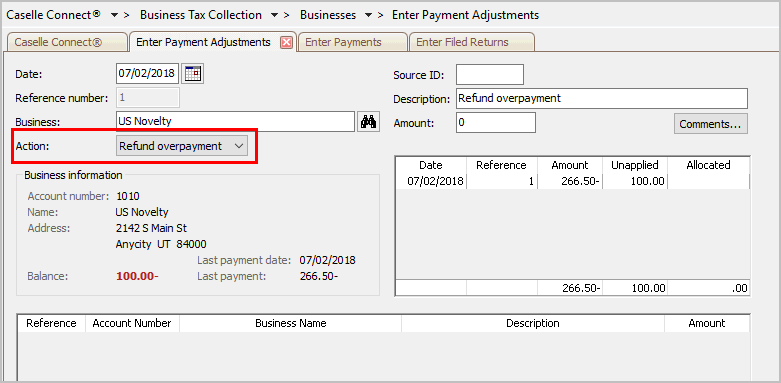
Action is Refund Overpayment
The Balance shows the overpayment amount.
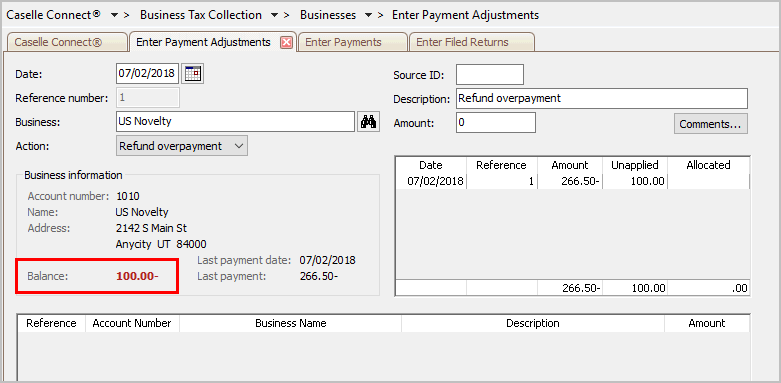
Overpayment Balance
4. Enter a Description.
You can also use the Comments button to add a more detailed explanation to the transaction.

Description
5. Enter the Amount.
This is the amount to refund to the customer.
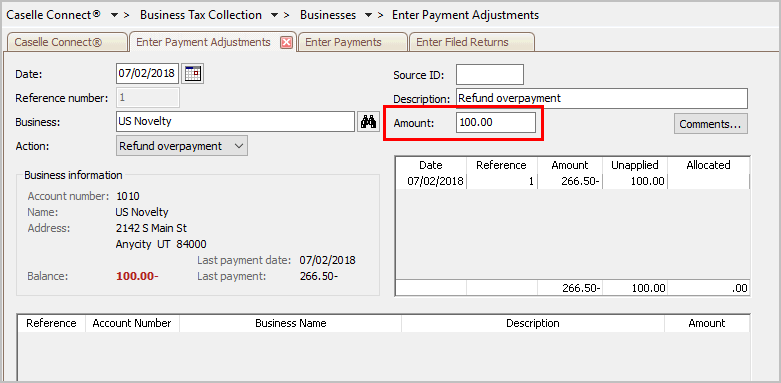
Amount
6. Use the allocation grid to allocate amount.

Allocation grid
6. Click Save (CTRL+S).
You can also press Enter to move through the remaining options and save the transaction.
The overpayment transaction is saved and it displays in the transaction grid. Let your accounts payable clerk that you have refunded an overpayment and they need to make a payment to a customer.
Updated 03Jul2018
Fixing an overpayment from a prior period
When an overpayment was made in a prior period or prior year, the account is overpaid. If in addition to the overpayment, the payment was not applied, then you need to refund the overpayment or manually apply it to the next return.
Watch an example of how to fix an overpayment from a prior period: Business Tax Return FAQs Webinar (At time marker 51m10)
You may need to contact the customer to find out what they want you to do.
Does the customer want to refund the overpayment balance?
Does the customer want to keep the overpayment and apply it to the next return?
Updated 02Jul2018
Reviewing payment adjustments
Print a Transaction Register to review the payment adjustments to make sure the payment was adjusted and it was recorded on the right date.
Watch how to set up a transaction register to show payment adjustments: Business Tax Return FAQs Webinar (At time marker 56m25)
Do this...
1. Open Connect Business Tax Collection > Businesses > Transaction Register.
2. Set up the Report Dates.
How do I change the report date range?
How do I change the date type?
3. Set up the Transaction Types.
Select the Payment Adjustments checkbox and then remove the checkmark from the remaining the transaction types.
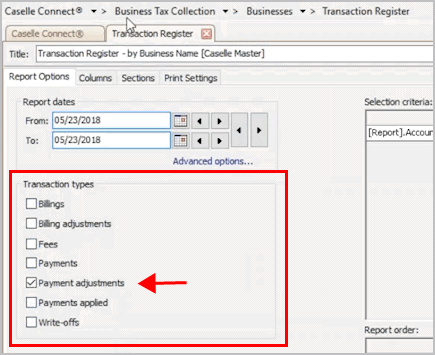
Payment Adjustments checkbox
3. Click Print (CTRL+P).
The report prints.
4. Use the report to review the payment adjustment amounts.
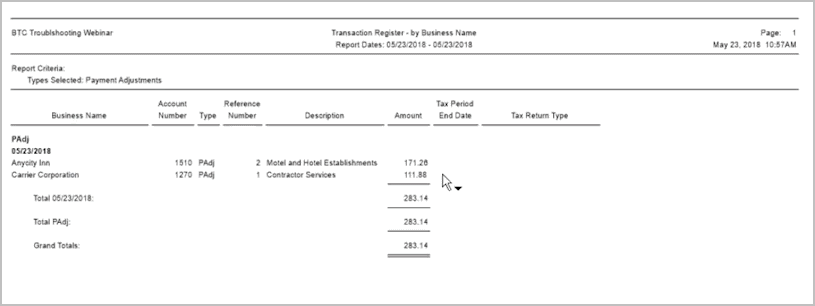
Transaction Register for Payment Adjustments
Are the payment adjustments recorded correctly?
Yes, the payment adjustments are recorded correctly. That's great news. Make sure to let the accounts payable clerk know so they can issue a payment to the customer.
No, the payment adjustments are NOT recorded correctly. Use Enter Payment Adjustments to delete the transaction and then enter a new payment adjustment transaction with the correct information. When you're finished, use Inquiry or print the Transaction Register for Payment Adjustments again to verify the updated information has been recorded.
Updated 03Jul2018
Copyright © 2025 Caselle, Incorporated. All rights reserved.