How do I add recurring invoice contract balance to a report?
Report Writer
The recurring invoice contract balance is the total amount payable by a customer to the organization. It's recurring because the amount is billed on a prearranged schedule. If you're creating a custom report using the Report Writer, you can set up the report definition to include the recurring invoice contract balance.
Adding recurring contract balance to a custom report
1. Open Connect Accounts Receivable > Reports > Report Writer.
2. Add the Customer Recurring Invoice table to Tables.
-
Click Open Report Wizard
 .
. -
Start typing "Contract balance". All of the report columns that begin with "contract" will be displayed in the menu. Select Contract balance [Report].
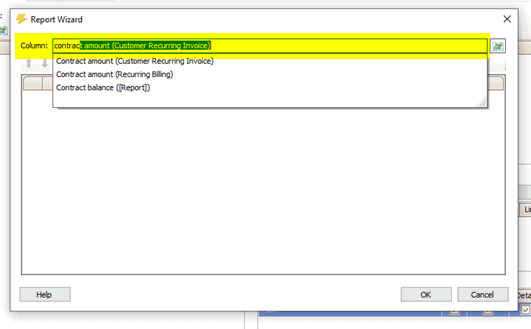
Tables
-
Click OK.
The Customer Recurring Invoice table is added to the Tables list.
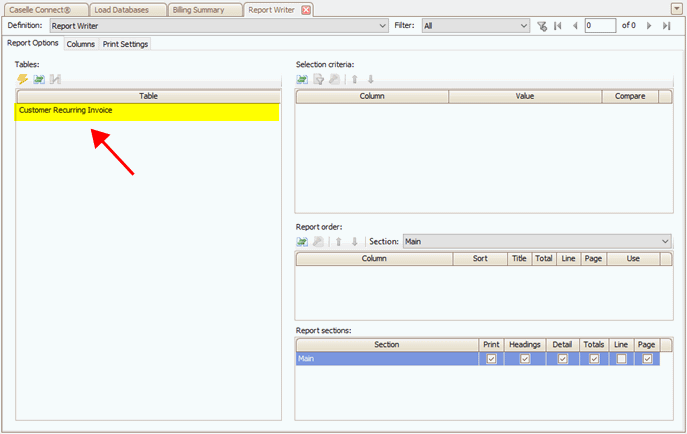
Tables list
3. Add [Report].Contract Balance to the Selection Criteria, Report Order, and Report Sections. (Optional)
This is optional. For example, to filter the report by contract balance, add the [Report].Contract balance to the selection criteria. If you will not be filtering by contract balance, then skip this step.
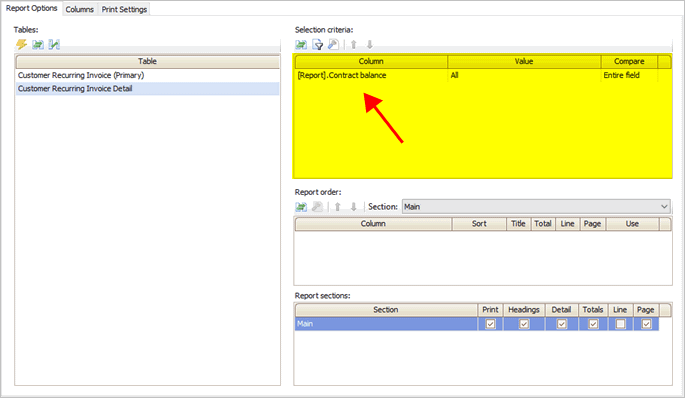
Selection criteria
4. Click the Columns tab.
Add the customer name. Add the recurring invoice information. And then add the [Report].Contract balance. The report columns will be displayed on the report in the order that they have been added to the report definition.
-
Click Select Columns
 .
. -
Move [Report].Contract balance to the Selected Columns list.
-
Click OK.
5. If the report column properties need to be updated, use the Column pane on the right to make any changes.
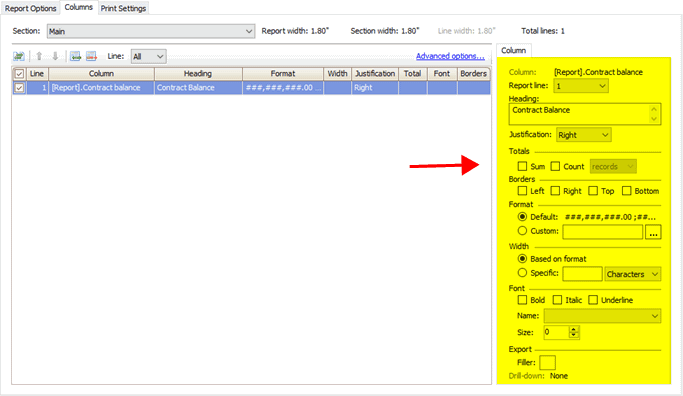
Report column properties
6. Click Save  (CTRL+S).
(CTRL+S).
202205, 2021Dec03
Copyright © 2020 Caselle, Incorporated. All rights reserved.