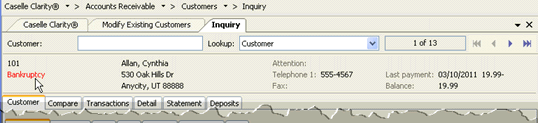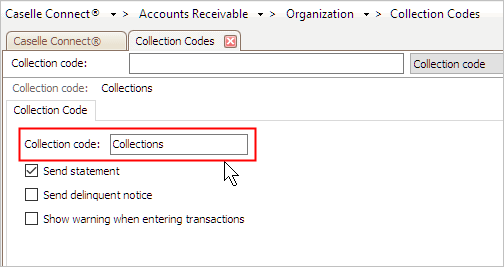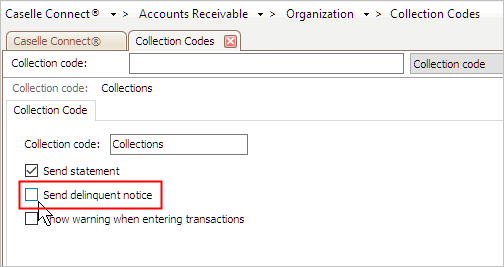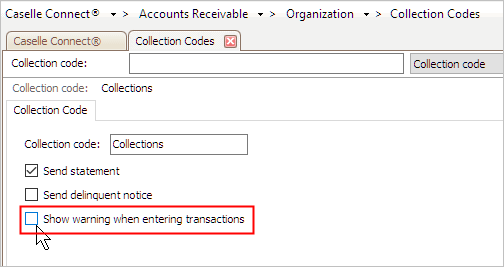How do I add collection codes?
A collection code identifies situations when a customer cannot make payment and requires collection procedures.
Four common collection codes are bankruptcy, collections, deceased, and write-off. The system uses collection codes to generate statements and delinquent lists and notices.
Using a collection code allows you to perform these tasks:
-
Flag specific customers to stop printing billing statements and delinquent notices. When you access Inquiry, the collection code will appear in the customer information pane.
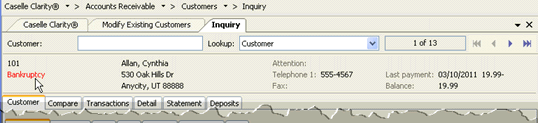
-
Use the Aging report to separate your accounts receivable by collection code. This will give you a better idea of the accounts you are most likely to collect payments from in the future.
Adding a collection code
1. Open Accounts Receivable > Organization > Collection Codes.
2. Click New (CTRL+N).
3. Enter the Collection Code.
A description is a word or phrase that describes the character or features of the record.
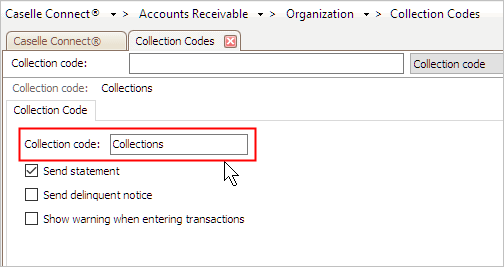
4. Set up the option to Send Statement.
A statement is a summary of financial activity for a given period. The statement shows the customer how much they still owe you, how old the invoice is, and the details of any payments that have been applied to their accounts.

Do you want the collection code to a send a statement?
-
Yes, send a statement. Click to select Send Statement.
-
No, do not send a statement. Click to deselect Send Statement.
5. Set up the Send Delinquent Notice checkbox.
A delinquent amount is a payment that is overdue. A delinquent notice lets the individual know that the payment is overdue.
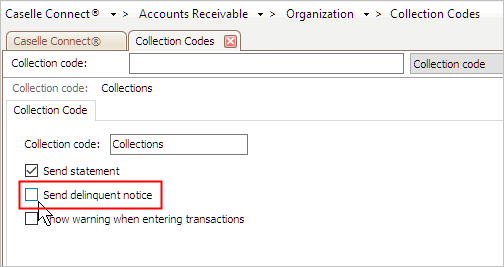
Do you want the collection code to send a delinquent notice?
-
Yes, send a delinquent notice. Click to select Send Delinquent Notice.
-
No, do not send a delinquent notice. Click to deselect Send Delinquent Notice.
6. Set up the Show Warning When Entering Transactions checkbox.
This option shows a warning message on the screen when a user accesses information that belongs to a customer who is assigned to this collection code.
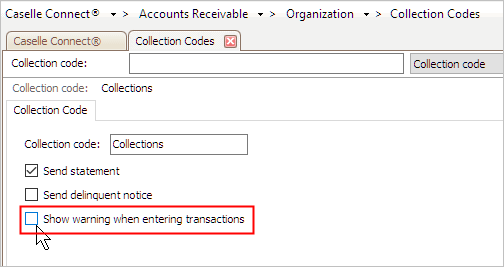
Do you want the collection code to show a warning on the screen when a user enters a transaction on the account?
-
Yes, show a warning. Click to select Show Warning When Entering Transactions.
-
No, do not show a warning. Click to deselect Show Warning When Entering Transactions.
7. Click Save (CTRL+S).
The collection code is saved. Now, you can assign the collection code to customers.