How do I set up a recurring invoice for a customer?
Add a recurring invoice to a customer's account.
A recurring invoice is an invoice that invoices at regular intervals for a specified period.
Setting up a recurring invoice
1. Open Connect Accounts Receivable > Customers > Modify Existing Customers.
2. Use the Customer field to enter a customer name or number. Press Enter.
3. Click to select the Recurring Invoices tab.
4. Click Create a New Recurring Invoice.
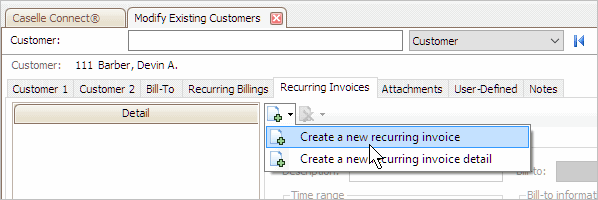
Create a New Recurring Invoice menu
The Create Recurring Invoice form displays.
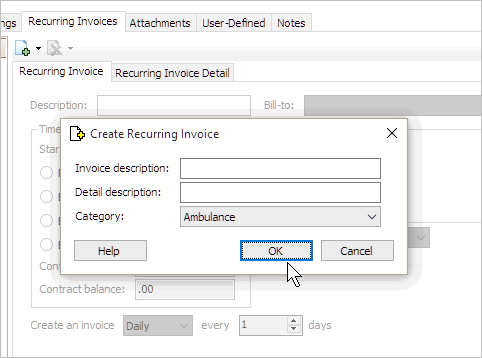
Create Recurring Invoice form
5. Fill in the Create Recurring Invoice form and then click OK.
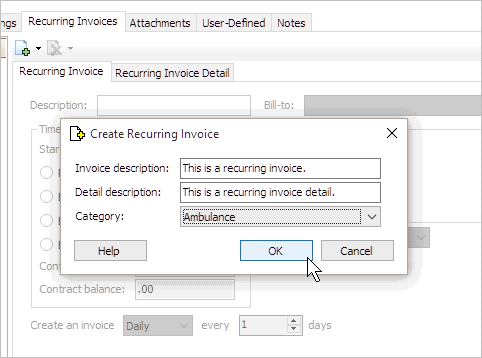
Create Recurring Invoice form
The recurring invoice form displays the fields to set up the new recurring invoice properties.
6. Set up the Time Range.
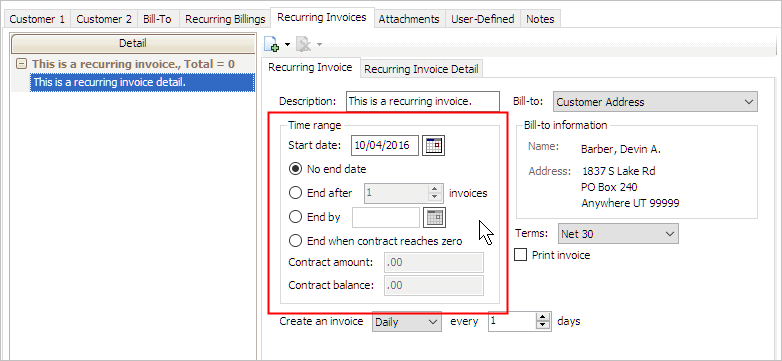
Time Range options
7. Set up the frequency.
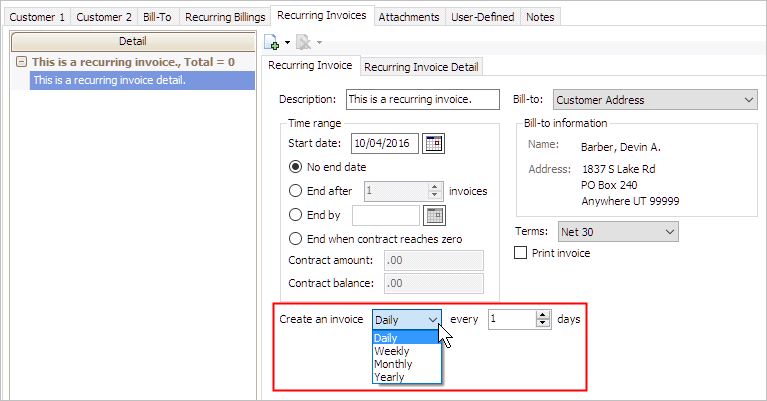
Create an invoice x every y days
8. Select the Bill-to.
A bill-to is set up when a third party is billed instead of the account holder.
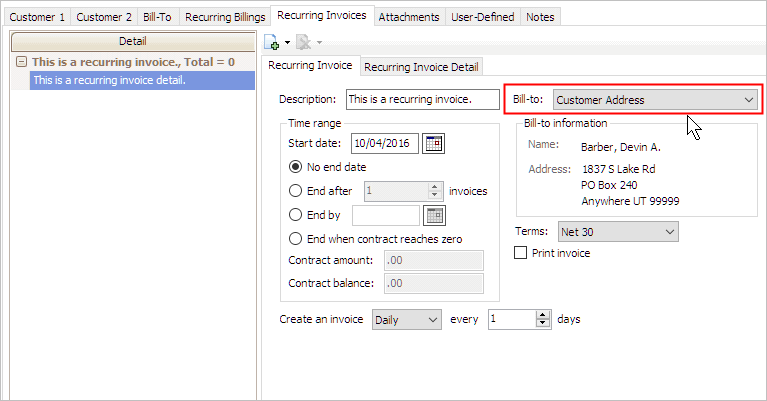
Bill-to field
Will this account bill a third party?
This account bills the primary account holder. You do not need to fill in the options on the Bill-To tab.
This account bills a third party. Use the options on the Bill-To tab to set up the third party billing name and contact information. You can associate more than one Bill-To contact.
This account billed a third party, but not anymore. Use the grid on the Bill-To tab to select a name to delete. The selected item is highlighted. Then, click Delete Bill-To.
9. Set up the Terms.
A term defines the terms and conditions for payment, including payment due dates, discounts, and payment period.

Terms
What are the terms for payment for this customer?
I want to select the terms. Select the appropriate payment terms from the Terms drop-down list.
I need to set up a new term. Use Organization > Terms to add the new term.
10. Set up the option to Print Invoice.
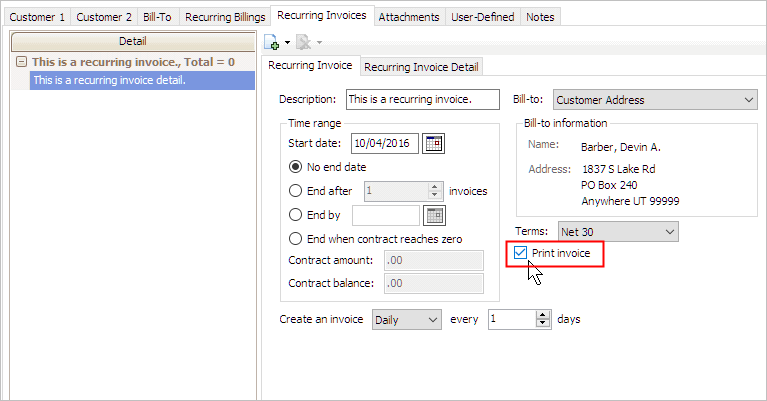
Print invoice checkbox
11. Click Save (CTRL+S).
The recurring invoice is saved.
Copyright © 2025 Caselle, Incorporated. All rights reserved.