How do I add an alert message to a customer? (2019.08)
Setup/Modify Existing Customers
Add an alert message to a customer record. Connect will display an alert message on the screen when you look up the customer number that is set up with an alert message. Accounts Receivable can display the alert message in Inquiry and routines to enter invoices, payments, and payment adjustments. You'll need to set up the options in each routine to show alert messages.
Watch a video
-
2019.08 or later. Learn how to add an alert message to a customer's account and then set up a routine to show or hide it. Watch a video (0m56s).
Adding an alert message to a customer
1. Open Connect Accounts Receivable > Customers > Modify Existing Customers.
2. Look up a customer record.
3. Click to select the Customer 2 tab.
4. Enter an alert message.

Alert Message on the Customer 2 tab
5. Click Save  (CTRL+S).
(CTRL+S).
The alert message is saved.
2019.08, 2019May14
Showing/Hiding alert messages
You can choose which routines will show or hide alert messages.
Do this...
1. Open Connect Accounts Receivable > [Insert routine name].
2. Click Options (F12).
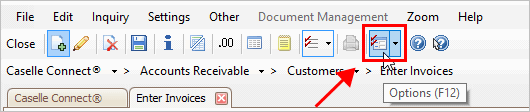
Options button in Enter Invoices
3. Select the checkbox titled Show Customer Message.
This screenshot shows the Options form for Enter Invoices. However, the Show Vendor Alert Message checkbox is located on all of the routines that can show vendor alert messages.
To hide customer alert messages, remove the checkmark from the checkbox.
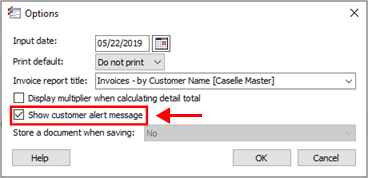
Show customer alert message checkbox
4. Click OK.
5. Close and relaunch the routine.
The routine will show customer alert messages.
2019.08, 2019May22
Copyright © 2025 Caselle, Incorporated. All rights reserved.