How do I display customer alert messages?
Set up customer alert messages.
You can set up an alert message on a customer's account. When you look up the customer account in a data entry routine or Inquiry, the alert message will display on the screen in a message window. You can decide which routines will show or hide the alert message.
Watch a video
2019.08 or later. Learn how to add an alert message to a customer's account and then set up a routine to show or hide it. Watch a video (0m56s).
Adding an alert message to a customer
1. Open Connect Accounts Receivable > Customers > Modify Existing Customer.
2. Look up a customer number and then press Enter.
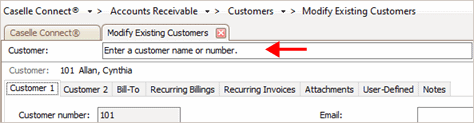
Customer look up field
The customer record displays.

Showing a customer record in Modify Existing Customers
3. Click to select the Customer 2 tab.

Customer 2 tab in Modify Existing Customers
4. Enter an Alert Message.
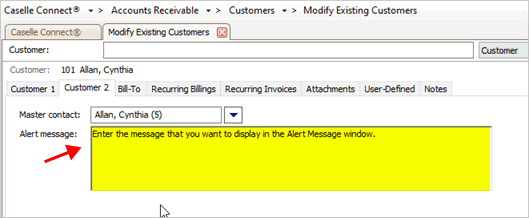
Alert Message field in Modify Existing Customers
5. Click Save (CTRL+S).
The alert message is saved on the customer's account.
2019.08, 2019Aug13
Showing alert messages
Set up the options on a data entry or Inquiry routine to show alert messages. The control is set in each routine, so you can show alert messages in one routine and hide them in another. It just depends on what you what to show the user who is doing the data entry or viewing the customer's information in Inquiry.
The following routines support alert messages:
Enter Invoices
Enter Payments
Enter Payment Adjustments
Inquiry
Do this...
1. Open Connect Accounts Receivable > Customers > Enter Invoices or Enter Payments or Enter Payment Adjustments or Inquiry.
Note: The screenshots will show images from Enter Payments.
2. Click Options (F12).

Options button on the toolbar
The Options window displays on the screen.
3. Click to select the checkbox titled Show Customer Alert Message.
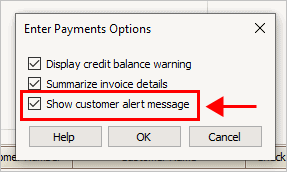
Show customer alert message checkbox
4. Click OK.
You may be prompted to save the options for you or the entire organization. The alert messages will be displayed on the screen when you look up a customer account that has an alert message saved on it.
2019.08, 2019Aug13
Removing an alert message from a customer's account
When the alert message is no longer needed, you can remove it from the customer's account.
Do this...
1. Open Connect Accounts Receivable > Customers > Modify Existing Customer.
2. Look up a customer number and then press Enter.
3. Click to select the Customer 2 tab.
4. Delete the text from the Alert Message field.
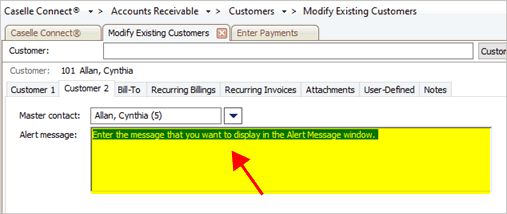
Alert Message field in Modify Existing Customers
5. Click Save (CTRL+S).
The alert message is deleted from the customer's account.
2019.08, 2019Aug13
Hiding an alert message
Set up the options on a data entry or Inquiry routine to hide alert messages. The control is set in each routine, so you can show alert messages in one routine and hide them in another. It just depends on what you what to show the user who is doing the data entry or viewing the customer's information in Inquiry.
The following routines support alert messages:
Enter Invoices
Enter Payments
Enter Payment Adjustments
Inquiry
Do this...
1. Open Connect Accounts Receivable > Customers > Enter Invoices or Enter Payments or Enter Payment Adjustments or Inquiry.
Note: The screenshots will show images from Enter Payments.
2. Click Options (F12).

Options button on the toolbar
The Options window displays on the screen.
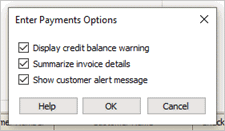
Enter Payment Options
3. Click to remove the checkmark from the Show Customer Alert Message checkbox.

Show customer alert message checkbox
4. Click Save (CTRL+S).
The alert message will not be displayed in the selected routine.
2019.08, 2019Aug13
Copyright © 2025 Caselle, Incorporated. All rights reserved.