How do I copy field values to the next invoice?
Invoices
Set up the default options to copy the values that you used to enter an invoice to the next invoice as the default value. When you repace the default value with a new value, the next invoice will use the new value as the default value. Using the copy fields option will save time by filling in the default values for you.
In this example, Pat sets up the Enter Invoices view is set up to copy the payment terms to the next invoice. When she enters 5% Discount 15 Days - Net 30 as the payment term, Connect copies 5% Discount 15 Days - Net 30 to the next invoice. When Pat changes the term to Net 30 to create the third invoice, Connect copies Net 30 to the next invoice.
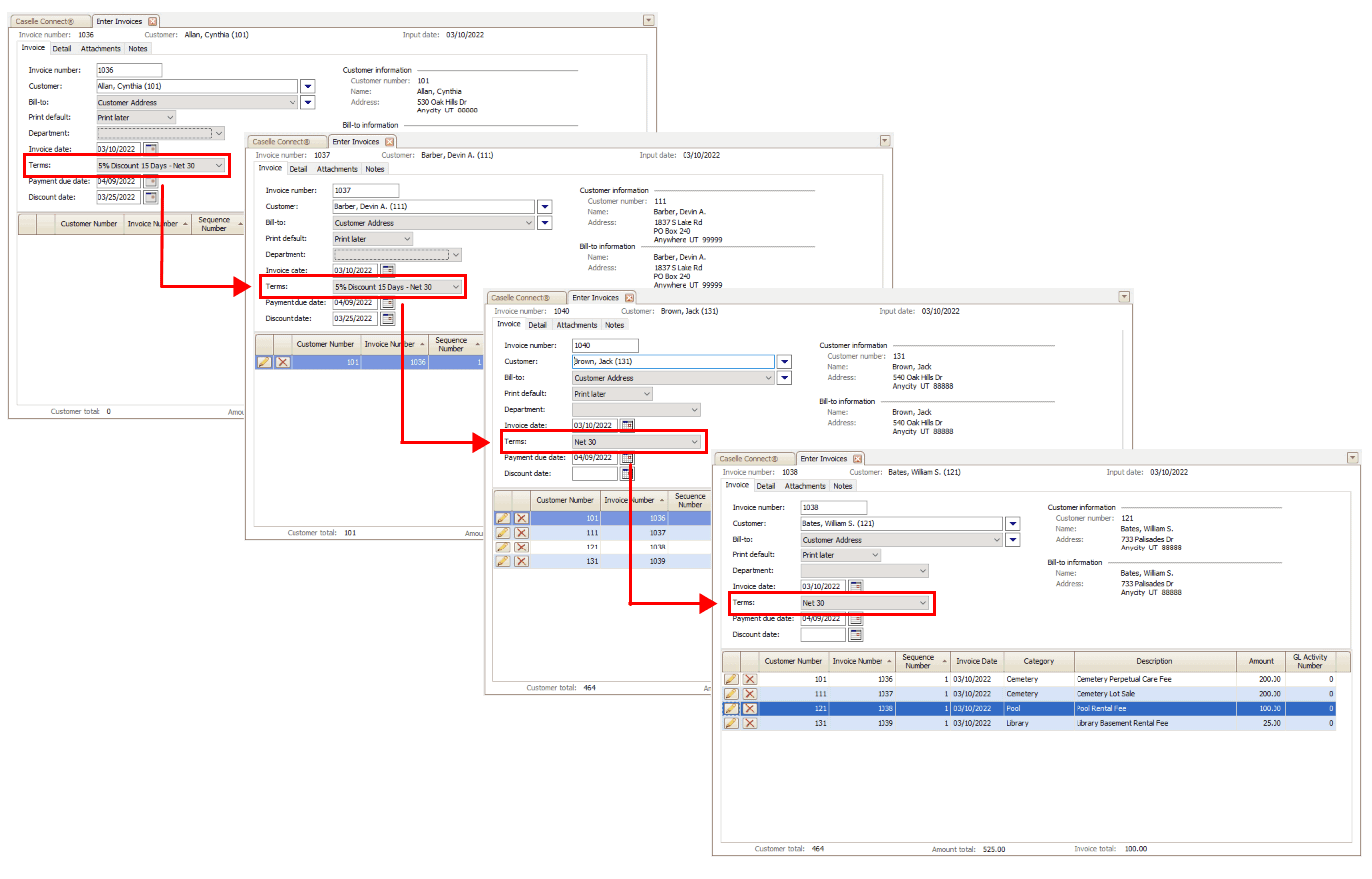
This feature is for anyone who is entering multiple invoices that share some of the same information. The Invoice Copy Fields and Invoice Detail Copy Fields are included in the 2022.08 release.
Copying invoice fields
These fields are included in the Invoice tab in the Enter Invoices view.
Do this...
1. Open Connect Accounts Receivable > Customers > Enter Invoices.
2. Click Options ![]() (F12).
(F12).
3. Click the Select button next to the Invoice Copy Fields box.
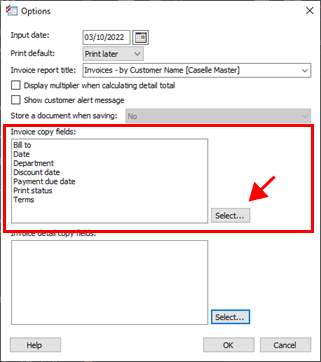
Select button
4. Move the fields that you want to copy to the Selected Copy Fields list.
5. Click OK.
Copying invoice detail copy fields
1. Open Connect Accounts Receivable > Customers > Enter Invoices.
2. Click Options ![]() (F12).
(F12).
3. Click the Select button next to the Invoice Detail Copy Fields box.
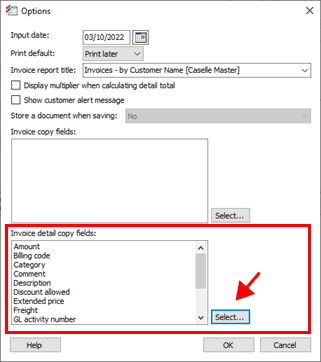
Select button
4. Move the fields that you want to copy to the Selected Copy Fields list.
5. Click OK.
202208, 2022Mar10
Copyright © 2020 Caselle, Incorporated. All rights reserved.