How do I apply payments?
Allocate payments to open amounts.
When you receive a payment, use Enter Payments to enter the payment and apply it. If you receive a payment without applying it, you can use Apply Payments to apply an unapplied payment to an invoice.
Applying payments
1. Open Connect Accounts Receivable > Customers > Apply Payments.
The Apply Payments Options form displays the criteria the routine will use to filter invoices.
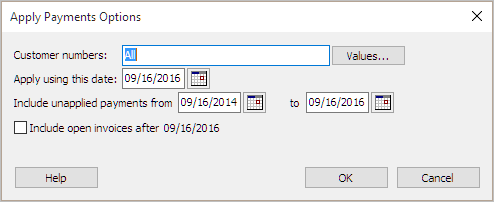
Apply Payment Options
Set up the selection criteria and then click OK.
Connect displays all of the invoices that match the selection criteria.
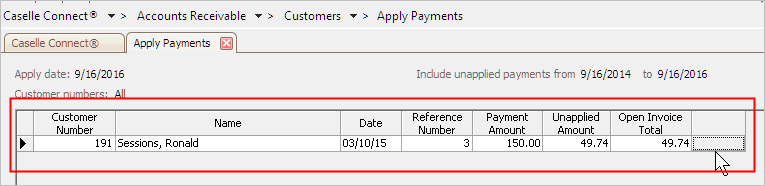
Selected Customers
2. Use the grid to find the customer with the payment to apply and then click the blank column.
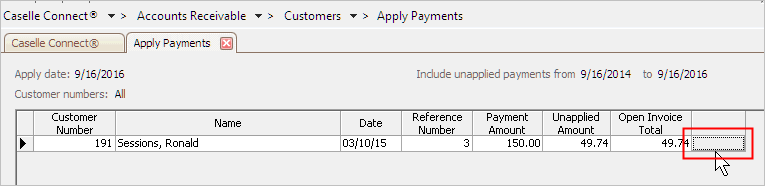
Apply Payments
How do I apply a payment?
Troubleshooting AR Balances 2018 Webinar (55m27s) (at time marker 31m43s)
When you set up the Apply Payment options, make sure to select the right period.
Updated 25Oct2018
How do I verify the payment on an overpaid invoice has been applied?
Troubleshooting AR Balances 2018 Webinar (55m27s) (at time marker 26m59s)
There are two reports that will help you. You can use the Aging Report and the Unapplied Transaction List to track down and verify payments.
Print the Aging Report because it will not group by master category but it will show you what's unpaid by customer. The Aging Report will show you the transactions that make up the grand total.
Print the Unapplied Transaction List because it will only show you credit memos and payments that have not been applied. You can set up the report to show the invoice detail.
Updated 25Oct2018
Copyright © 2025 Caselle, Incorporated. All rights reserved.