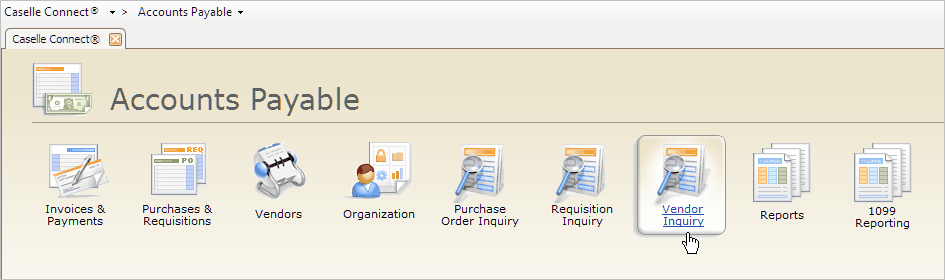
Look up vendor information.
Use Vendor Inquiry to view vendor records and related remittances, purchase orders, invoices, and checks.
In this Topic Hide
Launching Vendor Inquiry from the Main Menu
Launching Vendor Inquiry from Vendors
Launching Vendor Inquiry while running another routine
Making changes to a vendor's file
Refreshing the displayed information
Making the display area larger
Adding/Removing fields on the Detail subtab
Viewing open/closed purchase orders
1. Open Connect Accounts Payable.
2. Click Vendor Inquiry.
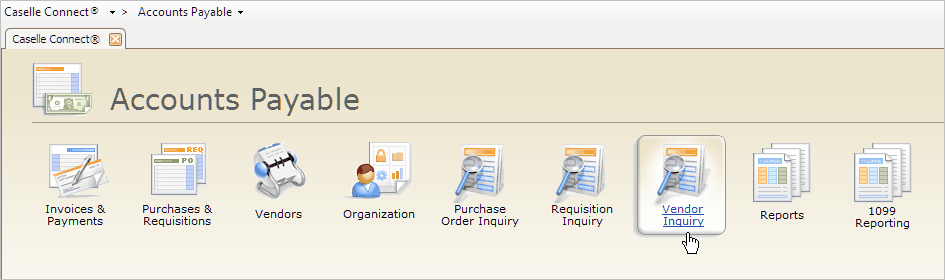
Vendor Inquiry icon
1. Open Connect Accounts Payable > Vendors
2. Click the link titled Vendor Inquiry.
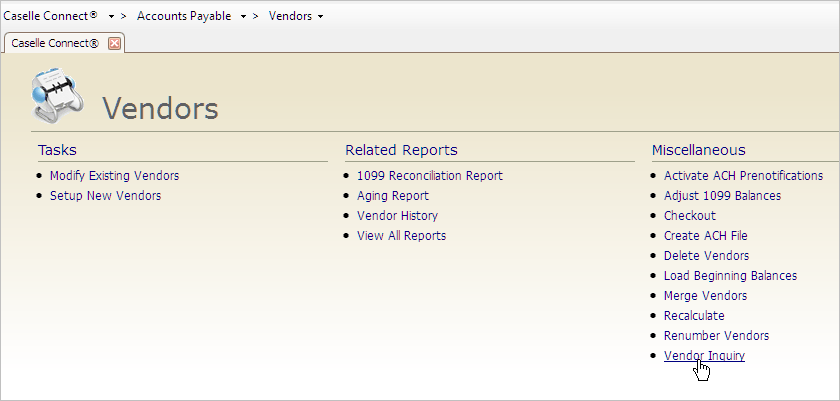
Vendor Inquiry link
When you're running another routine, you can use the Inquiry button on the toolbar to launch Vendor Inquiry.
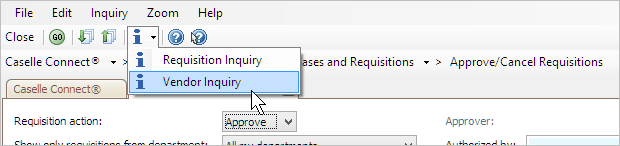
Inquiry menu
Open Accounts Payable > Reports > Vendor Inquiry. Type in a vendor name or number in the Vendor field located on the Lookup bar. You can also Search (F9) for a vendor name. Pressing Enter will show the vendor's information as well as any purchase orders, invoices, and checks that are associated with the vendor.
Use Manage Filters to sort the information that is displayed in Vendor Inquiry. Clicking the Manage Filters button (Filters > Manage Filters) will
show the filters that have already been set up, and
allow you to set up new filters
If you find yourself looking at outdated information in the vendor's file, for example, an old email address or telephone number, you can edit the vendor's record by clicking Modify Existing Vendors (CTRL+M).
After changes have been made to other parts of the Accounts Payable program, such as changing the vendor's file or entering a purchase order, invoice, or check for the selected vendor, you may need to update the information that is displayed in Vendor Inquiry to show the new changes.
You can click the Refresh Data button (CTRL+R), it looks like a circle made of two green arrows, to load the new information.
You can increase the size of the record display area by clicking on the toggle bar in the middle of the Vendor Inquiry screen. The toggle bar has three horizontal marks on it. Clicking on the toggle bar will hide the vendor's address, contact, and telephone numbers so there is more space for viewing information. Clicking on the toggle bar again will restore the display area to its regular size.
Clicking the Vendor tab to show the vendor's contact information, remittance address, attachments and notes.
Clicking the File Cabinet icon to view the related vendor records in Court Management, Community Development, and Utility Management.
You can use the Detail subtab to add fields that are not included on another tab in Inquiry. This option comes in handy when you want to group certain fields together.
To add fields, right-click on the Field column heading and choose Select Fields. Now, use the Selection form to move the fields that you want to display on the Detail subtab to the Selected Fields list. You can also use the Selection form to change the order the fields are displayed on the Detail subtab.
To remove fields, follow the same process for adding fields except you'll want to move the fields that you don't want to include anymore from to the Available Fields list.
Any files, documents, PDF's, images, and so on that have been saved in the vendor's file, or on a purchase order, invoice, or check for the selected vendor, will be available for viewing on the Attachments subtab. All of the filenames will be shown in the Description list and you can click on a filename to view the contents of the file.
Notes can be attached to the vendor's file or to purchase orders, invoices, and checks for the selected vendor. You can view all of the notes, or add a new note, to the selected item by clicking on the Notes subtab.
All of the purchase orders for the selected vendor can be viewed on the Purchase Orders tab. You can change the filter to show open purchase orders, closed purchase orders, or both open and closed purchase orders. You can sort the purchase order information that shows up in the grid by clicking on the column headings.
For example, Jane wants to sort purchase orders by invoice amount. She clicks on the Invoice Amount column heading once to sort the numbers in ascending order, and then clicks on the Invoice Amount column heading again to change the sort order to descending order.
Use the Summary subtab when you need to view all of the purchase order information compressed into a single line. If you need more information, double-clicking on a purchase order will open the purchase order on the Single subtab, where you will be able to see the rest of the information.
Use the Detail subtab to view all of the sequences on a purchase order. Like the Summary subtab, you can double-click on a purchase order to view the remaining information on the Single subtab.
All of the purchase orders for the selected vendor can be viewed on the Purchase Orders tab. You can change the filter to show open purchase orders, closed purchase orders, or both open and closed purchase orders. You can sort the purchase order information that shows up in the grid by clicking on the column headings.
For example, Jane wants to sort purchase orders by invoice amount. She clicks on the Invoice Amount column heading once to sort the numbers in ascending order, and then clicks on the Invoice Amount column heading again to change the sort order to descending order.
Use the Summary subtab when you need to view all of the purchase order information compressed into a single line. If you need more information, double-clicking on a purchase order will open the purchase order on the Single subtab, where you will be able to see the rest of the information.
Use the Detail subtab to view all of the sequences on a purchase order. Like the Summary subtab, you can double-click on a purchase order to view the remaining information on the Single subtab.
Clicking on the Checks tab will show all of the checks that have been sent to the vendor or merchant. Like the Invoices and Purchase Order sub-tabs, the Checks subtab shows a single line summary and detail. Double-clicking any item in the grid will show the remaining information on the Single subtab.
You can view this information on the Totals tab.
You can view this information on the Totals tab. Use the History to view 1099 amounts, Purchases, Adjustments, Discounts Taken, and Discounts Lost.