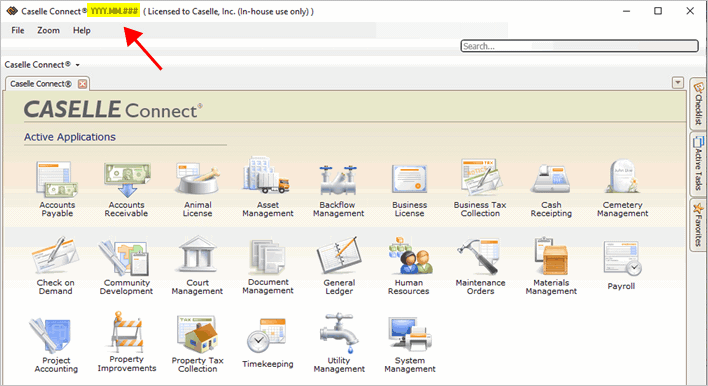
Accounts Payable Year-end Checklist
Before you begin the Accounts Payable Year-end Checklist, you’ll need to perform these tasks.
IMPORTANT!
- COMPLETE THESE STEPS IN ORDER.
You must complete the Accounts Payable Year-end Checklist to complete
the Calendar Year-end 1099 process.
- Print 1099s ASAP. When you've
finished the Accounts Payable Year-end Checklist, print the 1099s as soon
as possible.
In this Topic Hide
Step 0. Before you get started
Are you using the latest IRS 1099 forms?
Do you have the latest Caselle release installed and running?
Are you filing electronically?
Have you downloaded and installed the Accounts Payable Year-end Electronic Checklist (XML)?
First, download the electronic checklist.
Second, install the electronic checklist.
Click this link to download the IRS Tax Forms Reference Sheet. You will need Adobe Reader to view the reference sheet. If you need more information about 1099s, you’ll need to refer to the IRS publications titled 2019 General Instructions for Certain Information Returns.
2019Dec05
If you’re not sure, follow these instructions to view the application version number.
Check the Caselle Software Version Number
1. Open Caselle Connect.
2. The software version number displays in the title bar on the Connect Main Menu. To close the accounts payable year, the Caselle software version numbers should all begin with 2019.11.137 or later. Like this...
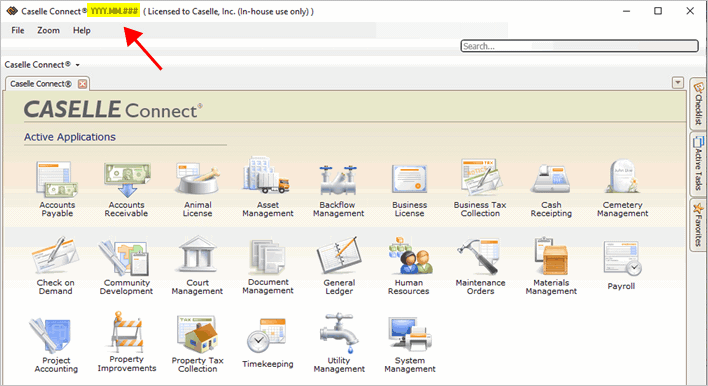
Software Version Number on the Connect Main Menu
You will need to submit Form 4419 (Application for Filing Information Returns Electronically) to request authorization to file electronically with the IRS. When you have been approved, the IRS will assign and send a Transmitter Control Code to you. You should submit Form 4419 at least 30 days before the electronic filing due date.
You will also need the Create Electronic 1099 File module. If you cannot click on the link to Create Electronic 1099 File in the 1099 Reporting module, you may need to contact your Client Relationship Manager (CRM) at (800) 228-9851 to purchase it.

Link to Create Electronic 1099 File in Government Reporting
2019Dec05
To use the electronic checklist in the Accounts Payable application, you’ll need to download and install the Accounts Payable Year-end Checklist XML file.
Right-click on the link and then select "Save Link As" or "Save Target As": Accounts Payable Year-end Checklist 2019 XML
For instructions, see the help topic titled How Do I Import an Electronic Checklist?
Watch a video clip: I installed the XML checklist. Why can't I see it? (0m54s)
2019Dec05
2019 Instructions for Form 1099-MISC (https://www.irs.gov/pub/irs-pdf/i1099msc.pdf). The instructions will include the IRS due dates for filing paper 1099s and electronic 1099s. This will give you details on how to format the address and how to format amounts.
2019 General Instructions for Certain Information Returns (https://www.irs.gov/pub/irs-pdf/i1099gi.pdf). These instructions will tell you how to file and where to file.
Downloading and using 2017 Instructions for Form 1099-MISC and 2017 General Instructions for Certain Information Returns (6m23s). The instructions in this video clip also apply to 2019.
2019Dec05