
Accounts Payable Year-end Checklist
How many returns are you filing at your site?
250 or less. Filing electronically is optional for your site. You can complete this step to file electronically, or you can skip to Step 8: Steps for Performing Year-end Delete History.
250 or more. Corporations who file 250 or more information returns for any calendar year must file electronically. You’ll need to complete the instructions in this section.
Does your state require
you file 1099s electronically? You'll need to set up the state
on the States tab in
the Government Reporting Organization
table (Government Reporting > Organization > Organization) and then
add the state to the recipient. For assistance, contact Caselle support
at (800) 243-9875.
See also the help topics titled How
do I add/delete a state?
In this Topic Hide
You will need to submit Form 4419 (Application for Filing In-formation Returns Electronically) to request authorization to file electronically with the IRS. When you have been approved, the IRS will assign and send a Transmitter Control Code to you. You should submit Form 4419 at least 30 days before the electronic filing due date to process the current year.
You will also need the Create Electronic 1099 File module. If you cannot click on the link to Create Electronic 1099 File in the 1099 Reporting module, you may need to contact your sales representative at (800) 228-9851 to purchase it.

Link to Create Electronic 1099 File
I know we purchased the Create Electronic 1099 File module. Why can’t I click the Create Electronic 1099 File link? Try checking User Security to see if your user profile allows you to access the Create Electronic 1099 File module. You may need to work with your IS/IT admin.
You need to set up the options to file electronically on the Federal tab in Organization.
Do this...
1. Open Connect Accounts Payable > 1099 Reporting > Organization.
2. Click the Federal tab.
3. Click the Electronic Filing subtab.
4. Fill in the contact information on the Electronic Filing subtab.
You do not need to fill in the rest of the fields on the Electronic Filing subtab. Those fields are only required if you plan on filing W-2s electronically.
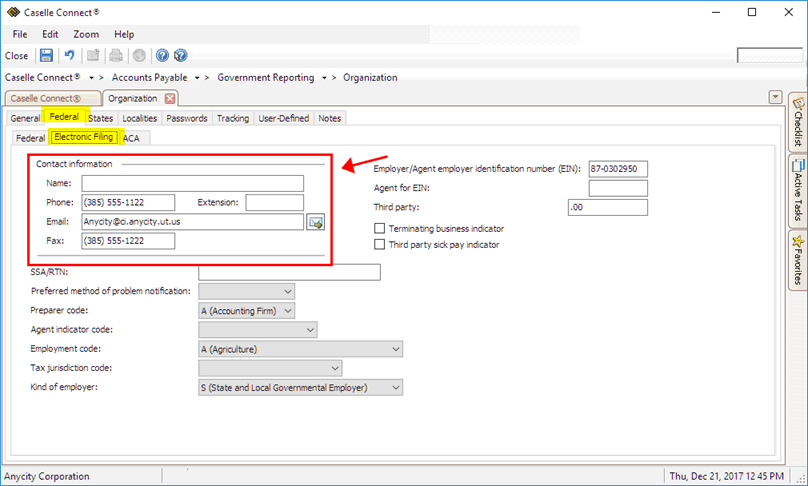
Contact Information on the Electric Filing tab in Government Reporting
5. Click Close (CTRL+F12).
The electronic filing properties are saved.
21Dec2017
You’re ready to create the electronic 1099 file.
Learn how to create the electronic 1099 file. Watch a video (3m06s)
Do this...
1. Open Connect Accounts Payable > 1099 Reporting > Create Electronic 1099 File.
2. Select the Tax Year.
3. Check the File Path.
This field should show the file path to the database you wish to use to create the electronic file.
4. Enter the Transmitter Control Code.
The Transmitter Control Code is provided by the IRS.
5. Check the 1099 Types to Include.
You’ll want to make sure that all of the 1099 types you want to include in the electronic file appear in this field.
6. Select Report as the Report Options.
7. Select the Submission Type.
Using Test will create an electronic file you can use to review for accuracy and completeness. Using Original will create the electronic file you will use as your first submission.
Can I submit a test file to make sure it’s accepted? Yes! Go to https://fire.irs.gov and log in. You can use the FIRE (Filing Information Returns Electronically) tools to make sure your electronic 1099s will be accepted by the IRS.
8. Click GO (CTRL+G).
The electronic file is created.
21Dec2017