How do I set up vendor alert messages?
Setup/Modify Existing Vendors
Add an alert message to a vendor record. The alert message will be displayed on the screen when you look up a vendor number that is set up with an alert message. Accounts Payable can display the vendor alert message in Vendor Inquiry and routines to enter invoices, purchase orders, requisitions, manual checks, and so on. You'll need to set up the options in each routine to show alert messages.

Vendor Alert Message in Enter Invoices
Watch a video
Learn how to add a vendor alert message and make it show up in data entry and Inquiry. Watch a video (1m32s).
Adding an alert message to a vendor
1. Open Connect Accounts Payable > Vendors > Modify Existing Vendors.
2. Use the Vendor box to enter a value. Press Enter.
You can enter the vendor name, vendor number, or a vendor's secondary name.
3. Enter an alert message.
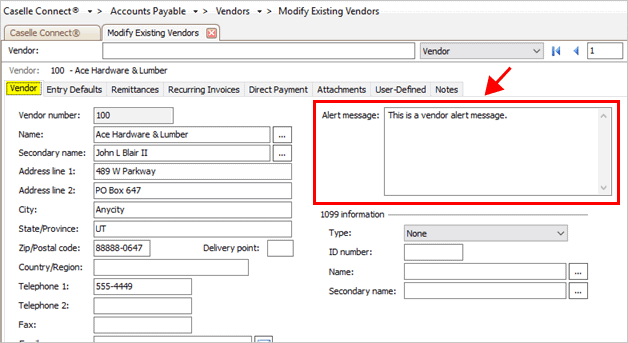
Alert Message on the Vendor tab
4. Click Save (CTRL+S).
The alert message is saved.
2019.08, 2019May14
Showing/Hiding vendor alert messages
To show the vendor alert messages in Connect, you'll need to set up the option to Show Vendor Alert Message.
Do this...
1. Open Connect Accounts Payable > [Insert routine name].
2. Click Options (F12).

Options button in Enter Invoices
In some routines, the Options button may look like this instead...

Options button in Enter Manual Checks
3. Select the checkbox titled Show Vendor Alert Message.
This screenshot shows the Options form for Enter Invoices. However, the Show Vendor Alert Message checkbox is located on all of the routines that can show vendor alert messages.
To hide vendor alert messages, remove the checkmark from the checkbox.

Show vendor alert message checkbox
4. Click OK.
5. Close and relaunch the routine.
The routine will show vendor alert messages.
2019.08, 2019May14
Adding an alert message to a vendor
1. Open Connect Accounts Payable > Vendors > Modify Existing Vendors.
2. Look up a vendor.
3. Enter an alert message.
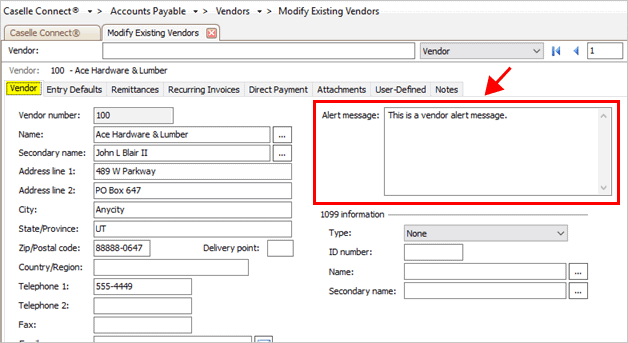
Alert Message on the Vendor tab
4. Click Save (CTRL+S).
The alert message is saved.
2019.08, 2019May14
Showing/Hiding vendor alert messages
To show the vendor alert messages in Connect, you'll need to set up the option to Show Vendor Alert Message.
Do this...
1. Open Connect Accounts Payable > [Insert routine name].
2. Click Options (F12).

Options button in Enter Invoices
In some routines, the Options button may look like this instead...

Options button in Enter Manual Checks
3. Select the checkbox titled Show Vendor Alert Message.
This screenshot shows the Options form for Enter Invoices. However, the Show Vendor Alert Message checkbox is located on all of the routines that can show vendor alert messages.
To hide vendor alert messages, remove the checkmark from the checkbox.

Show vendor alert message checkbox
4. Click OK.
5. Close and relaunch the routine.
The routine will show vendor alert messages.
2019.08, 2019May14
Copyright © 2025 Caselle, Incorporated. All rights reserved.