How do I set up a vendor with direct payment?
Electronic payments
Pay a vendor by transferring funds from your bank account to a vendor bank account without printing a check. First, set up the vendor's email options and then set up the vendor's direct pay information.
Setting Up and Processing Direct Payments for Vendors

First, set up the vendor's email options
Add the vendor's email address and select the option to send ACH notification email in the vendor record.
Do this...
1. Open Connect Accounts Payable > Vendors > Modify Existing Vendors.
2. Use the Email box to enter the email address that will receive the electronic transfer notifications.
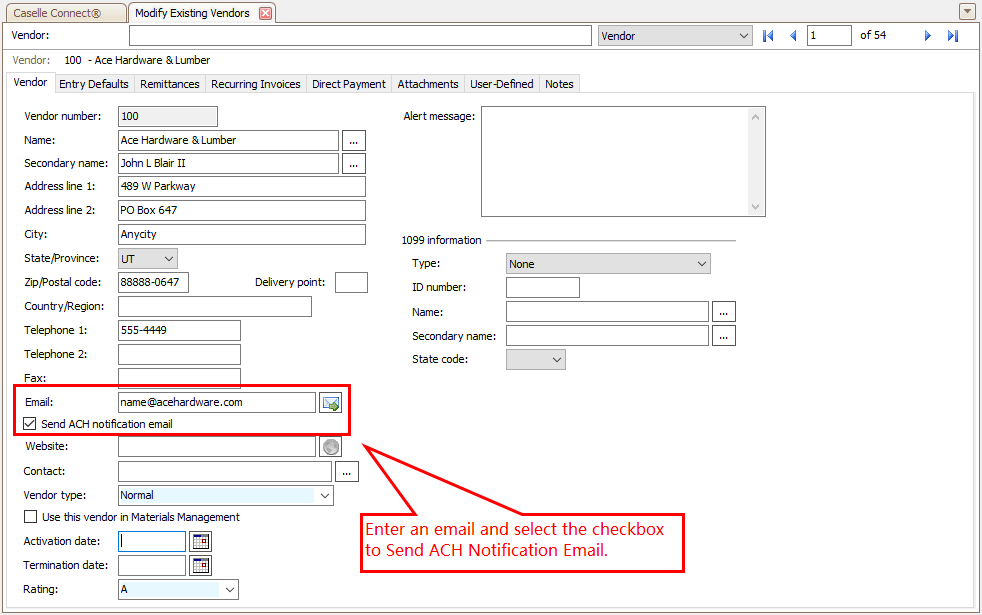
Modify Existing Vendors, Email and Send ACH notification email
3. Click to select the Send ACH Notification Email checkbox.
Adding a direct payment to a vendor
Add the bank information for the bank the vendor would like to use to receive payment.
Do this..
1. Open Connect Accounts Payable > Vendors > Setup New Vendor or Modify Existing Vendors.
2. Click to select the Direct Payment tab.

Modify Existing Vendors, Direct Payment tab
3. Click Add a New Disbursement  .
.
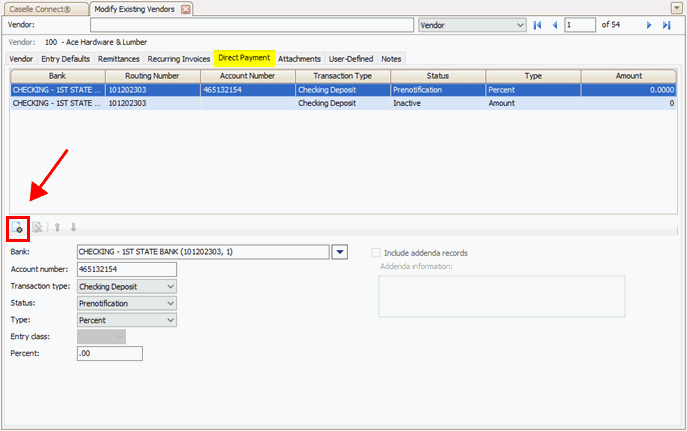
Direct Payment tab, Add a New Disbursement button
4. Set up the disbursement properties.
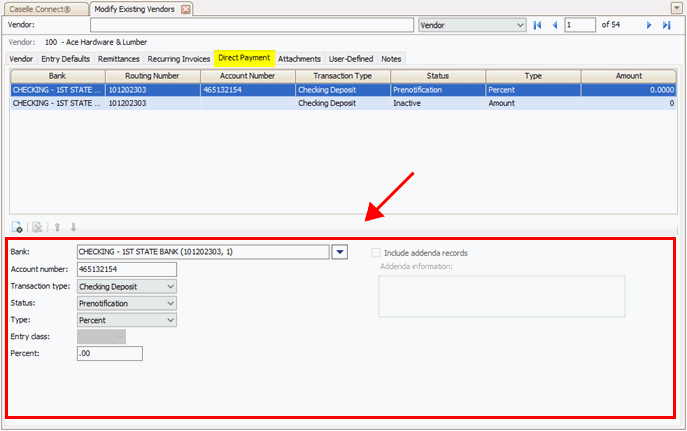
Direct Payment tab, Disbursement properties
5. Click Save  (CTRL+S).
(CTRL+S).
The direct payment is set up and saved.
Bank
Select the vendor's bank. This who to pay the direct payment to.

Direct Payments tab, Bank
Account number
Enter the bank account number for the vendor's bank account. Connect will create a transaction to pull funds from the organization's bank account and send them to the vendor's bank account.

Direct Payment tab, Account number
Transaction type
To set up a direct payment to a vendor's bank account, choose Checking Payment or Savings Payment. A payment will push money from the organization's bank account to the vendor's bank account.
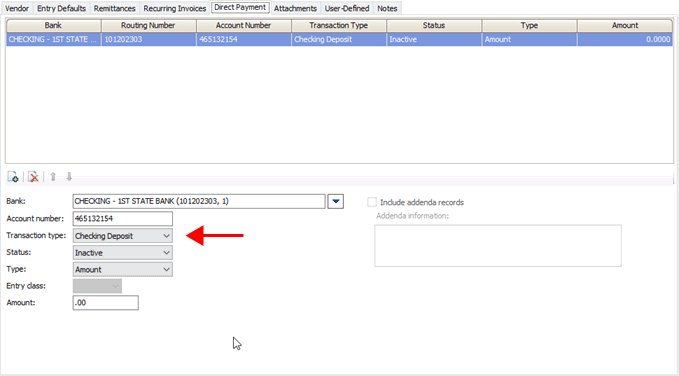
Direct Payment tab, Transaction type
Status
Select the disbursement status. To test the direct payment setup, select Prenotification. Usually, the status on a new direct payment is prenotification so you can make sure the payment will be deposited in the right bank account. .
To use the direct payment setup to make direct payments, select Active. To stop using the direct payment setup, select Inactive.

Direct Payment tab, Status
Type
Select the disbursement type. To pay an amount (#,###.00), select Amount. To pay a percentage of an amount, select Percent.
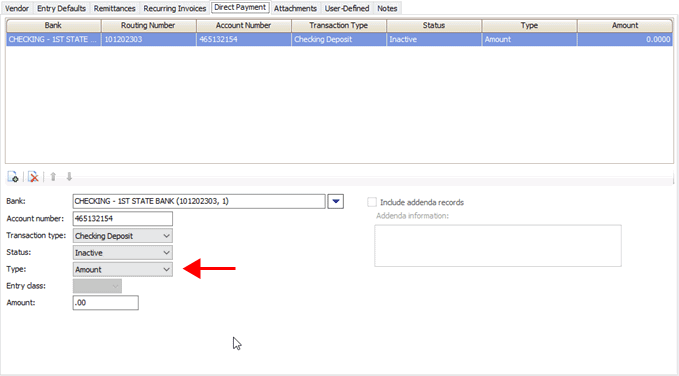
Direct Payment tab, Type
Entry class
Select the entry class for the direct payment. You can choose PPD (Prearranged Payment and Deposit Entry) or CCD (Cash Concentration and Disbrusement).

Direct Payment tab, Entry class
-
PPD (Prearranged Payment and Deposit Entry), also known as pre-authorization bill payment, is a debit program for collecting funds from customers through the electronic transfer of bill payment entries. The customer grants the organization authorization to collect periodic charges to their account as the bills come due. Some examples of PPD include regular amounts and variable amounts, such as invoice amounts, mortgage payments, and utility bills.
-
CCD (Cash Concentration and Disbursement) is a type of electronic funds transfer that is usually used to transfer funds between commercial business accounts. Funds are consolidated from various locations and deposited in a single collection account. The organization can use the fund to quickly and easily disburse amounts to other accounts, vendors, or accounts payable entities.
Percent
-
To pay the total check amount, set the Type to Amount and enter zero (00.00) in the Amount box. When you enter zero (00.00), Connect will use the check amount as the disbursement amount.

Direct Payment tab, Type and Amount
-
To pay a percentage, set the Type to Percent and then enter the percentage in the Percent box. Connect will multiple the check amount by the percent to calculate the disbursement amount.
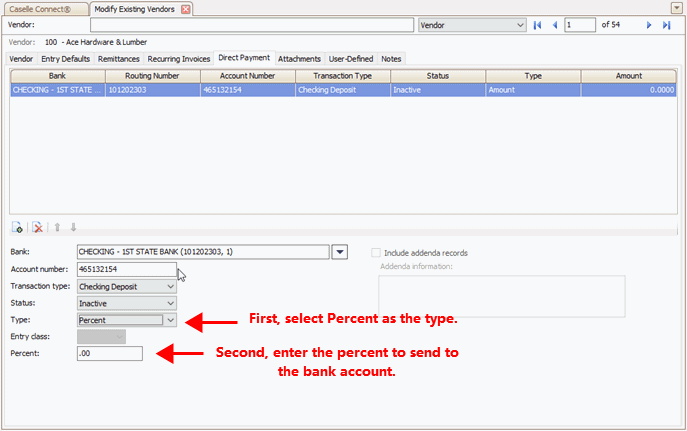
Direct Payment tab, Type and Percent
Include addenda records
Click to select the Include Addenda Records checkbox to add a more detailed explanation of something already noted in a contract or a proposed change to the contract. Then, click on the Addenda Information box to enter the additional information.

Direct Payment tab, Include addenda records
202302, 2023Jan11
Copyright © 2025 Caselle, Incorporated. All rights reserved.