How do I create an ACH file?
Electronic payments
The ACH file is an electronic direct deposit file that you create and send to the vendor's bank for processing. The ACH file instructs the bank how much to transfer and where to send it. You can also set up the Create ACH File routine to notify vendors when an electronic payment is initiated. You can run this routine for each check run. The routine to create the ACH file should be run no more than once a week. .
The Create ACH File routine was updated in the 2023.02 release. To use the features, download and install the 2023.02 release.
What's new?
-
New look and feel to the view.
-
Includes new print output options, entry class, PPD transfer file name, CCD transfer file name, and the option to use all uppercase letters in the ACH file name.
-
Supports notifying vendor by email when the electronic payment is initiated.
Setting Up and Processing Direct Payments for Vendors
This is the process for setting up direct pay and sending the direct pay file to the bank. This help topic shows you how to create the ACH file in step 2.

Creating an ACH file
1. Open Connect Accounts Payable > vendors > Create ACH File.
2. Select the check issue dates to inlcude in the ACH file.
Click to select the checkbox next to the check issue date. If there aren't any check issue dates listed, then there aren't any checks to include in the ACH file. You may need to select invoices for payment so a check issue date will be displayed in the Checks list.

Checks
3. Verify the deposit date is correct.
This is the date when the ACH file will be processed by the bank.
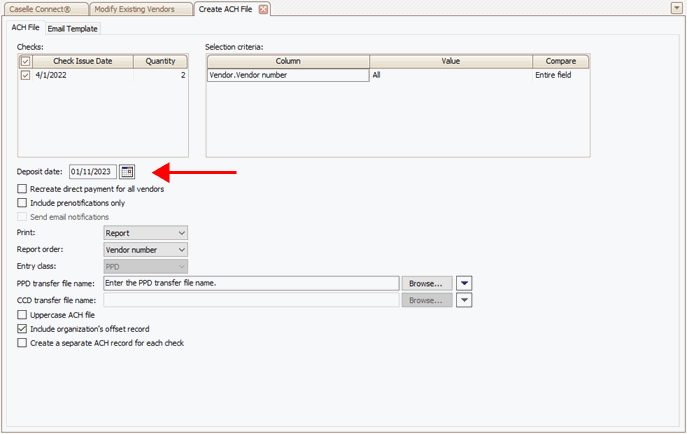
Create ACH File, Direct deposit date
4. Select the Print output type.
-
Select Report to print a report and process the ACH file.
-
Select No Report to process the ACH file without print a report.
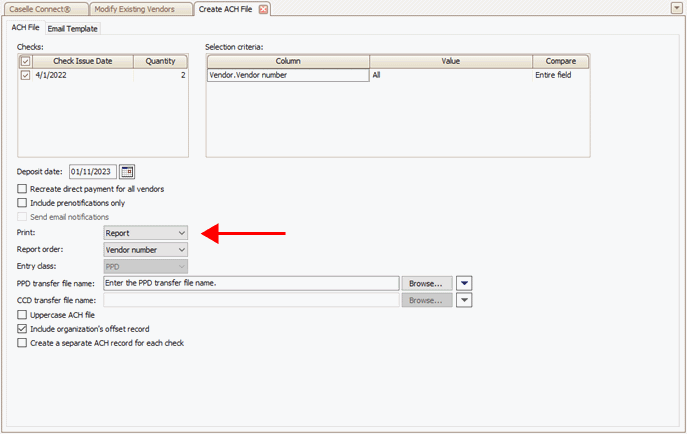
Create ACH File, Print box
5. Enter the PPD transfer file name, CCD transfer file name, or both PPD and CCD transfer file names.
Include the drive and path to the file location. This is where Connect will create the ACH file on your computer or network. This option is the entry class that is set up in Modfiy Existing Vendors. The file name box will only be available for the entry class that's selected in the direct payment offset record (Organization > Direct Payments tab).
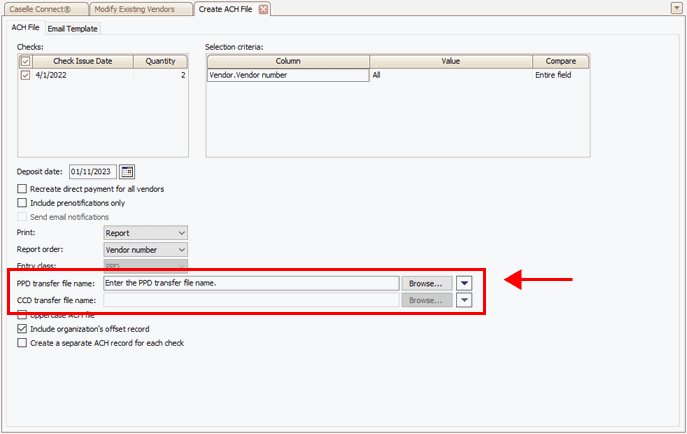
Create ACH File, Transfer file name box
-
PPD (Prearranged Payment and Deposit Entry), also known as pre-authorization bill payment, is a debit program for collecting funds from customers through the electronic transfer of bill payment entries. The customer grants the organization authorization to collect periodic charges to their account as the bills come due. Some examples of PPD include regular amounts and variable amounts, such as invoice amounts, mortgage payments, and utility bills.
-
CCD (Cash Concentration and Disbursement) is a type of electronic funds transfer that is usually used to transfer funds between commercial business accounts. Funds are consolidated from various locations and deposited in a single collection account. The organization can use the fund to quickly and easily disburse amounts to other accounts, vendors, or accounts payable entities.
6. Set up the following options.

Create ACH File, options
Uppercae ACH file
Use all UPPERCASE characters in the file name.
Include organization's offset record
The organization's offset record includes the bank, transaction type, bank header, and file header record information in the ACH file. The offset record is saved in the Direct Payment tab in Organization > Organization. Some banks require the offset information in the ACH file. Contact your bank if you need more information.
Create a separate ACH record for each check
The default setting is unchecked. When the checkbox is not selected, the routine will summarize check records by vendor and the ACH file will show one row per vendor.
When this checkbox is selected, the ACH file will show each check on a separate row.
7. Click GO  (CTRL+G).
(CTRL+G).
Connect processes the ACH file and creates the ACH file in the selected file location. You will need to know the file location when you upload the file to the bank's ACH portal.
202302, 2023Jan09
Copyright © 2025 Caselle, Incorporated. All rights reserved.