How do I view the check cleared date in Vendor Inquiry?
Vendor Inquiry
Set up the columns in the transaction grid to show the check cleared date. You can add the cleared date column to the transaction grid on the check summary tab, check detail tab, or check single tab. Adding the cleared date column will display when the bank has been cleared in the bank reconciliation (General Ledger > Reconciliation > Reconcile Bank Accounts), which means you can look up the check cleared date in Vendor Inquiry instead of the General Ledger application.
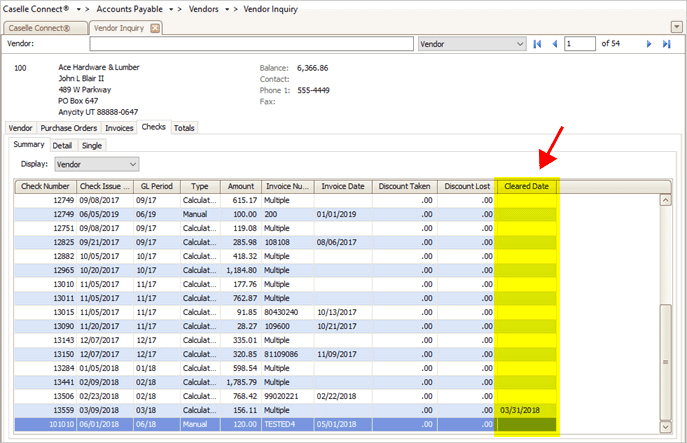
Cleared Date column in the check summary transaction grid
Adding the check cleared date
1. Open Connect Accounts Payable > Vendors > Vendor Inquiry.
2. Click to select the Checks tab.
3. Click to select the Summary tab, Detail tab, or Single tab.
4. Right-click on the row that displays the column headings.
5. Select Column Chooser.

Column chooser
6. Drag and drop the Cleared Date column to the column header row.
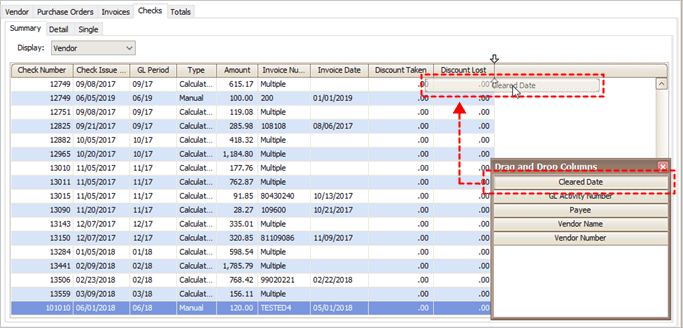
Drag and Drop Columns
202108, 2021May19
Copyright © 2020 Caselle, Incorporated. All rights reserved.