How do I add the purchase order number to the report?
Unpaid Invoice Report
Follow these instructions to add the purchase order number to the Unpaid Invoice Report.
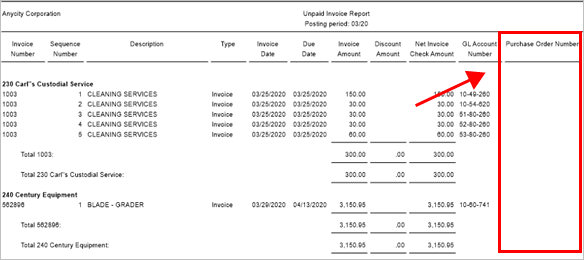
Unpaid Invoice Report with Purchase Order Number column
Adding purchase order number to the report
1. Open Connect Accounts Payable > Reports > Unpaid Invoice Report.
2. Click to select the Columns tab.

Columns tab
3. Click Modify Columns For This Report Line.

Tasks
4. Use the Selection window to move Purchase Order.Purchase order number to the Selected Columns list, and then click OK.
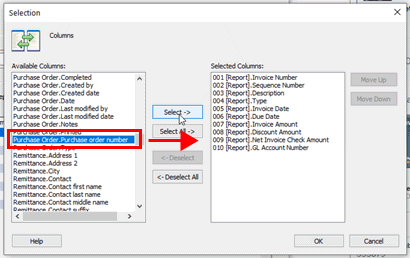
Selection window
How do I change the printing order of the purchase order number column? Use the Move Up and Move Down column to place the column in the Selected Columns list in the order to print it on the report.
The Purchase Order.Purchase order number displays in the Columns grid.
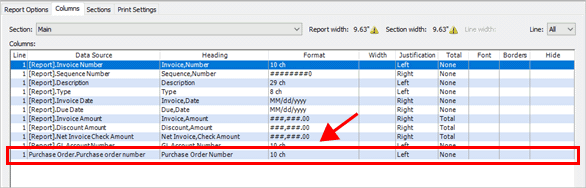
Columns grid
Why do warning icons display next to the Report Width and Section Width? You may need to change the page orientation to landscape so the report has enough space to print the columns, including the new column that was just added.
5. To save your changes, click Save (CTRL+S).
If you want to use the report with the PO number later, save your changes as a new report definition.
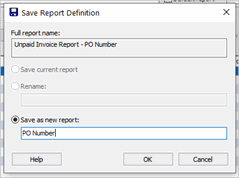
Save Report Definition window
202011, 2020Sep14
Copyright © 2025 Caselle, Incorporated. All rights reserved.