How do I sort payment approvals by bank?
Payment Approval Report
Set up the Payment Approval Report to sort and print payment approvals by bank. The report will show the total payments that have been approved by the organization by bank at the end of each section.
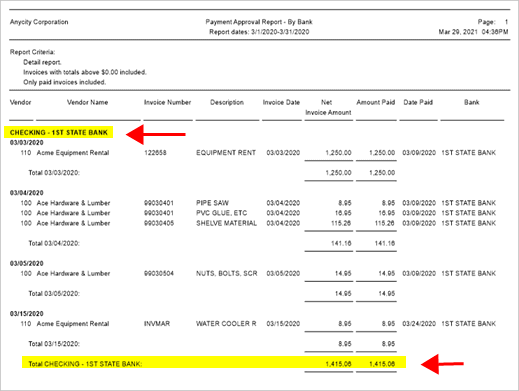
Payment Approval Report by bank
Contents
Sorting the payment approval report by bank
Follow these steps to set up the payment approval report to sort transactions by bank number.
First, add Bank.Bank number to the Selection Criteria
1. Open Connect Accounts Payable > Reports > Payment Approval Report.
2. In the Selection Criteria, double-click Column.
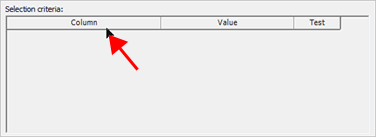
Column row
3. In the Available Selection Criteria Fields list, find Bank.Bank number and double-click it.
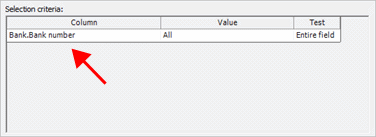
Selection criteria window
4. Click OK.
The selection criteria is set up to filter by bank number. Do not exit the Payment Approval Report window.
Second, add Bank.Name to the Report Order
1. In the Report Order, double-click Column.
2. In the Available Selection Criteria Fields list, find Bank.Name and double-click it.
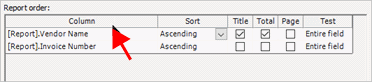
Column row
3. Move Bank.Name to the top of the Selected Report Order Fields list.
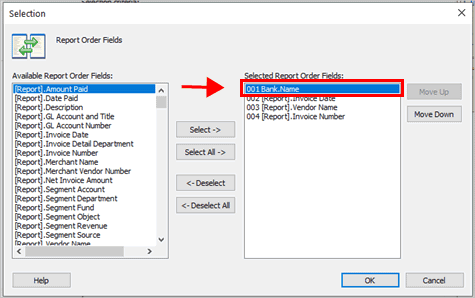
Selection window
4. Click OK.

Report order window
The report order will sort payment approvals by bank name, then by invoice date, then by vendor name, and finally, by invoice number.
Third, save as a new report
If you will be printing this report again, you may want to save it as a new report.
1. Click Save (CTRL+S).
2. Click Save As New Report, enter the new report name, and then click OK.
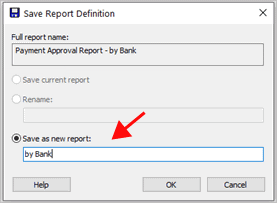
Save Report Definition window
The payment approval report is set up to sort transactions first by bank. If you saved the report, select it from the report list to print the payment approval report by bank.
202108, 2021Mar29
Copyright © 2025 Caselle, Incorporated. All rights reserved.